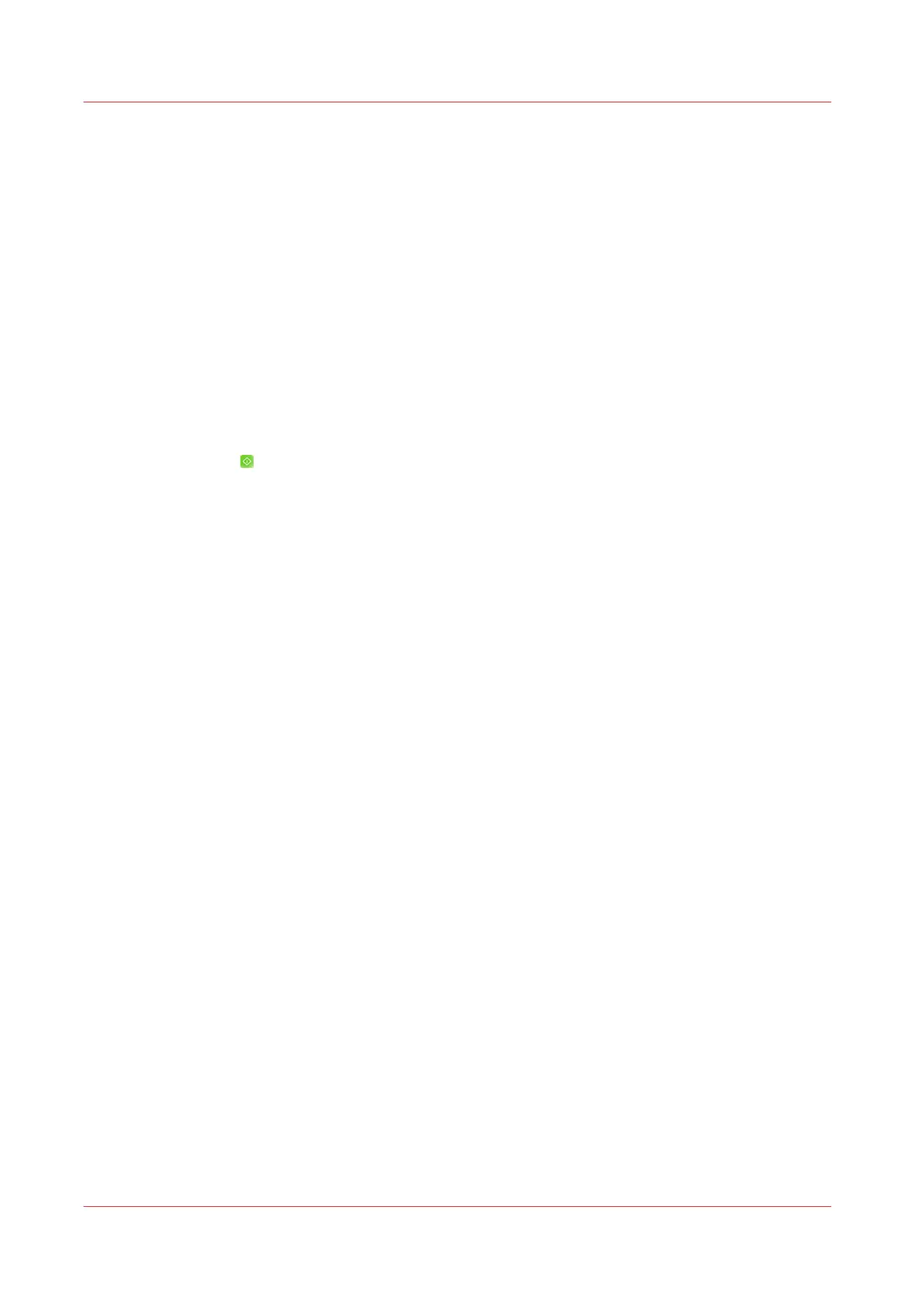PDF scan job
Introduction
Scan originals to a PDF job that is stored in the DocBox. Now you can use PDF datapath
functionality such as page numbering.
Procedure
1.
Place the originals face up into the automatic document feeder (ADF), or place one original face
down on the glass plate.
2.
On the control panel, touch [Jobs] -> [Copy/Scan] -> [PDF scan job].
The job window opens.
3.
Change the settings for the original and the file. Select the DocBox where the PDF job must be
stored.
4.
Touch [Job name] to change the default job name.
Use the keyboard to change the name, then touch [OK].
5.
Touch [Start]
.
The scanner scans the originals. The system sends the resulting file to the selected DocBox.
In the DocBox you can use PDF datapath functionality such as page numbering.
PDF scan job
264
Chapter 11 - Carry Out Scan Jobs
Canon varioPRINT DP line
