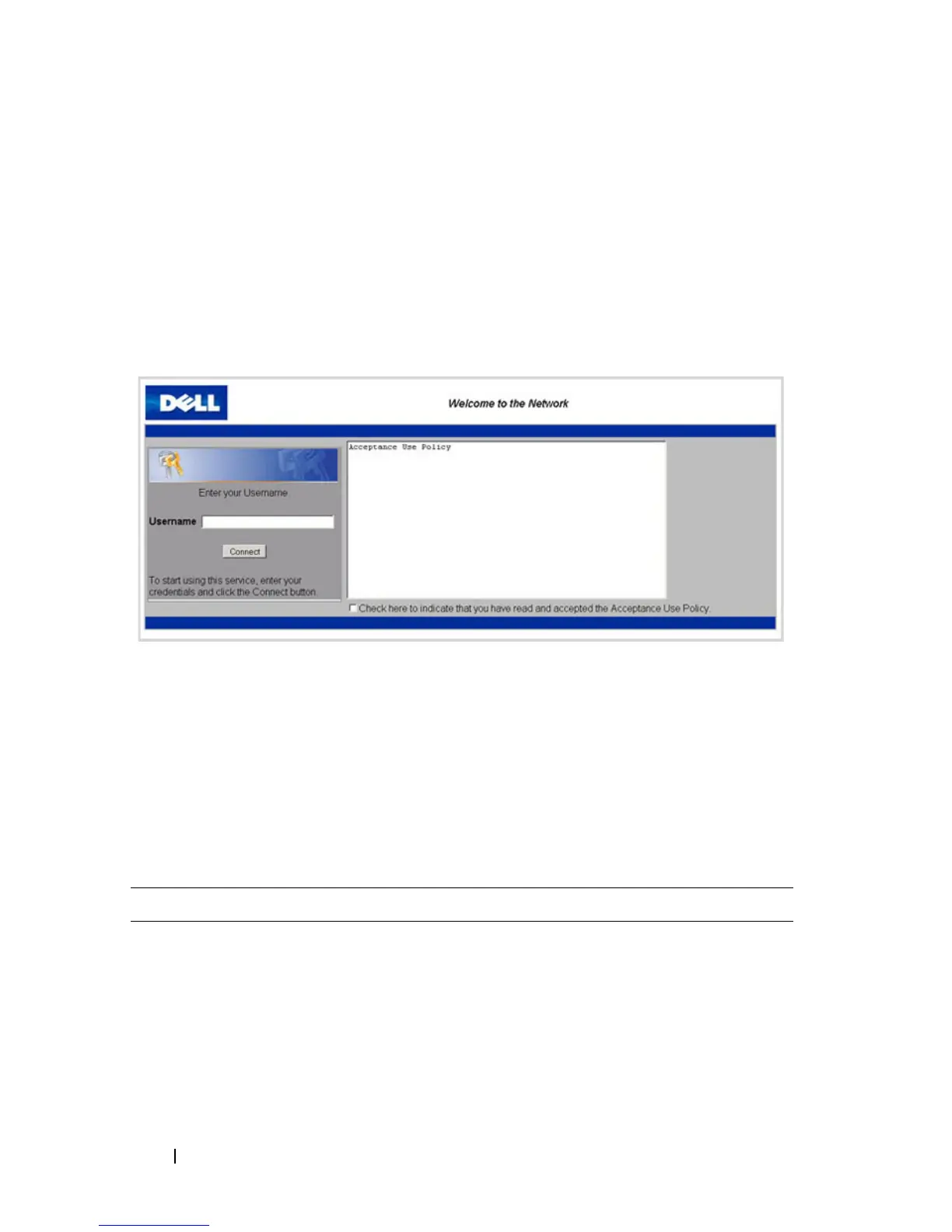548 Configuring Port and System Security
Default Captive Portal Behavior and Settings
Captive Portal is disabled by default. If you enable Captive Portal, no
interfaces are associated with the default Captive Portal. After you associate
an interface with the Captive Portal and globally enable the Captive Portal
feature, a user who connects to the switch through that interface is presented
with the Captive Portal Welcome screen shown in Figure 19-15.
Figure 19-15. Default Captive Portal Welcome Screen
The user types a name in the Username field, selects the Acceptance Use
Policy check box, and clicks Connect to gain network access. By default, the
user does not need to be defined in a database or enter a password to access
the network because the default verification mode is Guest. Note that
duplicate Username entries can exist in this mode because the client IP and
MAC addresses are obtained for identification.
Table 19-4 shows the default values for the Captive Portal feature.
Table 19-4. Default Captive Portal Values
Feature Value
Global Captive Portal Operational
Status
Disabled
Additional HTTP or HTTPS Ports Disabled
Captive Portal can be configured to use an
additional HTTP and/or HTTPS port (in
support of Proxy networks).