
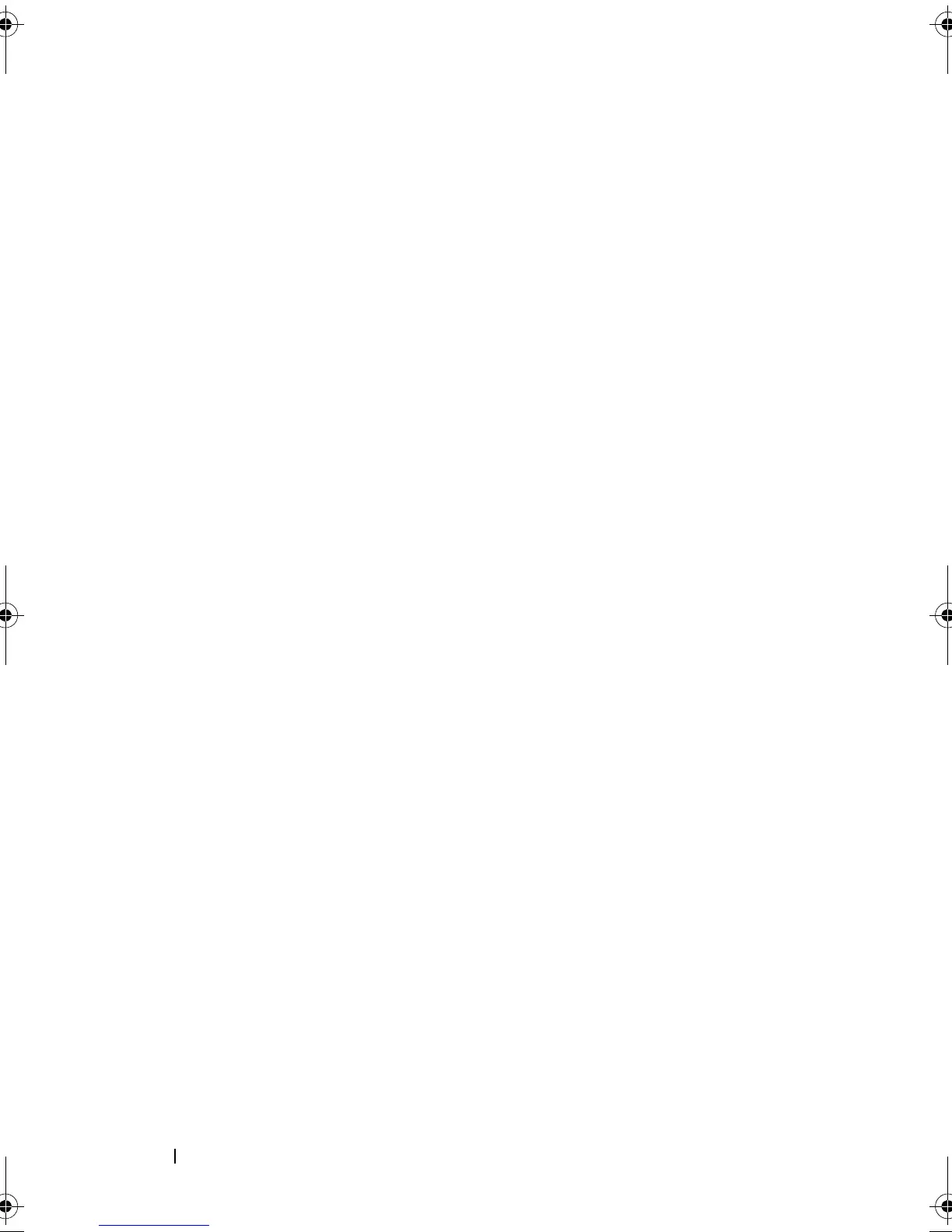 Loading...
Loading...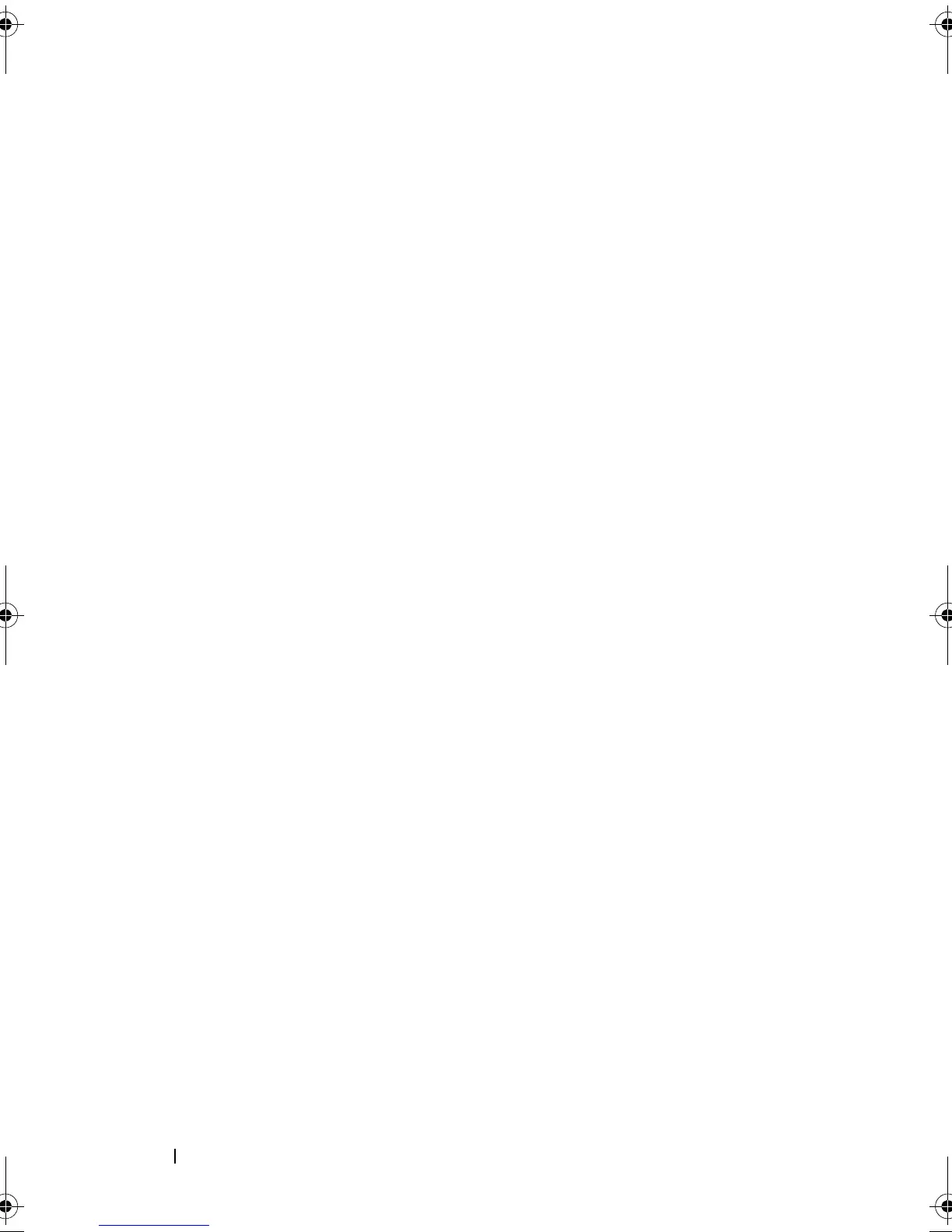





Do you have a question about the Dell PowerVault MD3620f and is the answer not in the manual?
| Form Factor | 2U |
|---|---|
| Drive Bays | 24 |
| Maximum Raw Capacity | 96 TB |
| RAID Levels Supported | 0, 1, 5, 6, 10, 50, 60 |
| Cache per controller | 2 GB |
| Management Software | Dell Storage Manager |
| Supported Drive Types | SAS, SATA |
| Host Interface | Fibre Channel |
| Controller | Dual controllers |
| Connectivity | 8 Gb Fibre Channel, 6 Gb SAS |
| Expansion Enclosures | MD1200, MD1220 |
| Host Connectivity | Fibre Channel |
| Cache Memory | 2 GB |
| Operating Temperature | 10°C to 35°C (50°F to 95°F) |
| Power Supply | Redundant Hot-swappable |
| Maximum Number of Hosts | 64 |
Explains how to use CLI commands, script engine, and identify command elements.
Lists CLI commands for identifying storage arrays, setting passwords, adding arrays, specifying parameters, and entering commands.
Details CLI parameters like host-name-or-IP-address, -A, -a, and their definitions.
Lists general script command categories like activate, autoConfigure, check, clear, create, etc.
Details how to save the current storage array configuration to a script file for backup or restoration.
Explains how to create new virtual disks in three different ways: manual, software-assigned, or in existing groups.
Describes the command to automatically configure disk groups, virtual disks, and hot spares for the storage array.
Explains how to modify configuration properties like passwords, alerts, and RAID controller settings using `set` commands.
Details how to define a password for a storage array to enhance security and prevent destructive commands.
Details mapping snapshot virtual disks to cluster nodes for proper recognition in Windows clustered configurations.
Explains three methods for defining physical disks for snapshot repository virtual disks.
Explains creating a snapshot virtual disk by choosing available physical disks, which automatically creates a new disk group.
Provides syntax and examples for creating a virtual disk snapshot after preparing the host server.
Explains creating a snapshot virtual disk by letting software assign physical disks to an existing disk group.
Details creating a snapshot virtual disk by specifying the number of physical disks and RAID level for a new disk group.
Lists commands related to Virtual Disk Copy, such as create, disable, enable, recopy, remove, set, show, and stop.
Explains the process of creating a virtual disk copy, ensuring a suitable target virtual disk exists.
Provides syntax and examples for creating a virtual disk copy, including setting priority and read-only attributes.
Outlines requirements for creating replication relationships, including enabling the feature and creating secondary virtual disks.
Explains Synchronous and Asynchronous write modes and their impact on I/O performance and security.
Describes preparing storage arrays, reserving ports, and creating repository virtual disks as part of activation.
Explains assigning physical disks for repository virtual disks, creating new disk groups, and specifying RAID levels.
Details activating the feature by choosing an existing disk group for repository disks, with software assigning physical disks.
Covers activating the feature by specifying the number of physical disks and RAID level for a new disk group.
Details defining primary and secondary virtual disks, specifying array names/WWIDs, and setting sync priority/write mode.
Covers periodic tasks to ensure the storage array operates optimally and detects potential issues early.
Explains resetting RAID controller modules, noting unavailability during reset and multipath driver requirements.
Covers using commands to identify problems with abnormal storage array operations or failures.
Details using the `diagnose controller` command with testID options to verify RAID controller module functionality.
Covers replacing failed modules/disks, restoring data, and returning the storage array to operation.











