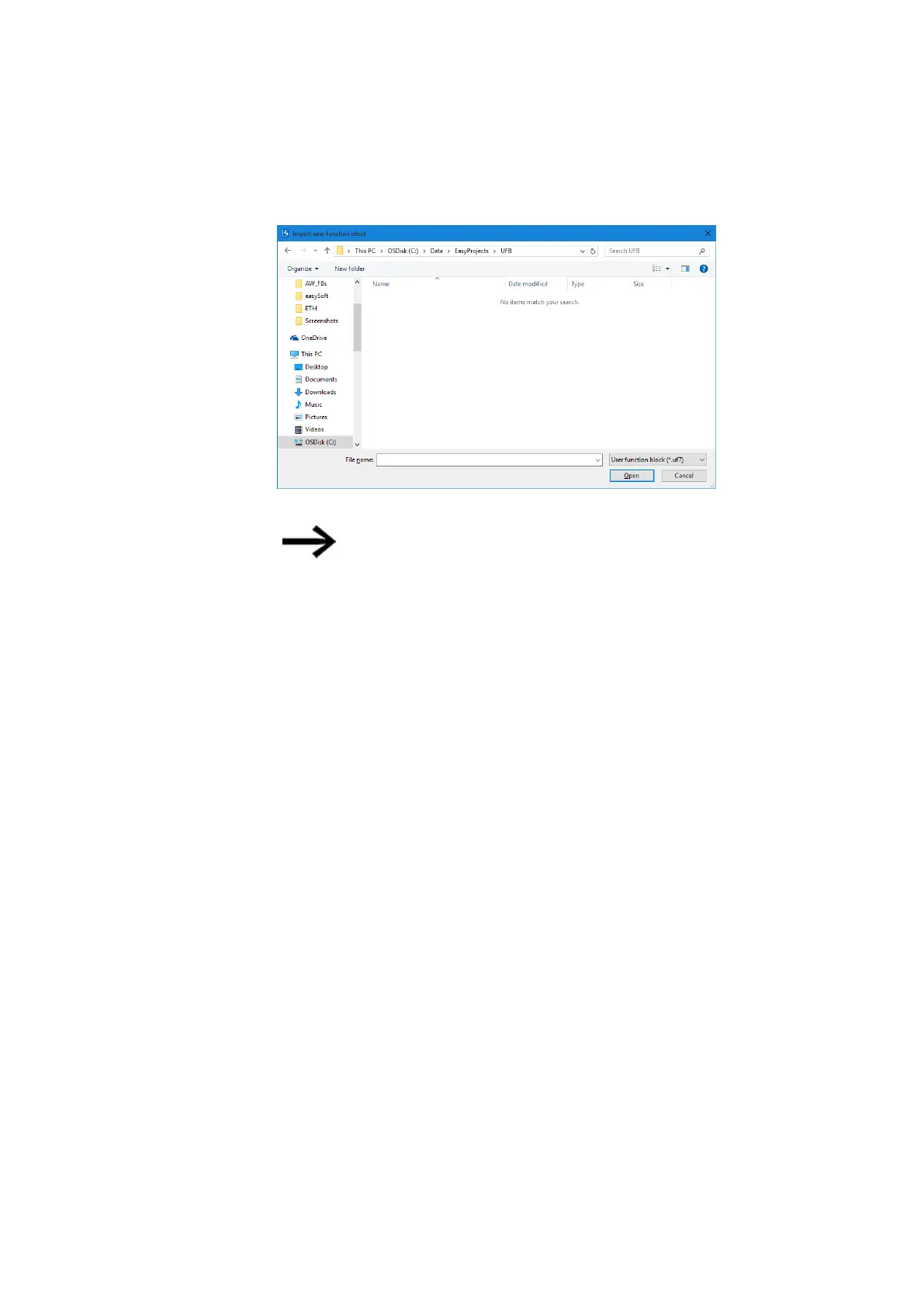6. Function blocks
6.3 UF - User function block
Figure 215: Import user function block
If a user function block is identical to the one being compared,
or
if you are attempting to compare user function blocks that use
different programming languages, you will get a message to
this effect, after which you can select a different function
block.
The comparison uses a text-based line-to-line comparison as a basis. The function
units for each network will be grouped together in order to make the comparison easier
to follow. The comparison itself will be visualized in a simplified ASCII character image.
Moreover, the gates and parallel branches in each network will be assigned a three-
digit order number in ascending order based on where they are located in the network.
You can use these numbers is order to identify how the gates/parallel branches are
related to each other.
After the comparison, the results will be shown on your default HTML browser and
saved to an output file. This output file will have the same name as the opened user func-
tion block and the HTML extension.
6.3.12 Printing a user function block
You can print both user function blocks that are being used in the project and user func-
tion blocks that are not being used in the project.
When you print out a user function block, the printout will contain all the parameters
from the configuration dialog box, the program in the programming language used, and
a list of cross references for the operands used.
This function comes with the option of viewing a page preview first.
easyE4 11/18 MN050009 EN www.eaton.com
453
