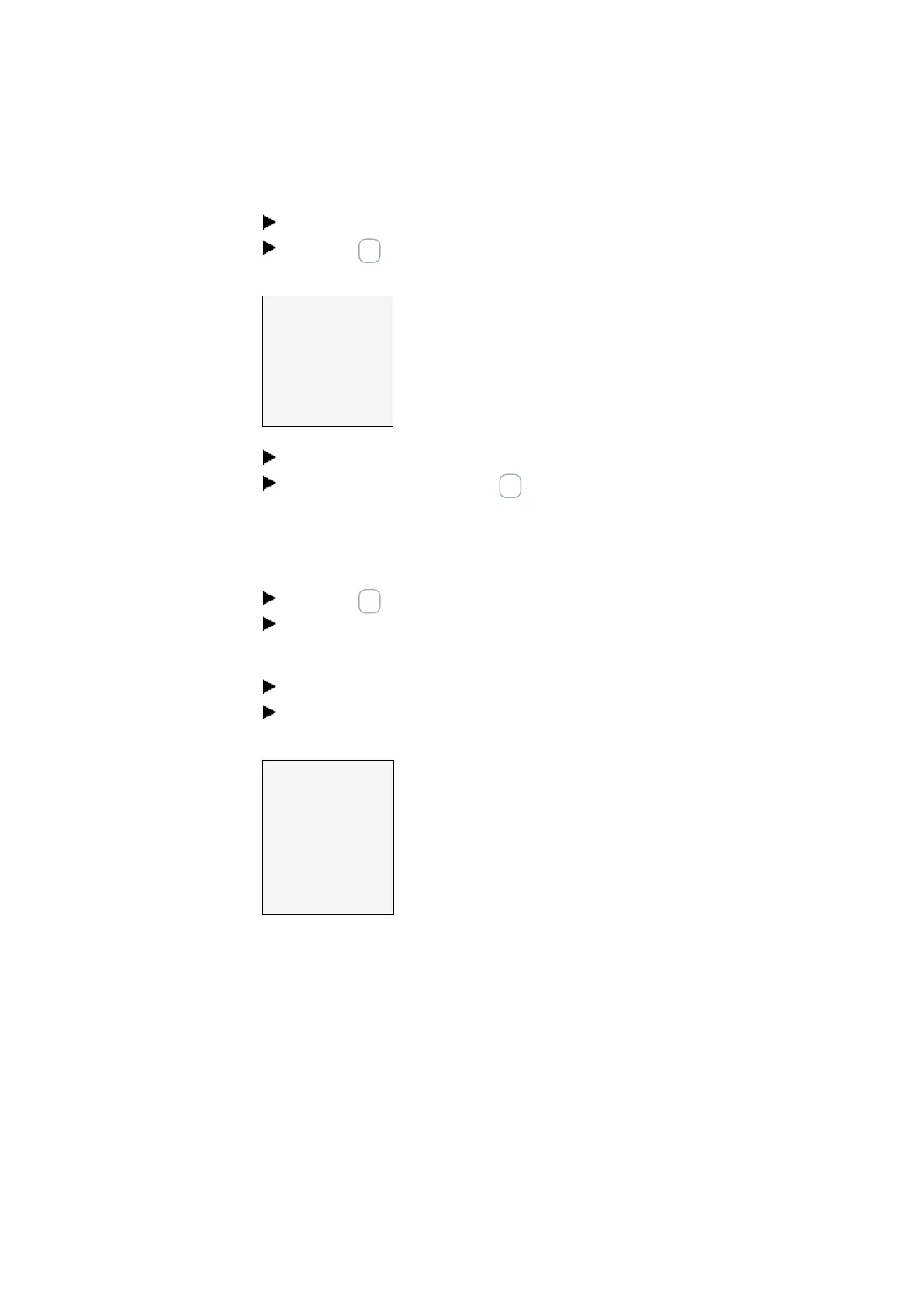7. System settings
7.14 Security – password protection
Enabling the password:
Place the cursor anywhere inside the password.
Press the OK button.
The password submenu will be displayed.
CHANGE PW
ACTIVATE PW✓
Figure 228: Pass-
word submenu
Select the ACTIVATE PW menu option.
Confirm the password with the OK pushbutton.
The password will be enabled in order to → Section "Defining password-protected
areas", page 476.
Changing a password
Press the OK button on the easyE4 to open the main menu.
Go to SYSTEM OPTIONS\SECURITY\PASSWORD.
If a password has been assigned, the submenu for the password will be displayed.
Select the CHANGE PW menu option.
Enter the password.
The submenu for changing the password will be displayed.
NEW PASSWORD:
PASSWORD: 0X X XX X
A BC D E F GH I JK L M
N OP Q R S TU V WX Y Z
1 23 4 5 6 78 9 0
Figure 229: Sub-
menu for changing
the password
To assign a new password, follow the same steps outlined in → Section "Assigning a
password", page 477
Removing password protection
To disable password protection, assign a password of <000000> .
7.14.1.1 What happens if you forget your password or enter the wrong password?
When you enter the wrong password, there will be a short period during which you will
be locked out. You can try and enter the password again once this period elapses.
478
easyE4 11/18 MN050009 EN www.eaton.com