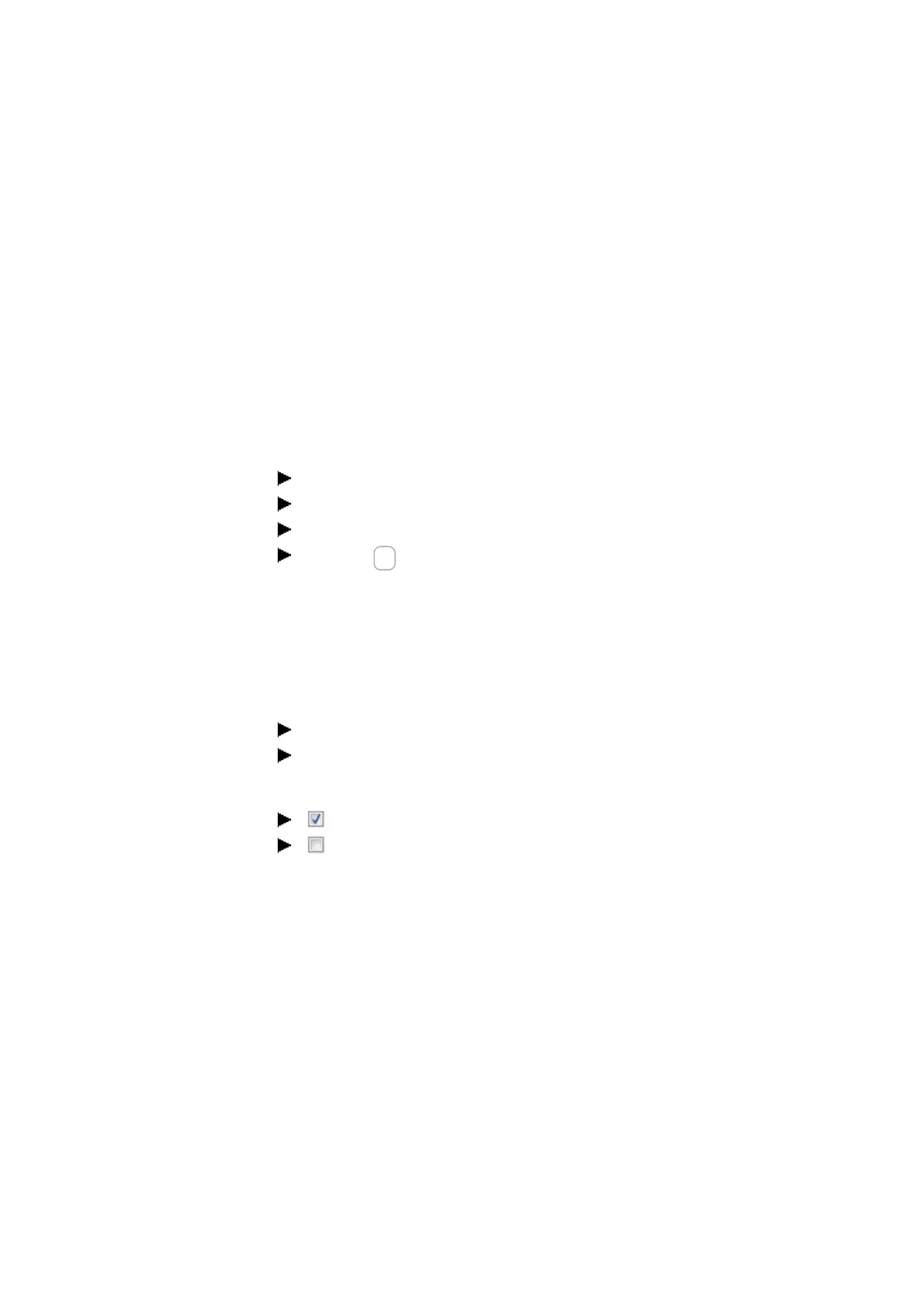7. System settings
7.9 Debounce
7.9 Debounce
easyE4 is factory set to evaluate input signals with an input delay, the so-called
debounce function. This ensures that any contact bouncing of switches and push-
buttons is masked out.
There are certain applications in which detecting very brief input signals is necessary.
In order to ensure that this will happen in those cases, you can disable the input delay if
necessary.
7.9.1 Configuring input debouncing on a base device with a display
Go to the main menu.
Go to SYSTEM OPTIONS\SYSTEM.
Select the DEBOUNCE menu option.
Press the OK button to enable and disable the option.
If there is a checkmark ü next to the menu option, input debouncing will be enabled.
If there is no check mark, it will be disabled instead.
7.9.2 Configuring input debouncing in easySoft 7
You can enable and disable the input delay in easySoft 7.
Select the device you want from the catalog in the Project view
Click on the System settings tab.
Go to the System settings section and look for the Debounce checkbox.
To turn on, enable the checkbox by clicking on it.
To turn off, disable the checkbox by clicking on it.
easyE4 11/18 MN050009 EN www.eaton.com
469