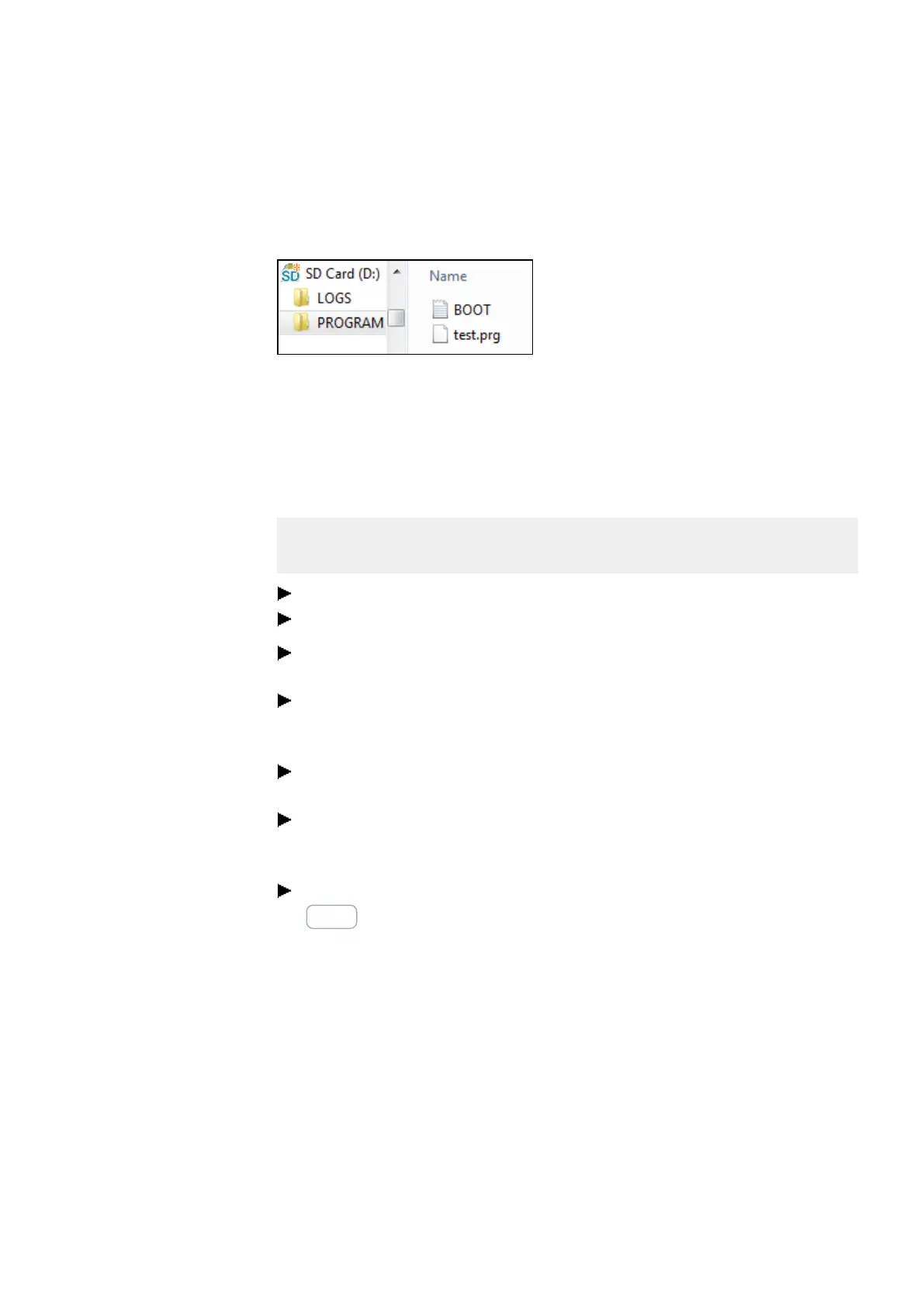8. microSD memory card
8.1 Automatic booting from the card
Optional: Checking the microSD memory card
You can use Explorer to check the contents of the microSD memory card. It should now
contain both the transferred program and the BOOT.TXT file.
Figure 232: microSD memory card drive with PROGRAM folder contains BOOT.TXT and compiled test.-
prg program
The card is now prepared with all the prerequisites for booting. You can now use auto-
matic booting from the card – please refer to → "", page 488.
8.1.2 Preparing the card in the easyE4 device for booting with easySoft 7
Prerequisites
l Licensed easySoft 7 version on the PC
Insert the card into the device while the latter is de-energized.
Switch on the supply voltage.
Open easySoft 7 and open the project you want to transfer, e.g., <myPro-
gram.e70>.
If you want the starting program on the card to overwrite the current program on
the device again later on, make sure to enable the Allow overwriting via card
option in Project view/System settings tab.
Establish online communications between the PC and the device – please refer to
→ "Establish a connection to the device", page 522
If there is a program on the device already, make sure that the Allow overwriting
via card option is enabled in the program. To do so, enable the Allow overwriting
via card option in Project view/System settings.
Go to the Communication view/Program/Configuration section and click on the
Card… button.
The "Card setup" dialog box will appear.
Menu bar/Project/Card…
easyE4 11/18 MN050009 EN www.eaton.com
491