
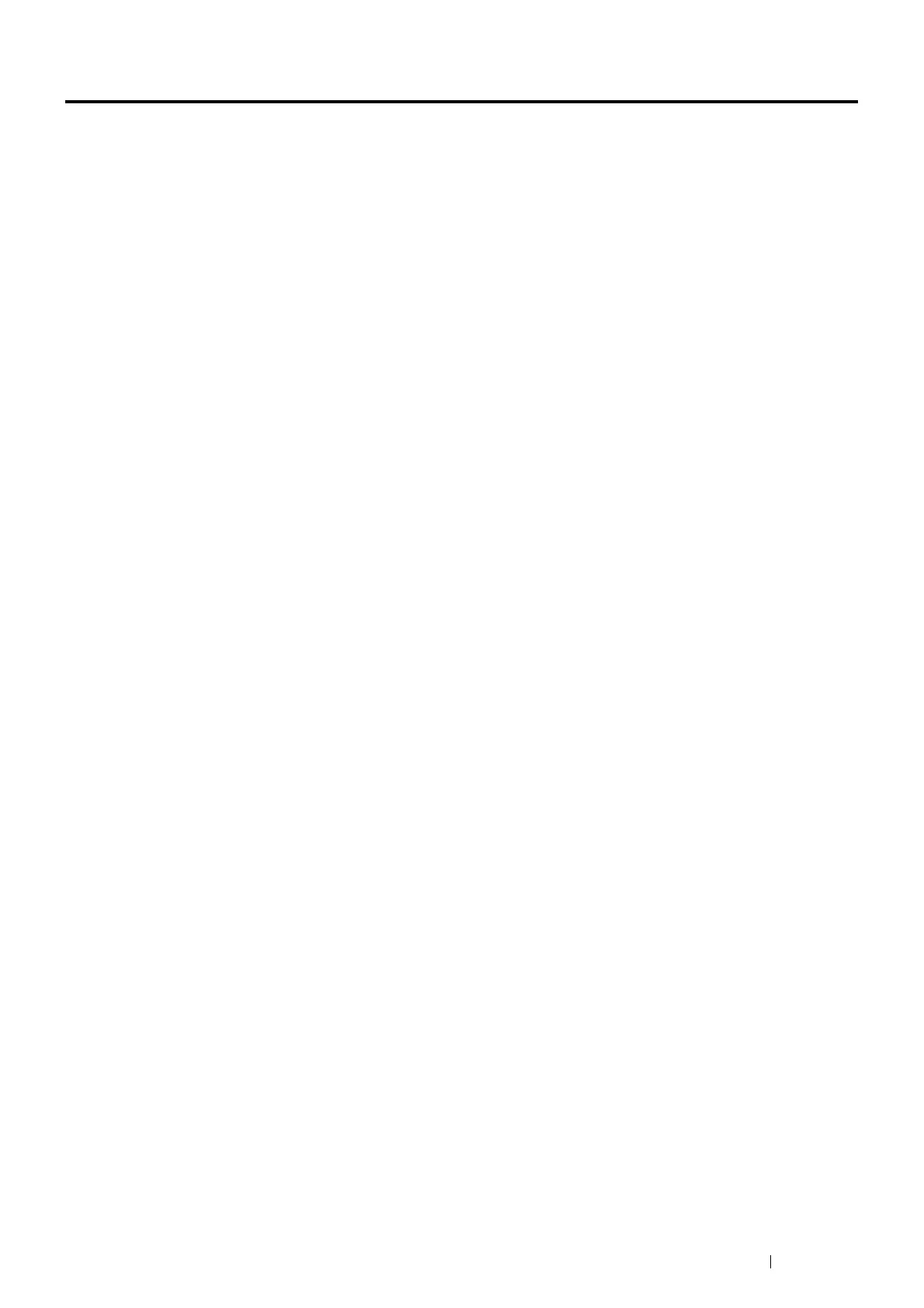 Loading...
Loading...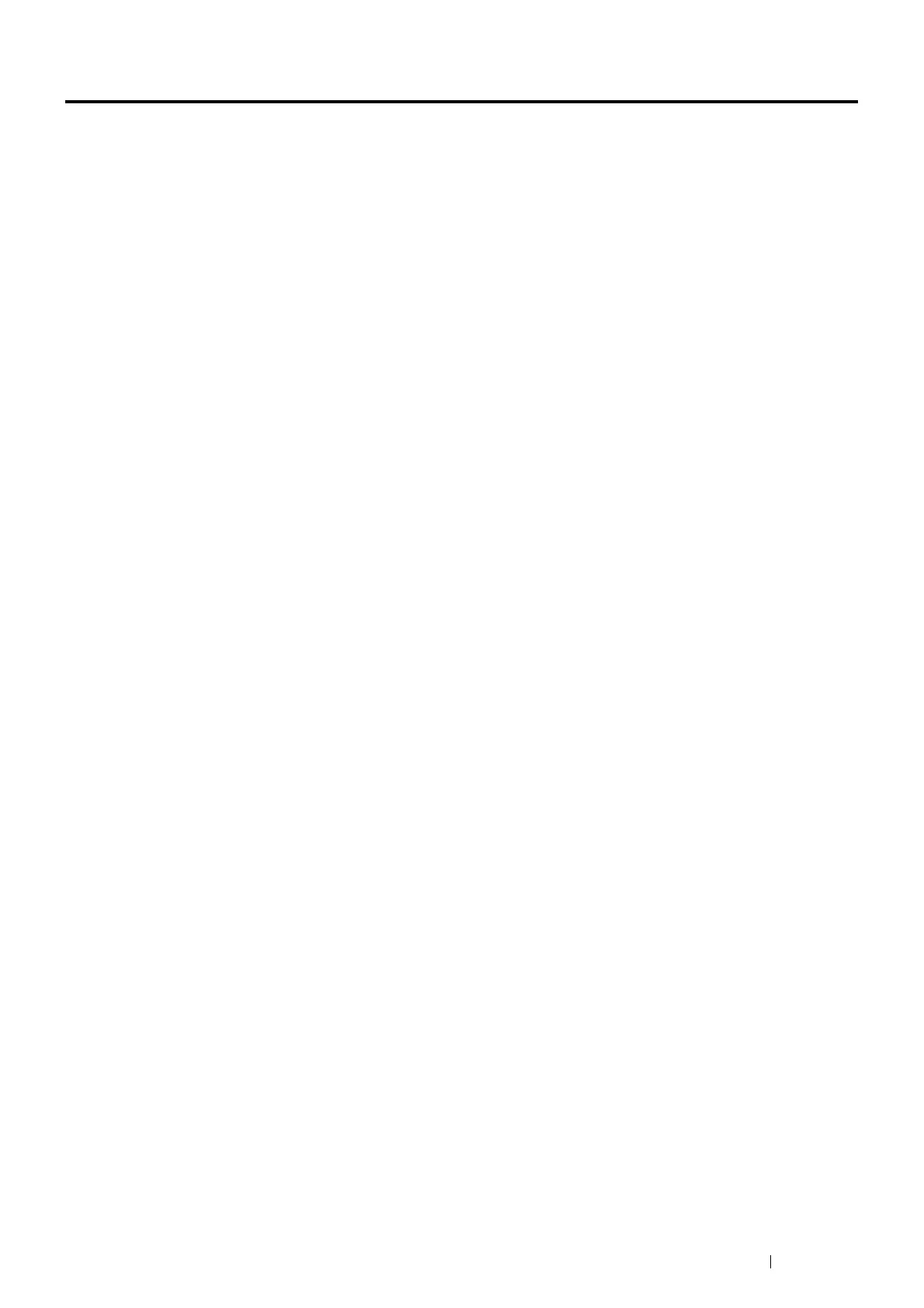
Do you have a question about the Fuji Xerox DocuPrint P365 d and is the answer not in the manual?
| Print Technology | Laser |
|---|---|
| Print Speed | 36 ppm |
| Print Resolution | 1200 x 1200 dpi |
| Operating System Compatibility | Windows, macOS, Linux |
| Memory | 512 MB |
| Processor | 600 MHz |
| Paper Output Capacity | 150 sheets |
| Standard Paper Capacity | 250 sheets |
| Connectivity | USB, Ethernet |
| Ethernet | Yes |
| Paper Input Capacity | 250 sheets |
| Media Sizes | A4, Letter, Legal, Executive |
| Operating Systems Supported | Windows, macOS, Linux |
Details on product codes, type, printing method, fusing system, warm-up time, and print speed.
Guides for installing print drivers on Windows operating systems, including firewall settings.
Step-by-step procedures for removing paper jams from different printer locations.
Explains error codes and messages displayed on the printer or computer for problem resolution.
Guides for replacing toner cartridges, drum cartridges, fusing units, and other consumables.











