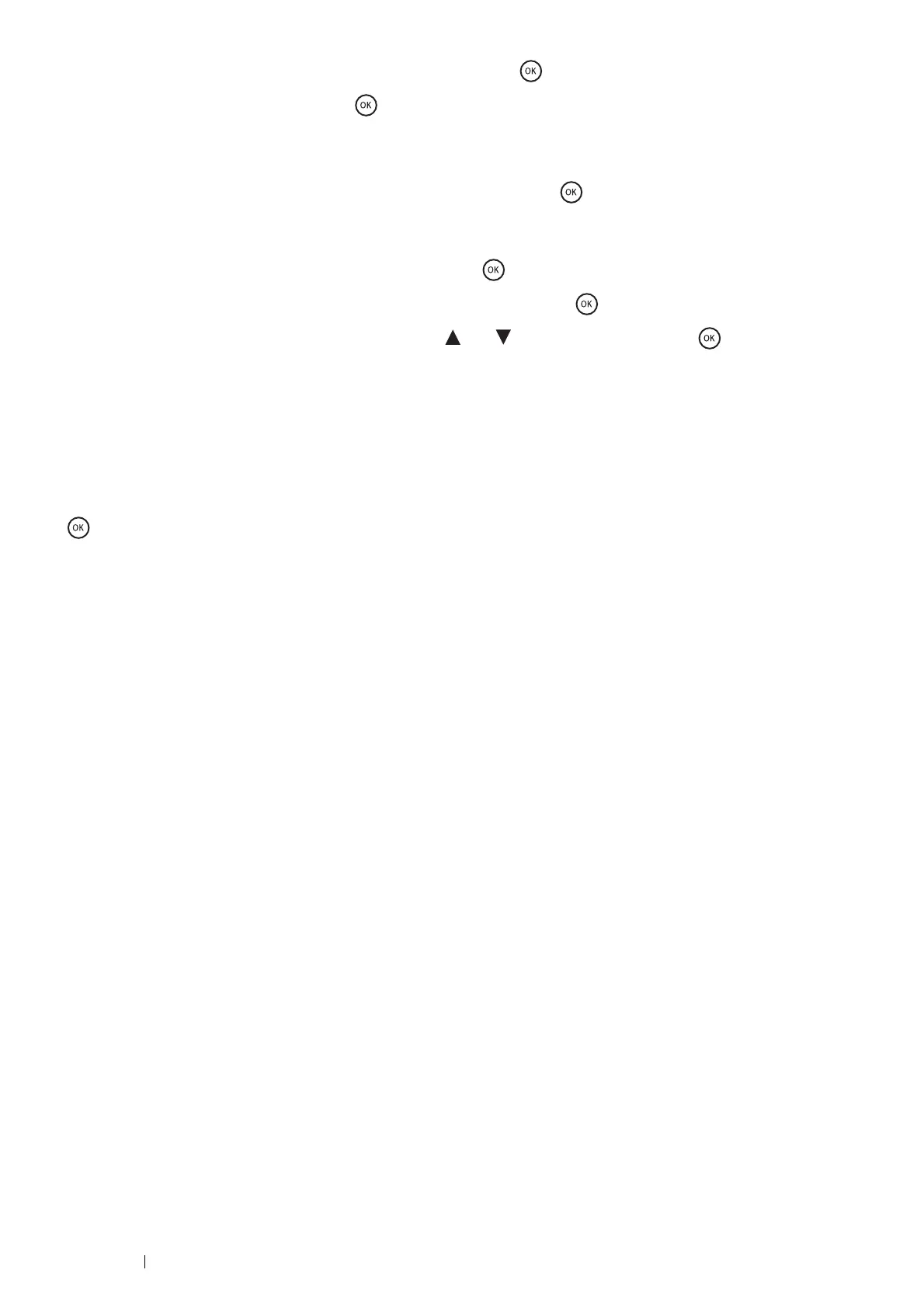92 Printing Basics
2
Select Secure Print or Sample Print, and then press the button.
3
Select your user ID, and then press the button.
If you select Secure Print, go to step 4.
If you select Sample Print, go to step 5.
4
Enter the passcode you specified in the print driver, and then press the button.
For details about specifying the passcode, see "Specifying Your Passcode on the Operator Panel (Secure Print)" on
page 92.
5
Select the document you want to print, and then press the button.
6
Select Print and Delete or Print and Save, and then press the button.
7
Specify the number of copies to be printed using the and buttons, and then press the button.
The stored document will be printed.
•Specifying Your Passcode on the Operator Panel (Secure Print)
When you select your user ID for Secure Print, a screen to enter the passcode appears.
Use the buttons on the operator panel to enter the numeric passcode you specified in the print driver. The passcode you
entered will be displayed as asterisks (*******) to ensure confidentiality.
If you enter an invalid passcode, the message Wrong password Re-enter appears. Wait three seconds, or press the
button to return to the screen to enter the passcode.
When you enter a valid passcode, you have access to all print jobs matching the user name and passcode you entered. The
print jobs matching the passcode you entered appear on the screen. You can then choose to print or to delete jobs
matching the passcode you entered.
See also:
• "Printing the Stored Jobs" on page 91
•Deleting Stored Jobs
A job that has been stored will be deleted after printing if selected to do so on the operator panel. Otherwise, the job
remains stored until you delete them on the operator panel or turn off the printer.
Duplex Printing
Duplex printing (or 2-sided printing) allows you to print on both sides of a sheet of paper. A4, A5, B5, Letter, Folio, Legal and
Executive paper sizes are acceptable.
This section includes:
• "Using 2-Sided Print" on page 92
• "Using Booklet Print" on page 93
Using 2-Sided Print
The following procedure uses the PCL 6 driver on Windows
®
7 and Windows
®
10 as examples.
1
Click Start Devices and Printers (for Windows
®
7).
Right-click Start Control Panel Hardware and Sound Devices and Printers (for Windows
®
10).
A list of available printers appears.
2
Right-click the printer and select Printing preferences.
The Paper/Output tab appears.
