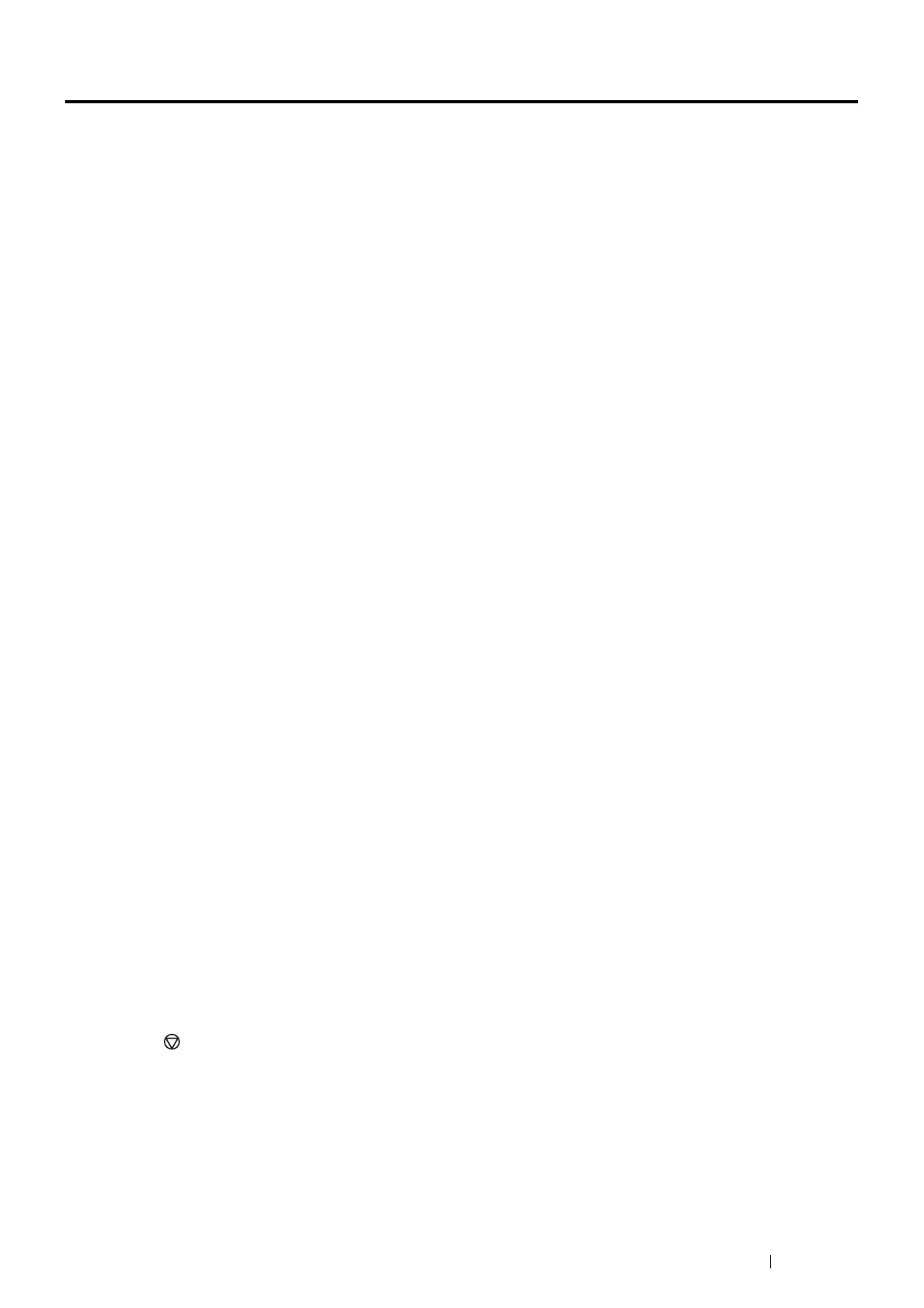Printing Basics 89
Printing
This section covers how to print certain information from your printer and how to cancel a job.
This section includes:
•
"Sending a Job to Print" on page 89
•
"Canceling a Print Job" on page 89
•
"Using the Stored Print Feature" on page 90
•
"Selecting Printing Options" on page 93
•
"Printing Custom Size Paper" on page 97
•
"Auditron" on page 100
•
"Checking Status of Print Data" on page 100
•
"Printing a Report Page" on page 101
•
"Printer Settings" on page 102
Sending a Job to Print
To support all of the printer features, use the print driver. When you choose Print from a software program, a window
representing the print driver opens. Select the appropriate settings for the specific job that you are sending to print. Print
settings selected from the driver override the default menu settings selected from the operator panel.
You may need to click Preferences from the initial Print box to see all of the available system settings you can change. If
you are not familiar with a feature in the print driver window, open the Help for more information.
To print a job from a typical Microsoft
®
Windows
®
application:
1
Open the file you want to print.
2
From the application menu, select Print.
3
Verify that the correct printer is selected in the dialog box. Modify the system settings as appropriate (such as the
pages you want to print or the number of copies).
4
Click Preferences to adjust system settings that are not available from the first screen, and then click OK.
5
Click Print to send the job to the selected printer.
Canceling a Print Job
There are several methods for canceling a job.
This section includes:
•
"Canceling a Job From the Operator Panel" on page 89
•
"Canceling a Job From a Computer Running Windows
®
" on page 90
Canceling a Job From the Operator Panel
To cancel a job after it has started printing:
1
Press the (Stop) button.
Printing is canceled only for the current job. All the following jobs will continue to print.
