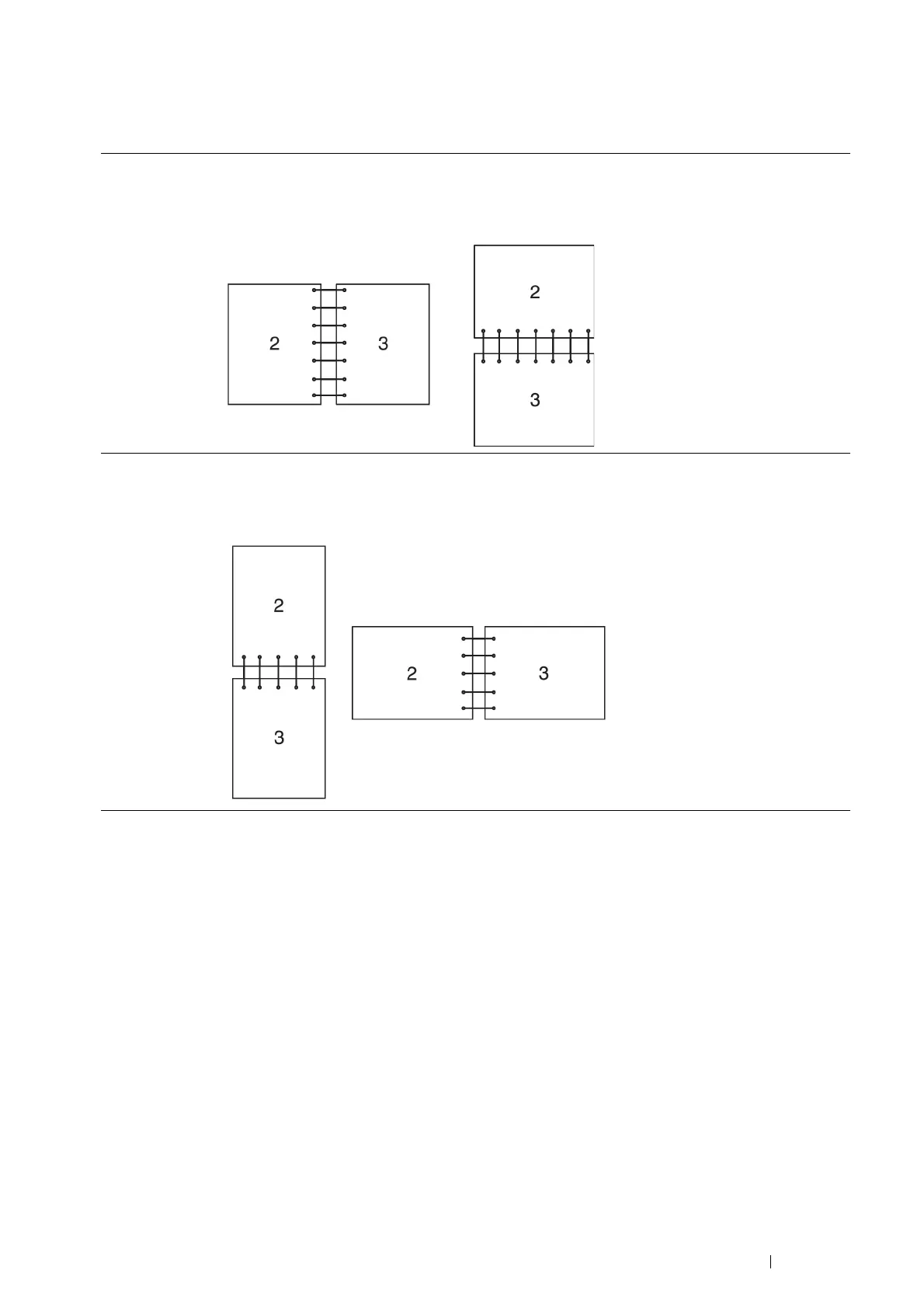Printing Basics 93
3
From the drop-down menu of Paper, select Select By Tray and then select Automatically Select, Tray 1, Tray 2, or
Bypass Tray.
4
From 2-Sided Print, select 2-Sided Print or 2-Sided Print, Flip on Short Edge.
5
Click OK.
Using Booklet Print
To use the Booklet Print feature, select the Booklet Layout check box in the Layout/Watermark tab of the printer's
Printing Preferences dialog box. Click Booklet Creation for detailed settings. The binding position is automatically set to
2-Sided Print for 2-Sided Print in the Paper/Output tab.
NOTE:
• When the XML Paper Specification (XPS) driver or the PS driver is used, the Booklet Print feature is not available.
• For details on the 2-Sided Print option, see "2-Sided Print" on page 93.
Selecting Printing Options
This section includes:
•
"Selecting Printing Preferences (Windows
®
)" on page 94
•
"Selecting Options for an Individual Job (Windows
®
)" on page 94
•
"Selecting Options for an Individual Job (Mac OS X)" on page 96
2-Sided Print Assumes binding along the long edge of the page (left edge for portrait orientation and top edge for
landscape orientation). The following illustration shows long-edge binding for portrait and landscape
pages:
2-Sided Print, Flip
on Short Edge
Assumes binding along the short edge of the page (top edge for portrait orientation and left edge for
landscape orientation). The following illustration shows short-edge binding for portrait and landscape
pages:
