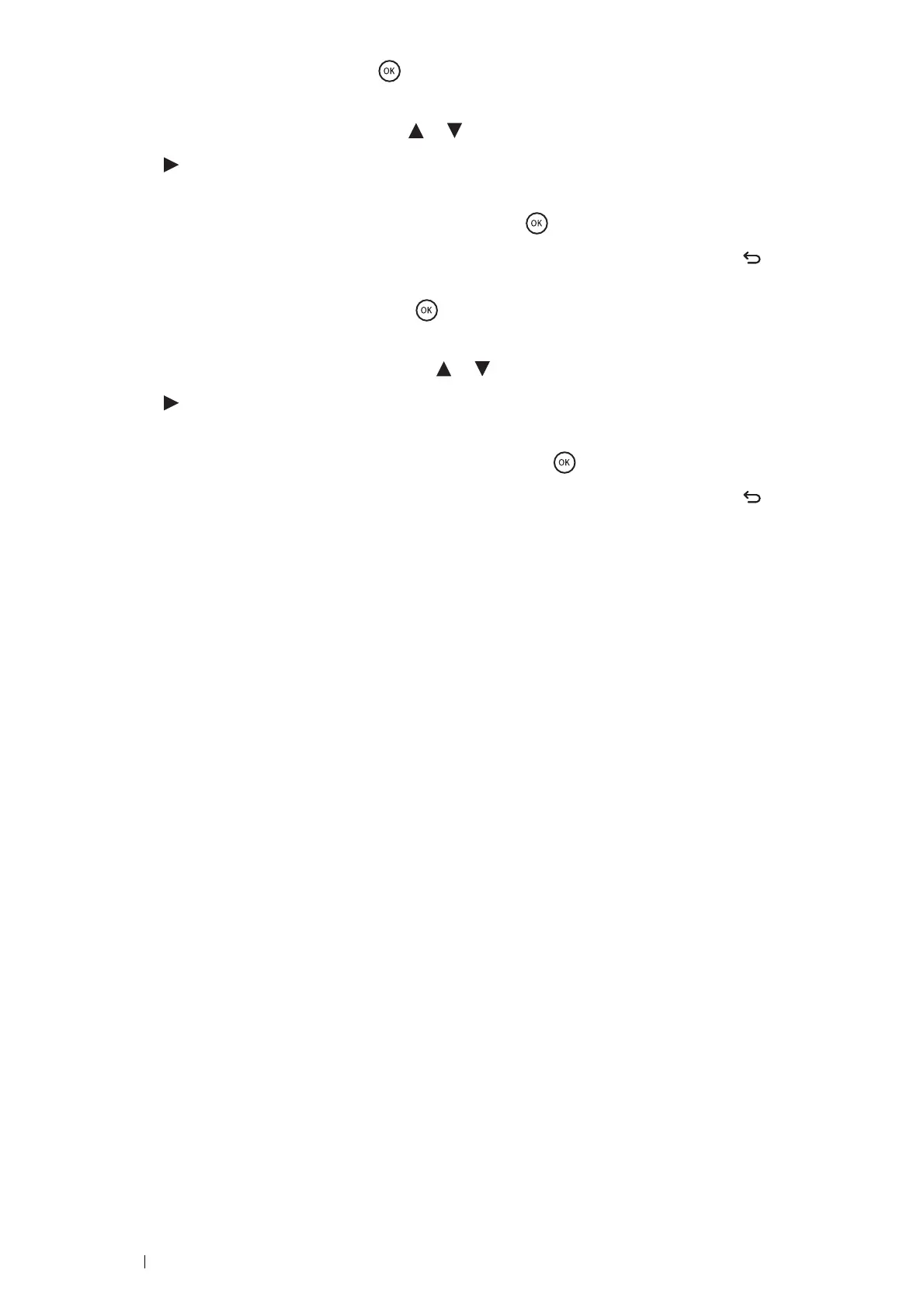50 Printer Connection and Software Installation
16
Select Subnet Mask, and then press the button.
The cursor is located at the first octet of the subnet mask.
17
Specify the value of the subnet mask using the or button.
18
Press the button.
The cursor moves to the next octet.
19
Repeat steps 17 to 18 to set the subnet mask, and then press the button.
20
Ensure that the message Restart Printer to apply setting appears, and then press the (Back) button
twice.
21
Select Gateway Address, and then press the button.
The cursor is located at the first octet of the gateway address.
22
Specify the value of the gateway address using the or button.
23
Press the button.
The cursor moves to the next octet.
24
Repeat steps 22 to 23 to set the gateway address, and then press the button.
25
Ensure that the message Restart Printer to apply setting appears, and then press the (Back) button.
26
Turn off and turn on the printer.
IMPORTANT:
• Note that the data in the memory are cleared when the printer is turned off.
See also:
• "Operator Panel" on page 22
Verifying the IP Settings
You can confirm the settings by printing the system settings report or using the ping command.
The following procedure uses Windows
®
7 and Windows
®
10 as examples.
1
Print the Printer Settings page.
2
Look under the IPv4 heading on the Printer Settings page to ensure that the IP address, subnet mask, and gateway
address are appropriate.
To verify if the printer is active on the network, run the ping command in your computer:
1
Click Start All Programs Accessories Run (for Windows
®
7).
Right-click Start Run (for Windows
®
10).
2
Enter cmd, and then click OK.
A black window is displayed.
3
Enter ping xx.xx.xx.xx (where xx.xx.xx.xx is the IP address of your printer), and then press the Enter key.
Reply from the IP address denotes printer is active on the network.
See also:
• "Printing and Checking the Printer Settings Page" on page 51
