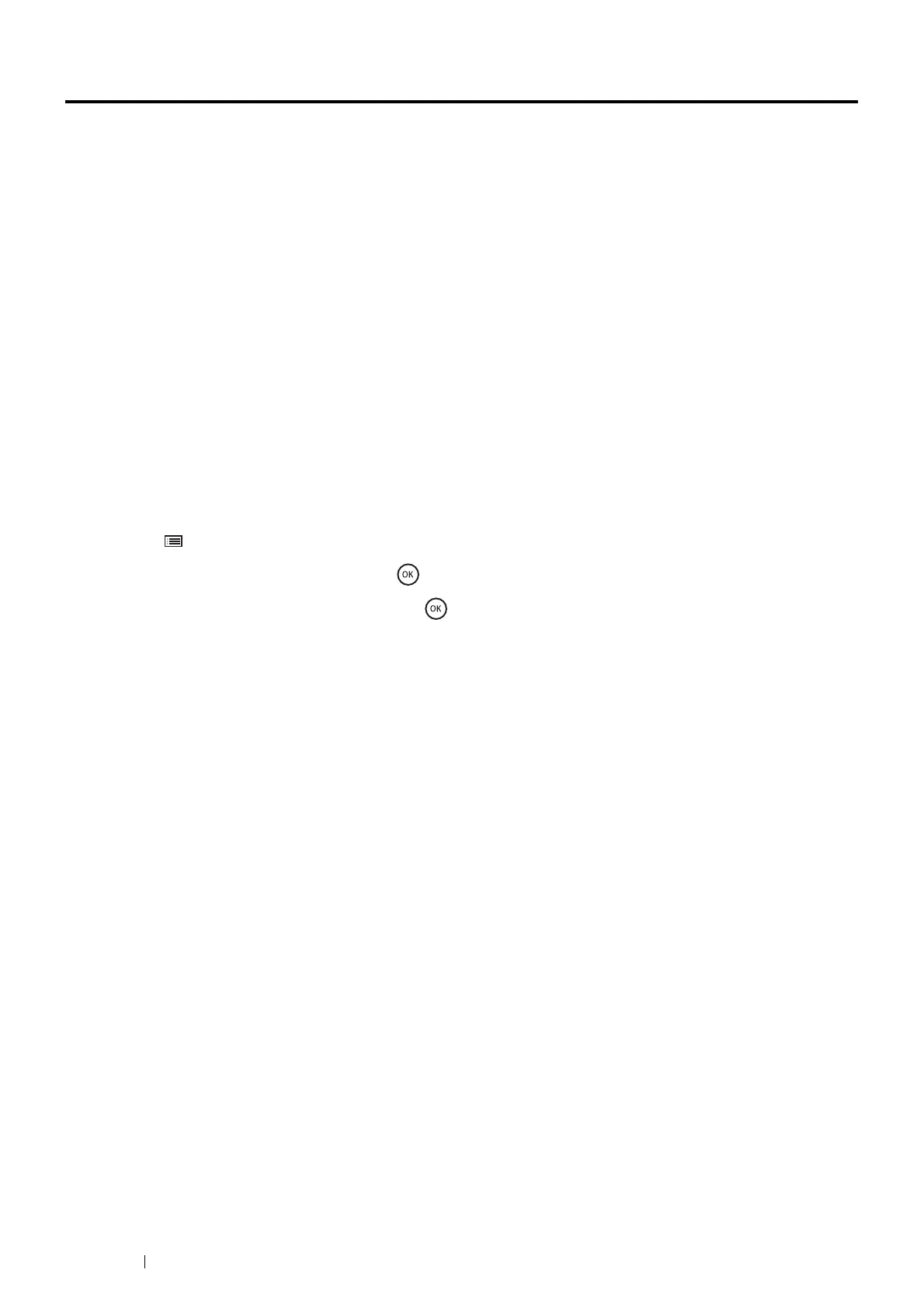52 Printer Connection and Software Installation
Installing Print Driver on Computers Running Windows
®
This section includes:
•
"Identifying Print Driver Pre-install Status (For Network Connection Setup)" on page 52
•
"Inserting the CD-ROM" on page 53
•
"USB Connection Setup" on page 53
•
"Network Connection Setup" on page 55
•
"Setting Up for Shared Printing" on page 57
Identifying Print Driver Pre-install Status (For Network
Connection Setup)
Before installing the print driver on your computer, print the Printer Settings page to check the IP address of your printer.
This section includes:
•
"The Operator Panel" on page 52
•
"Changing the Firewall Settings Before Installing Your Printer" on page 52
The Operator Panel
1
Press the (Menu) button.
2
Select Report / List, and then press the button.
3
Select Printer Settings, and then press the button.
The Printer Settings page is printed.
4
Find the IP address next to IP Address under Wired Network on the Printer Settings page.
If the IP address is 0.0.0.0, wait for a few minutes to resolve the IP address automatically, and then print the Printer
Settings page again.
If the IP address is not resolved automatically, see "Assigning an IP Address (for IPv4 Mode)" on page 49.
Changing the Firewall Settings Before Installing Your Printer
If the Fuji Xerox software is blocked for use by the built-in Windows
®
firewall on your computer, change the firewall
settings.
The following procedure uses Windows
®
7 and Windows
®
10 as examples.
1
Insert the Software/Product Manual disc into your computer.
2
Click Start Control Panel (for Windows
®
7).
Right-click Start Run (for Windows
®
10).
3
Click System and Security.
4
Click Windows Firewall.
5
Click Allow a program or feature through Windows Firewall (for Windows
®
7).
Click Allow an app or feature through Windows Firewall (for Windows
®
10).
6
Click Change settings.
7
Click Allow another program (for Windows
®
7).
Click Allow another app (for Windows
®
10).
