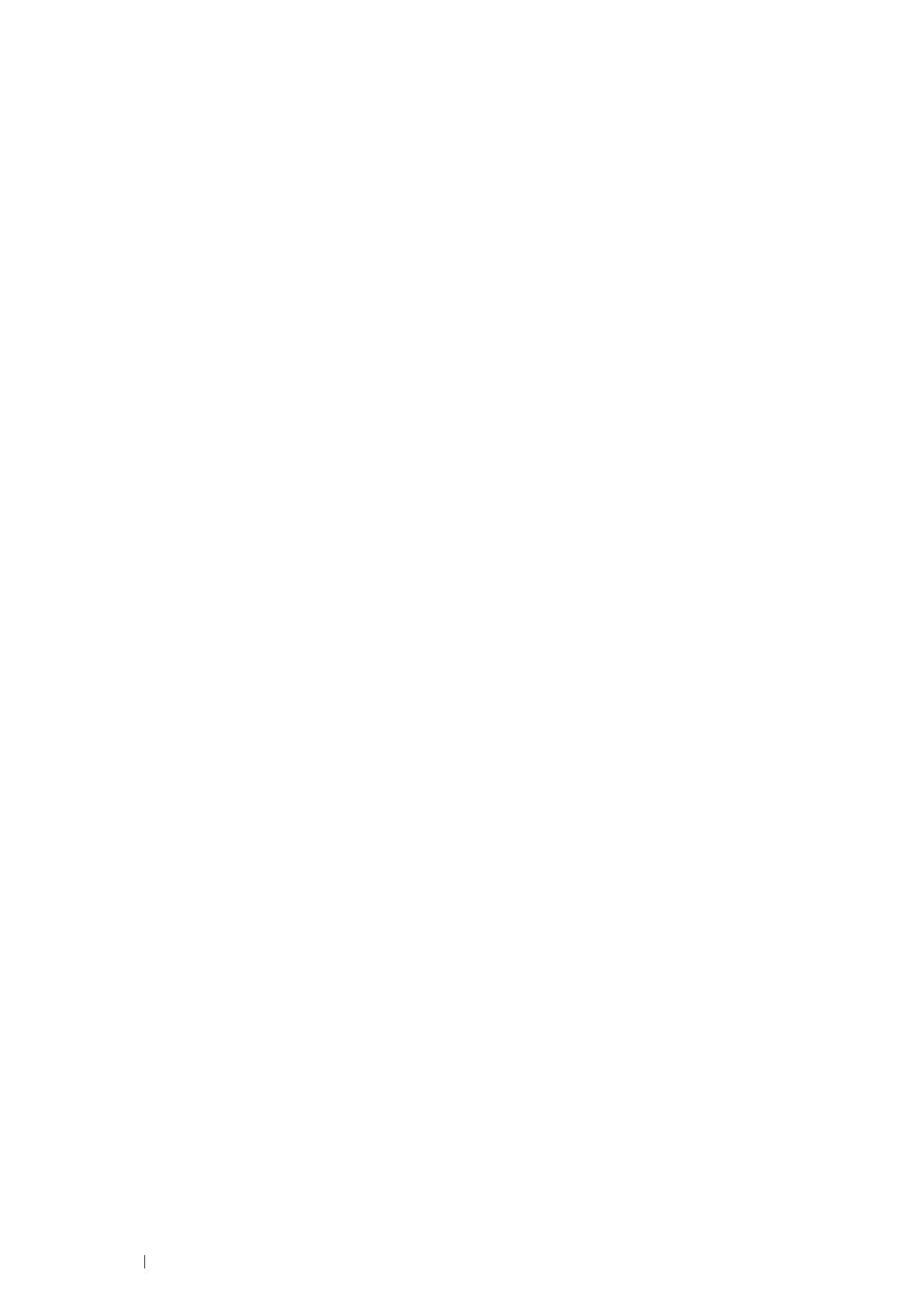60 Printer Connection and Software Installation
•For Windows
®
10
1
Right-click Start File Explorer.
2
Click Network.
3
Locate the host name of the server computer, and then double-click the host name.
4
Right-click the shared printer name, and then click Connect.
5
Click Install driver.
6
Wait for the driver information to be copied from the server computer to the client computer, and for a new printer
object to be added to the Devices and Printers folder. The time this takes varies, based on network traffic and other
factors.
7
Print a test page to verify installation.
a
Right-click Start Control Panel.
b
Click Hardware and Sound Devices and Printers.
c
Right-click the printer you just created and select Printer properties.
d
On the General tab, click Print Test Page.
When a test page prints successfully, installation is complete.
Peer-to-Peer
If you use the peer-to-peer method, the print driver is fully installed on each client computer. Network clients retain control
of driver modifications. The client computer handles the print job processing.
The following procedure uses Windows
®
7 and Windows
®
10 as examples.
•For Windows
®
7
1
Click Start Devices and Printers.
2
Click Add a printer to launch the Add Printer wizard.
3
Select Add a network, wireless or Bluetooth printer.
If the printer is listed, select the printer and click Next.
If the printer is not listed, click The printer that I want isn't listed.
a
Click Select a shared printer by name
