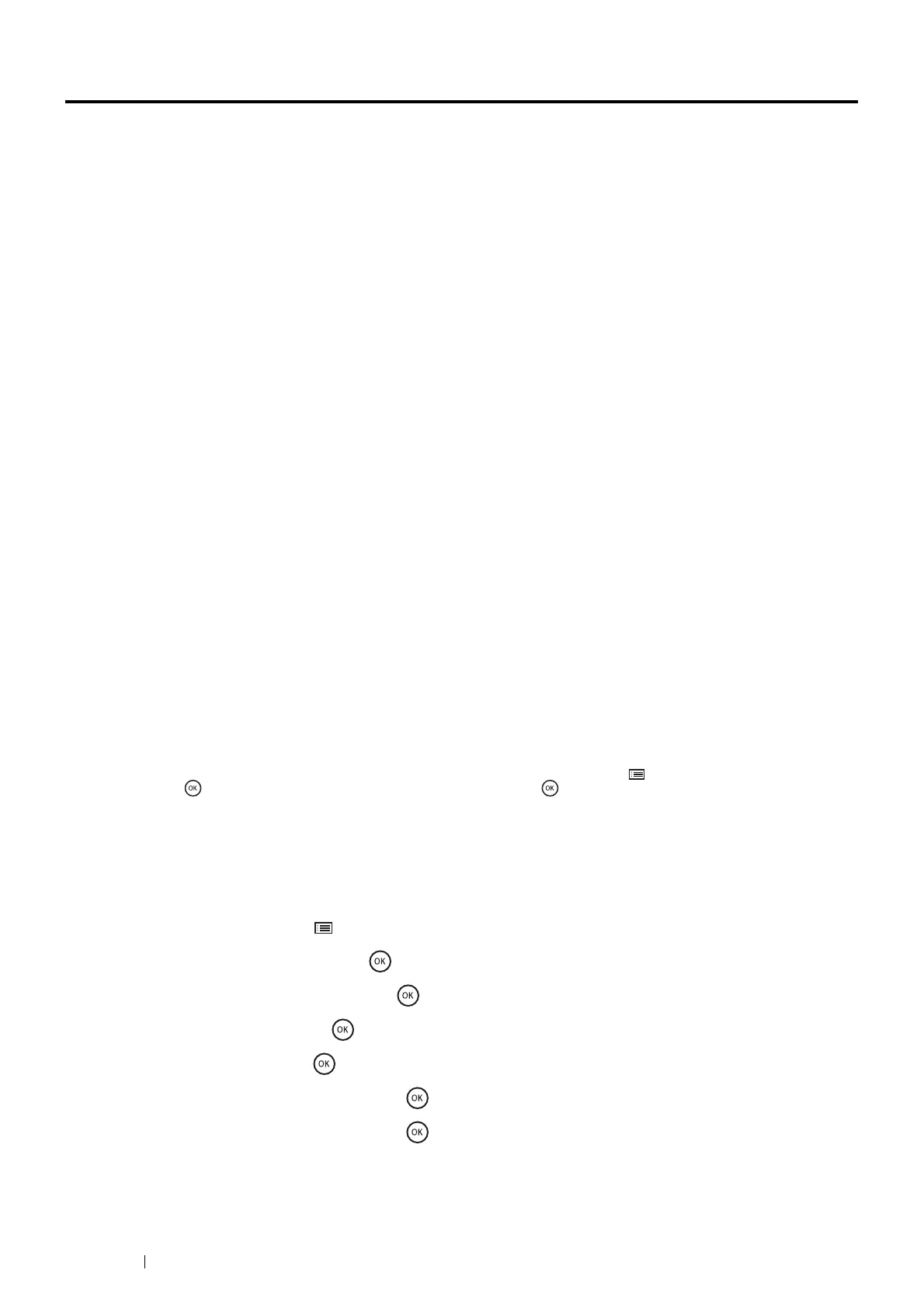48 Printer Connection and Software Installation
Setting the IP Address
This section includes:
•
"TCP/IP and IP Addresses" on page 48
•
"Dynamic Methods of Setting the Printer’s IP Address" on page 48
•
"Assigning an IP Address (for IPv4 Mode)" on page 49
•
"Verifying the IP Settings" on page 50
•
"Printing and Checking the Printer Settings Page" on page 51
TCP/IP and IP Addresses
If your computer is on a large network, contact your network administrator for the appropriate TCP/IP addresses and
additional system settings information.
If you are creating your own small Local Area Network or connecting the printer directly to your computer using Ethernet,
follow the procedure for automatically setting the printer’s IP address.
Computers and printers primarily use TCP/IP protocols to communicate over an Ethernet network. With TCP/IP protocols,
each printer and computer must have a unique IP address. It is important that the addresses are similar, but not the same;
only the last digit needs to be different. For example, your printer can have the address 192.168.1.2 while your computer
has the address 192.168.1.3. Another device can have the address 192.168.1.4.
Many networks have a Dynamic Host Configuration Protocol (DHCP) server. A DHCP server automatically programs an IP
address into every computer and printer on the network that is configured to use DHCP. A DHCP server is built into most
cable and Digital Subscriber Line (DSL) routers. If you use a cable or DSL router, see your router’s documentation for
information on IP addressing.
Dynamic Methods of Setting the Printer’s IP Address
There are two protocols available for dynamically setting the printer’s IP address:
•
DHCP (enabled by default)
•
AutoIP
You can turn on/off both protocols using the operator panel or CentreWare Internet Services.
NOTE:
• You can print a report that includes the printer’s IP address. On the operator panel, press the (Menu) button, select Report /
List, press the button, select Printer Settings, and then press the button. The IP address is listed on the Printer
Settings page.
Using the Operator Panel
To turn on/off either the DHCP or AutoIP protocol:
1
On the operator panel, press the (Menu) button.
2
Select Admin Menu, and then press the button.
3
Select Network Setup, and then press the button.
4
Select TCP/IP, and then press the button.
5
Select IPv4, and then press the button.
6
Select Get IP Address, and then press the button.
7
Select DHCP / Autonet, and then press the button.
