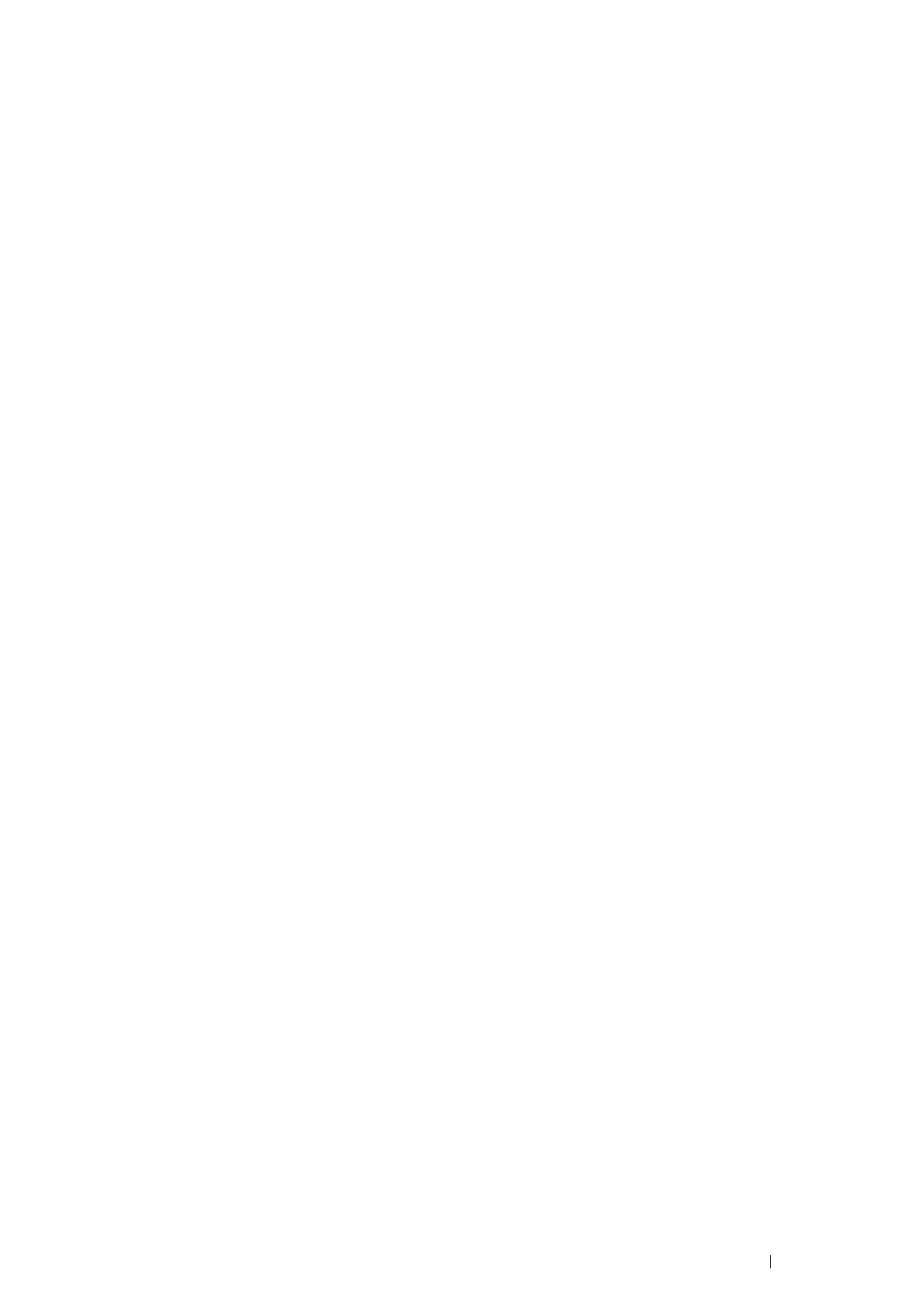Printer Connection and Software Installation 57
Windows
®
10
1
Right-click Start
Control Panel.
2
Click Hardware and Sound
Devices and Printers
Add a printer.
3
Select printer or click The printer that I want isn't listed.
When you select your printer, go to step 6.
When you click The printer that I want isn't listed, go to step 4.
4
Select Add a printer using a TCP/IP address or host name, and then click Next.
5
Select TCP/IP Device from Device type, and enter the IP address for Hostname or IP address, and then click Next.
6
Click Have Disk to display the Install From Disk dialog box.
7
Click Browse, and then select the extracted setup information (.inf) file in "For Installing XML Paper Specification
(XPS) Print Driver" on page 53.
8
Click Open.
9
Click OK.
10
Select your printer name and click Next.
11
To change the printer name, enter the printer name in the Printer name box, and then click Next.
Installation starts.
If the User Account Control dialog box appears, click Yes.
NOTE:
• If you are an administrator on the computer, click Yes; otherwise, contact your administrator to continue the desired action.
12
If you do not share your printer, select Do not share this printer. If you share your printer, select Share this printer so
that others on your network can find and use it.
13
Click Next.
14
To use this printer as the default printer, select the Set as the default printer check box.
15
As the driver installation is completed, click Print a test page to print a test page.
16
Click Finish.
Setting Up for Shared Printing
You can share your new printer on the network using the Software/Product Manual disc that comes with your printer, or
using Microsoft
®
peer-to-peer method. However, if you use the Microsoft
®
method, some features, such as the
SimpleMonitor and other printer utilities, may not be available.
If you want to use the printer on a network, share the printer and install its drivers on all the computers on the network.
The following procedure uses Windows
®
7 and Windows
®
10 as examples.
•For Windows
®
7
1
Click Start Devices and Printers.
