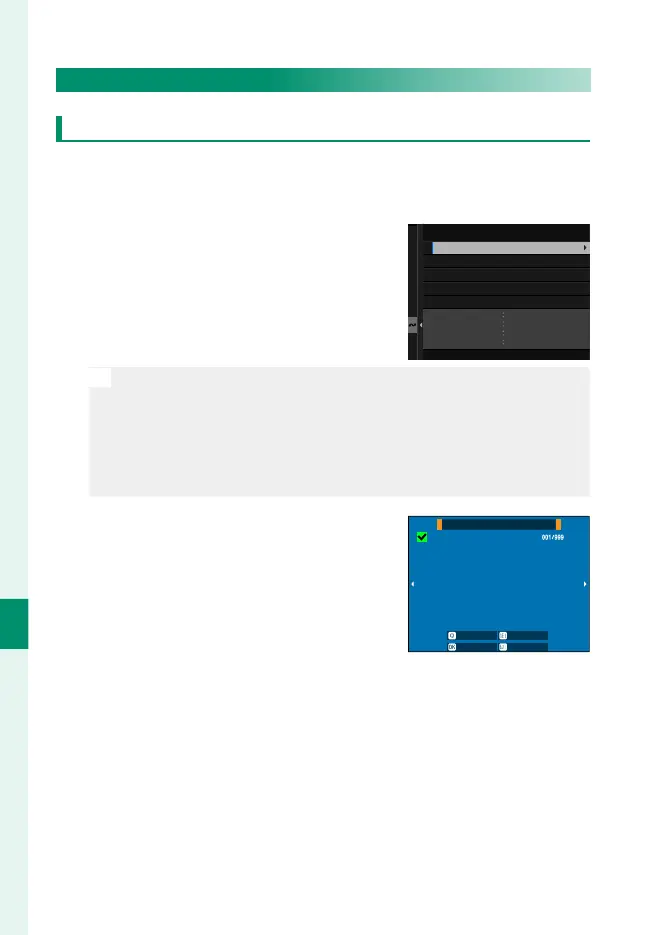274
Network/USB Features and Settings
8
Uploading Items to Frame.io
Uploading Selected Items Using “Frame.io Camera to Cloud”
1
Select Frame.io Camera to Cloud in network/USB settings
menu.
2
Select UPLOAD SETTING> SELECT
IMAGE & TRANSFER.
NETWORK
Frame.io
PROJECT
USER
AAAAAAAA
AAAAAAAA
WIRELESS LAN
CONNECTED
ROOT CERTIFICATE
IMAGE TRANSFER WHILE POWER OFF
TRANSFER/SUSPEND
AUTO IMAGE TRANSFER ORDER
SELECT IMAGE & TRANSFER
UPLOAD SETTING
N
•
The NETWORK and Frame.io eld show the status of the con-
nection to Frame.io.
•
The PROJECT and USER elds show information supplied to
Frame.io using a computer or other device. Note that some
characters may not display correctly, in which case they will be
replaced by question marks (“?”).
3
Mark items for upload.
Highlight photos and movies and
press MENU/OK to mark them for up-
load.
•
To display only items that meet se-
lected criteria, press DISP/BACK be-
fore marking begins.
SELECT IMAGE
FRAME
FINISH/SETTINGSELECT
SELECT RANGESELECT ALL
•
To select all items, press the Q button.
•
Selecting any two items with the AEL button also selects all
items between them.
