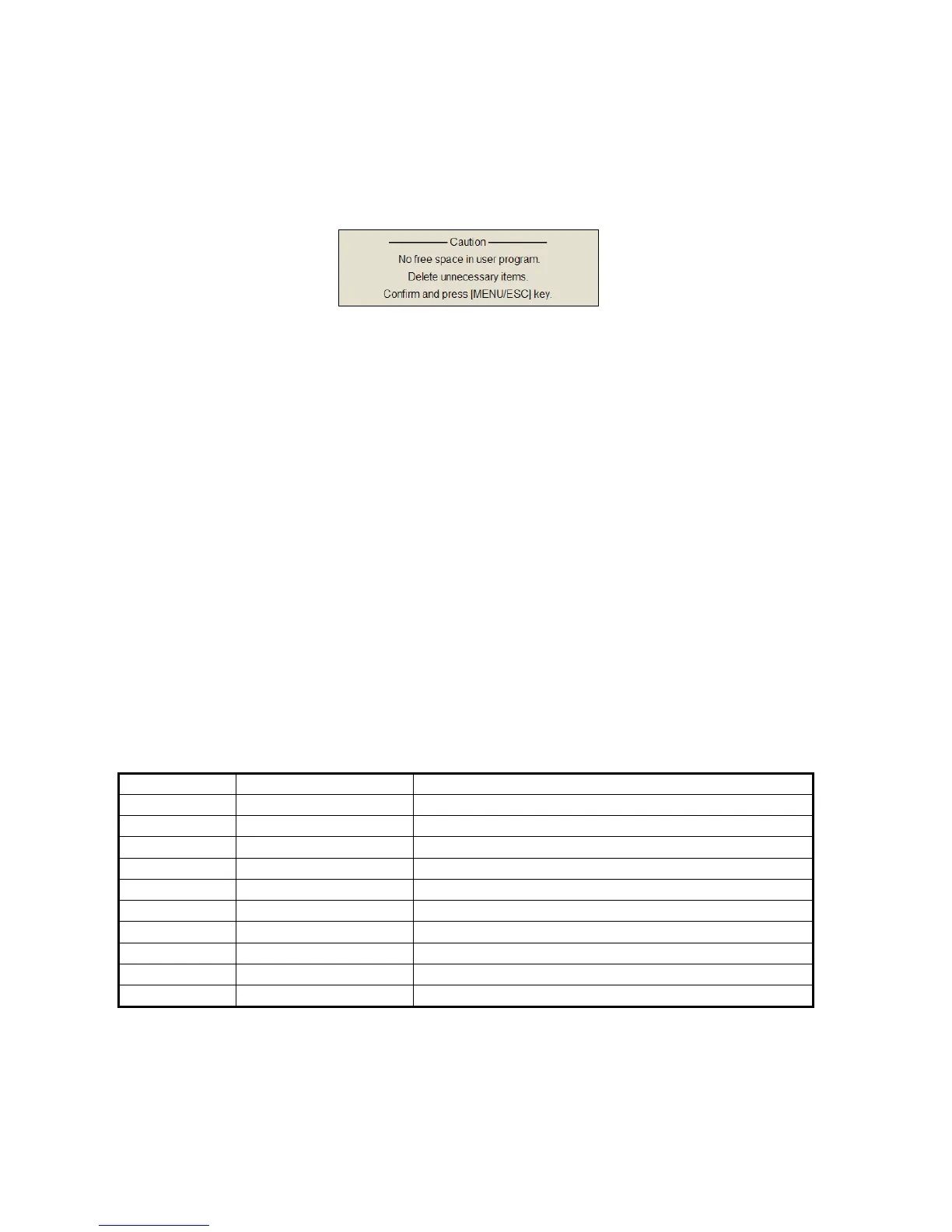6. HOW TO CUSTOMIZE THE EQUIPMENT
6-2
4. Select [Register] then push the left-click button.
The selected item is registered, and shown at the bottom of the menu. The order
of items in the [USER] menu can be changed by drag and drop.
Note: If 20 items are already registered to the user menu the following message
appears. Delete unnecessary items from the user menu and then repeat this pro-
cedure to register different item. Press the MENU/ESC key to close this message.
5. Long-press the MENU/ESC key to close all menus.
6.1.2 How to delete items from the user menu
To delete a menu item from the user menu which you do not require, do as follows.
1. Press the MENU/ESC key to open the main menu.
2. Select [T Shortcut Menu] then push the left-click button.
3. Select the item to delete then push the left-click button more than three seconds.
The message "Delete Registration Selected item will be removed from main
menu. Are you sure?" appears.
4. Select [Remove] then push the left-click button to delete.
5. Long-press the MENU/ESC key to close all menus.
6.2 Function Keys (F1-F10)
The function keys provide one-touch display of desired menu item or entire menu. The
default function key settings are as below. Not all menu items and menus may be pro-
grammed to the function keys. See the menu tree on page AP-1 to AP-5 for items
which may be programmed.
Function key Default setting Function
F1 Record Still Image Save the still image
F2 Recall Still Image Open the [Still Image] window
F3 Event Mark 1 Erase event mark 1
F4 Event Mark 1 Erase event mark 2
F5 Fish Mark Erase fish mark
F6 Own Ship Pos Mark Erase own ship position mark
F7 Ship’s Track Erase approx 10% of the ship’s track
F8 Dimmer Adjust panel dimmer
F9 Stabilization Activate or deactivate the stabilization
F10 Net Course Mark Enter or erase the net course mark
