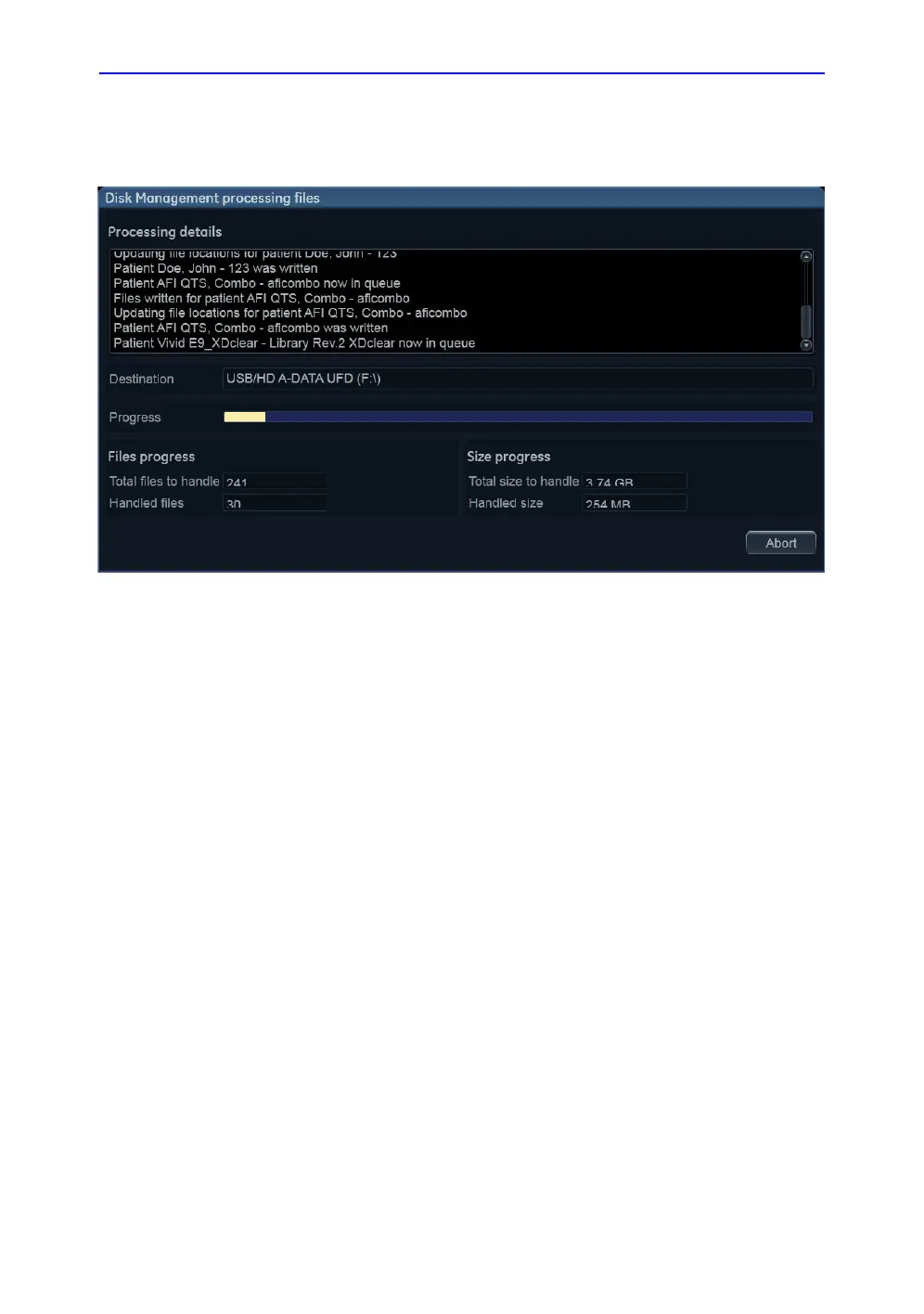Disk management
Vivid S70 / S60 – User Manual 10-53
BC092760-1EN 01
3. Press Start.
The Disk management processing files window is displayed
showing progression of the process (Figure 10-31).
Figure 10-31. The Copying files window
If using CD/DVD as destination device, the system
automatically formats the disks if required. If the media is
formatted the user will be asked to enter a label for the
media.
NOTE: The media label should have an identification of the system
the Disk management is run from.
NOTE: Disk management is aborted if the destination device
contains a database backup or exported patient data.
The information displayed on the Disk management
processing files window is updated while the files are being
copied.
4. If more than one media is necessary a dialogue window is
displayed asking the user to insert a new media.
Press OK after the new media is inserted.
The operation is resumed.
5. When all the files are copied, the Disk management
completed window is displayed (Figure 10-32), showing the
list of processed examinations, the media used and a
detailed log.
