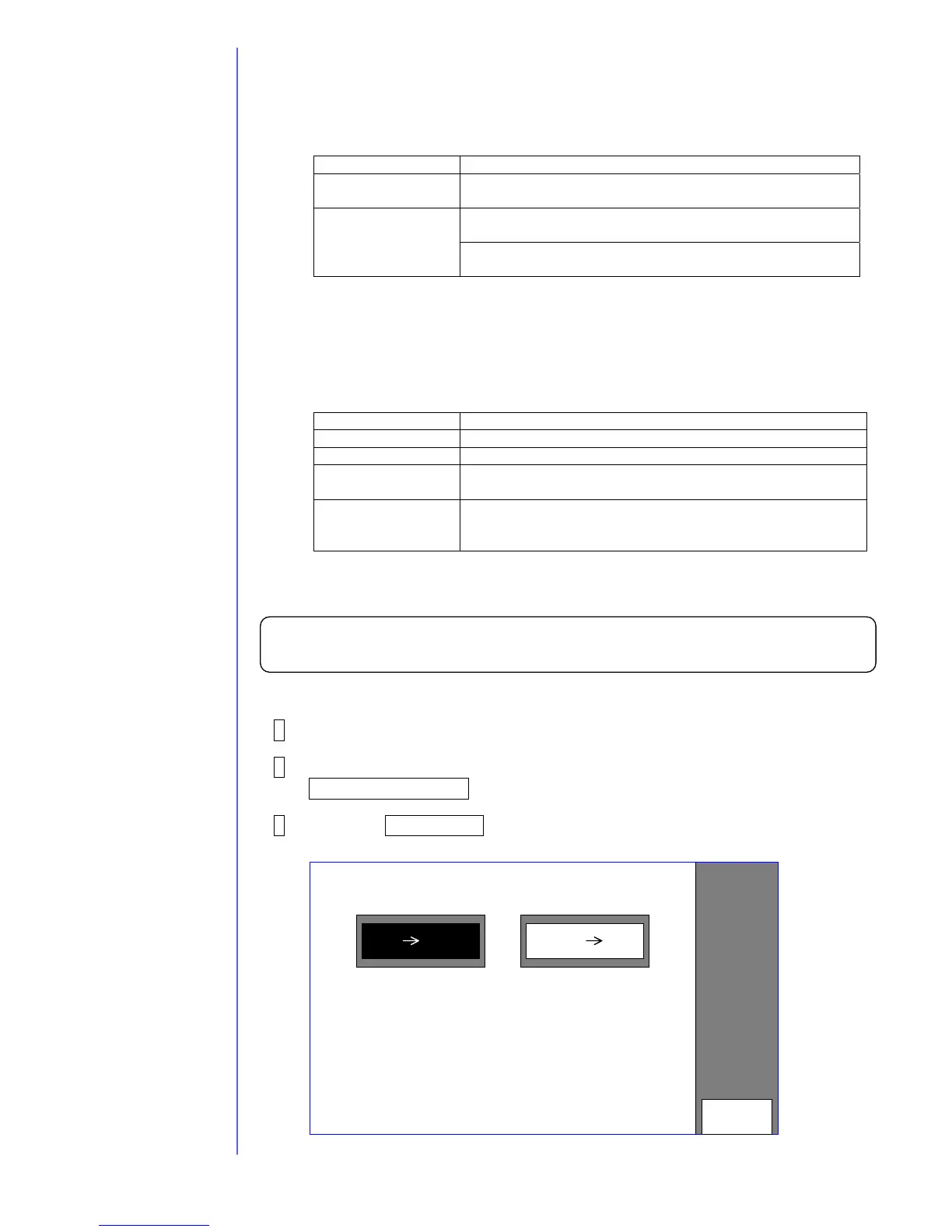2-27
2.9 Back up
- Copy “Printing data”, “User pattern” and “Unit-specific data” on a memory card.
- Backup data can be copied on an IJ printer.
- Backup on a memory card
Copy data of backup
Mode Copy data
User mode Print data, substitution rules, user patterns, alphanumeric
patterns, Unit-specific data
Print data, substitution rules, user patterns, alphanumeric
patterns, Unit-specific data
Service personnel
maintenance mode
Log management, Viscometer information,
Internal communication error analysis data etc.
* Data of up to 100 IJ printer units can usually be stored on one memory card.
However, data exceeding the capacity of memory card cannot be stored.
* The capacity of the data when saving at a memory card is approx. 220 k bytes in
the state at the time of shipment. And the capacity of data to save increases about
8 k bytes per one message.
- At the Service personnel maintenance mode, the copy data type can be select.
Copy data from memory card to IJP
Data type Copy data
User pattern User patterns, alphanumeric patterns
Print data Print data, Substitution rules
User data Print data, Substitution rules, User patterns,
alphanumeric patterns
Unit-specific data Unit-specific data
(Ink viscosity coefficient, APH gain, User environment
setup, etc)
- When “Maintenance” is protected, release the protection before “backup” and protect
again after “backup”.
- Only the print data and the user patterns that are backed up by the model PX can be
copied to the model PXR.
- The data backed up by the model PXR can not be copied to the model PX.
Copy from a memory card onto an IJ printer
1 Turn on the power.
2 Put it into the Service personnel maintenance mode by using
Password protection.
3 Press the Copy data on the Auxiliary function menu screen.
The “Copy data” screen then opens.
Cancel
Status:XXXXXXXX