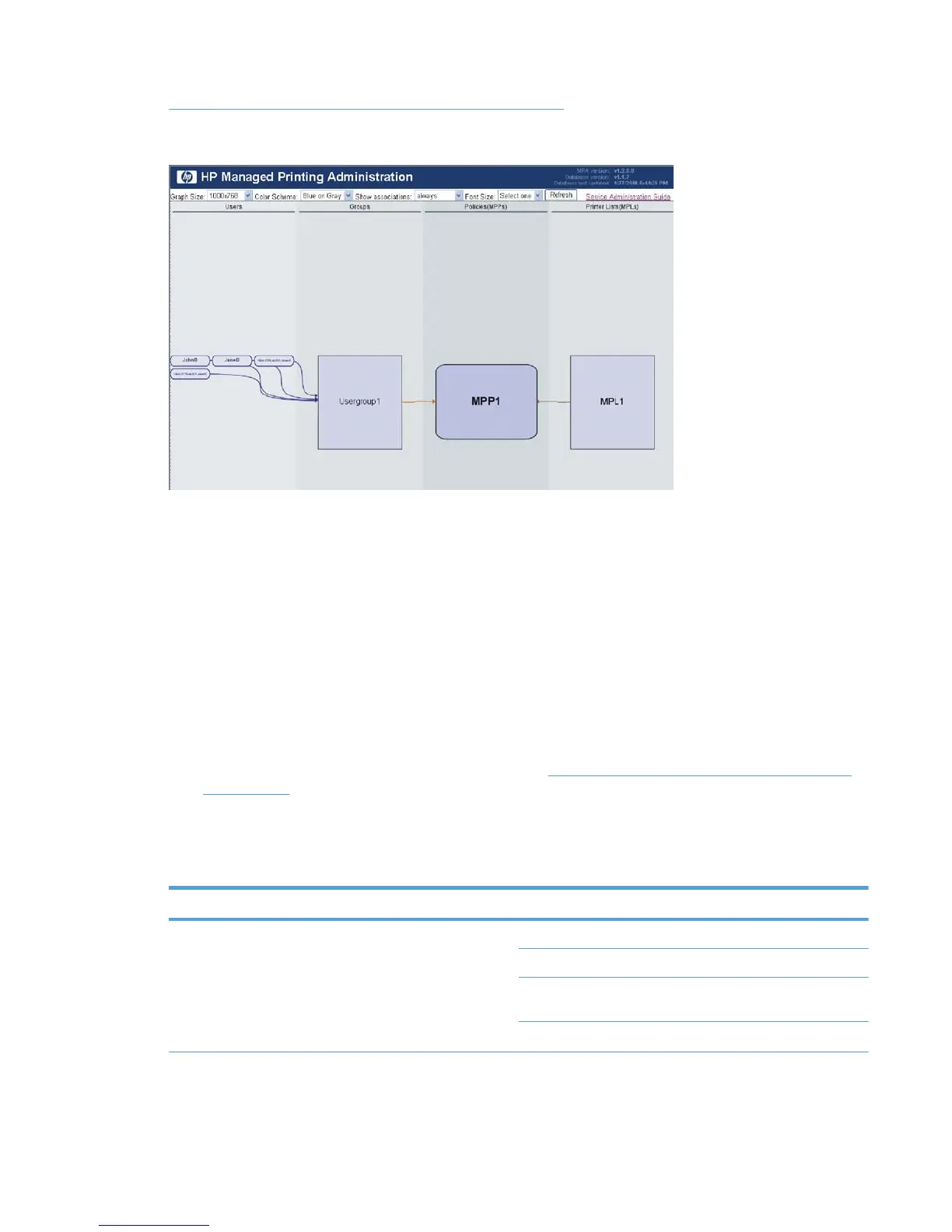Figure 8-1 HP MPA—Graphic interface view on page 101 shows the main screen of the graphic
interface.
Figure 8-1 HP MPA—Graphic interface view
To manage printer use, a navigation bar located on the top of the screen provides links to all features
and tasks within the HP MPA software.
Follow these steps to browse through the possible settings and features available in the HP MPA
software.
1. Use the toolbar menus at the top of the screen to customize any of the following options.
●
Graph Size
●
Color Scheme
●
Show associations
● Font Size
Settings for each of these options are identified in
Table 8-3 HP MPA graphic interface options
on page 101.
2. Right-click an entry that you want to modify in the Users, Groups, Policies (MPPs), or Printer
Lists (MPLs) column and select one of the options shown in the following table.
Table 8-3 HP MPA graphic interface options
Column Option
Users Remove 'user name'
Rename 'user name'
Show policy XML for 'user name': The user name policy
displays in XML format.
Change association to: Select a group name.
ENWW Manage the HP UPD using HP MPA 101