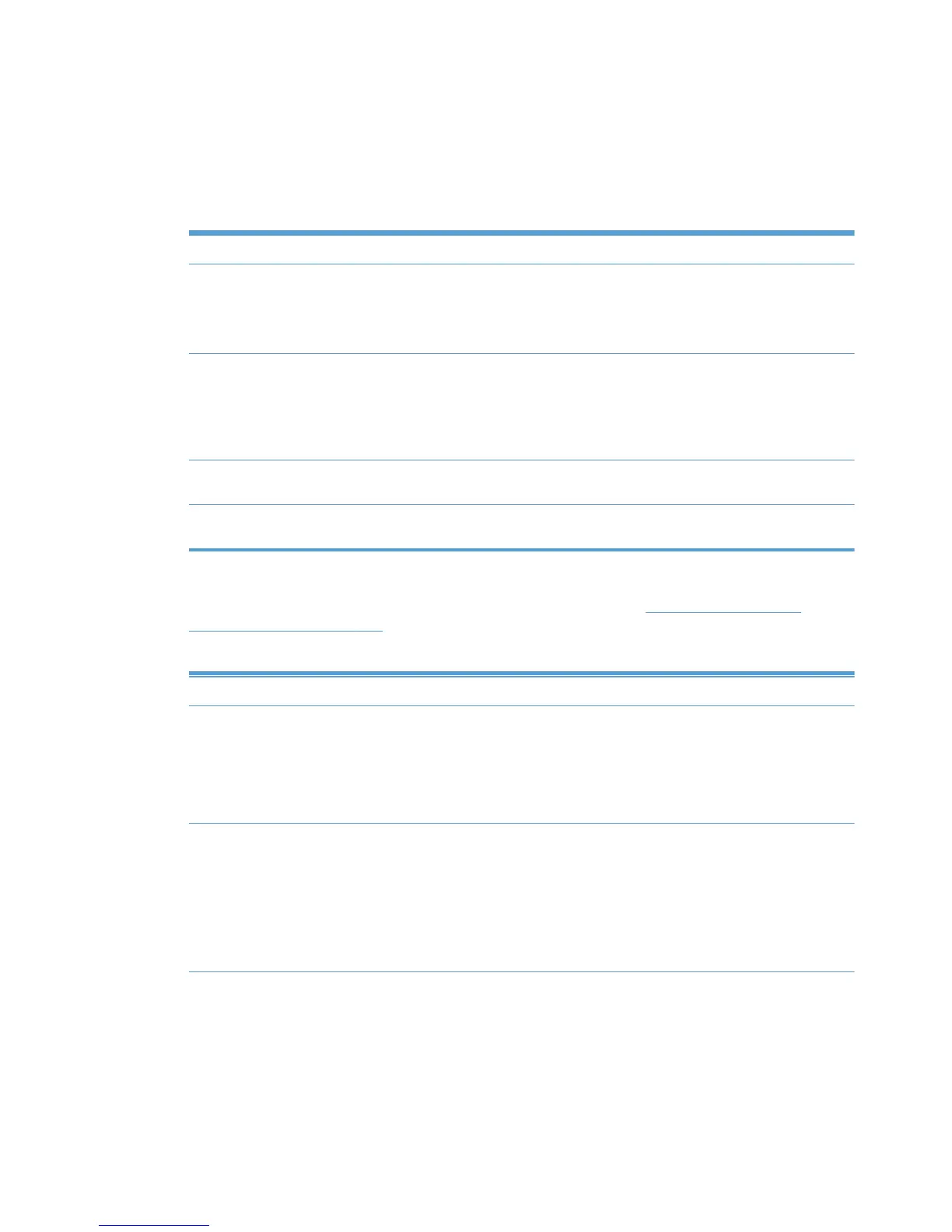Default Print settings
1. In the Default Print Settings panel of the Properties screen, click Configure. The Default
Print Settings panel expands.
2. From the Template: menu, select one of the following.
Table 8-6 Default Print Settings panel–Template: menu options
Options Descriptions
(None) Select this option to remove all Default Print settings from
the selected MPP.
NOTE: Selecting this option prevents the change of
more settings.
(Create a new template) Select this option to create a new Default Print Settings
template. When you select this option, all fields can be
modified. Choose a name for the new template that is
meaningful to your organization. You might also
determine whether a naming convention exists for your
organization.
HP Default When this option is selected, HP default values are
applied to this MPP.
“Existing template name” Select a previously defined Default Print Settings
template to apply to the selected MPP.
3. In the New Template: field, enter a name for the new template.
4. Then, select the settings for the users assigned to this policy. See
Table 8-7 Default Print
Settings option on page 108 for more information.
Table 8-7 Default Print Settings option
Option Description
Duplex
●
(Do not specify)
● Driver Default
●
Print on both sides
●
Lock Duplex check box
Economode ● (Do not specify)
●
Driver Default
●
Economode on
● Economode off
●
Lock Economode check box
108 Chapter 8 Manage the HP UPD using HP Managed Printing Administration (HP MPA) and
Active Directory Group Policy
ENWW