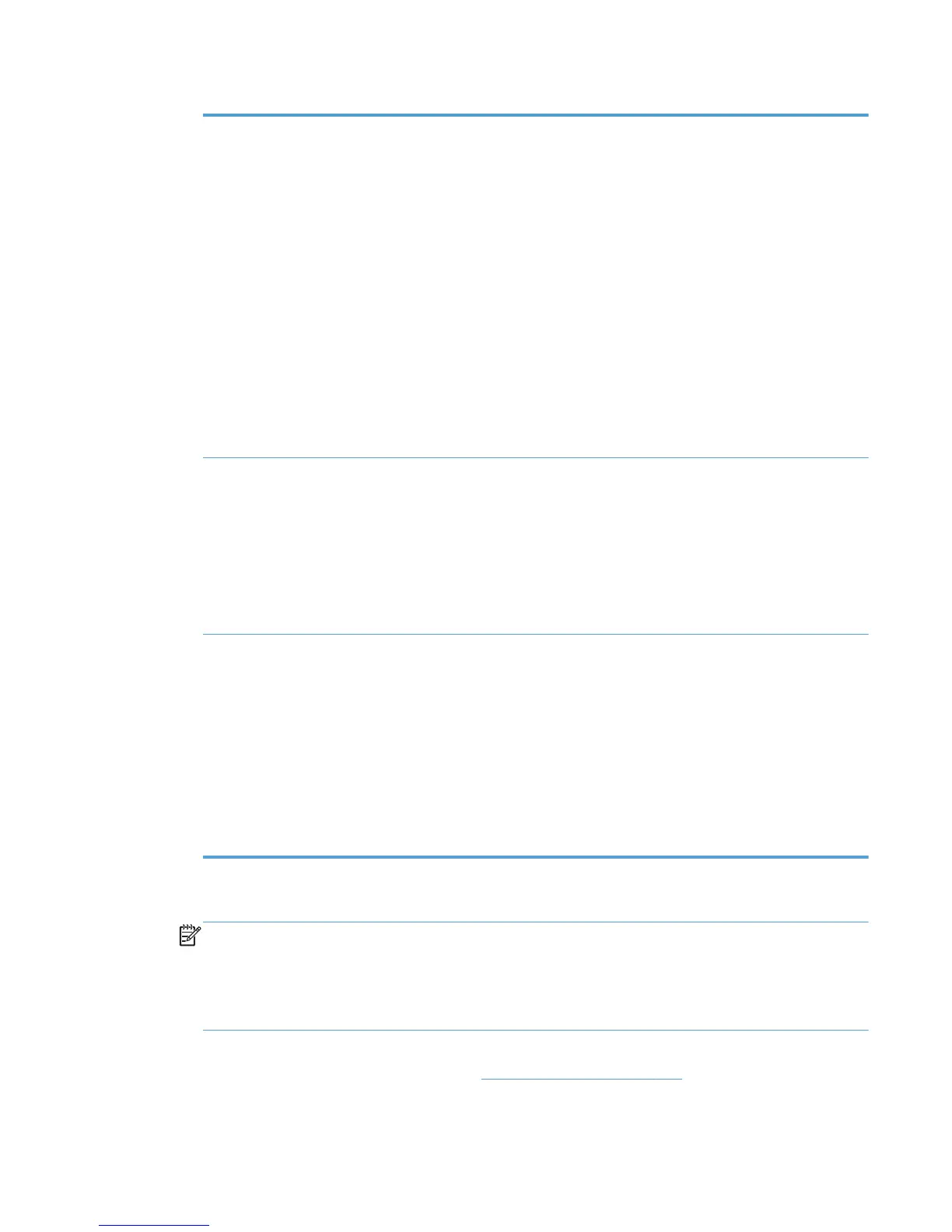Table 8-7 Default Print Settings option (continued)
Private Printing
●
(Do not specify)
● Driver Default (Off)
●
Proof and Hold
●
Private Job (require pin)
● Private Job (no pin)
●
Quick Copy
●
Stored Job (no pin)
● Stored Job (require pin)
●
Personal Job with Secure Print
●
Stored Job with Secure Print
NOTE: Secure Print is only available in new
HP MPA installations, not in upgraded installations.
Edgeline QAC ● (Do not specify)
●
Driver Default
●
Professional
● General Office
●
Black and White
●
Lock Edgeline check box
Grayscale
●
(Do not specify)
● Driver Default
● Grayscale On
● Grayscale Off
●
Lock Grayscale
●
Grayscale On
NOTE: Grayscale is available with HP UPD 5.2 and
newer versions.
5. Click Apply to save your changes, or click Hide to close the Default Print Settings panel
without saving changes.
NOTE: A prompt with an error message displays at the top of the screen if you click Apply
without providing enough information in the Default Print Settings panel.
The following is an example of such an error message. Please review the following errors:
You specified creation of a new template for Default Print Settings, but did not give a
name.
6. If no more properties are applied to the selected MPP, select one of the options in the Update
policy panel. For more information, see
Update an MPP on page 115.
ENWW Manage the HP UPD using HP MPA 109