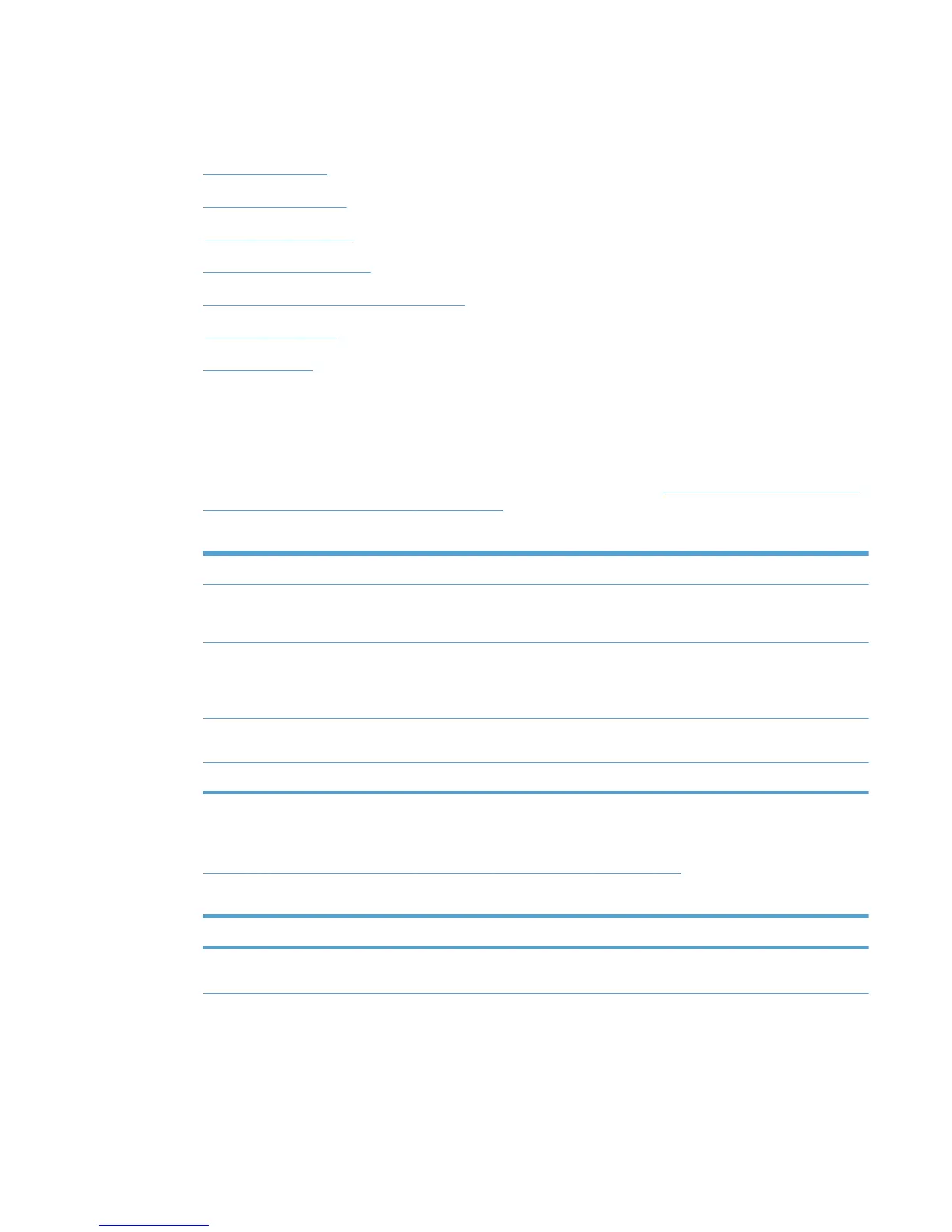See the following topics for information about configuring specific properties for a new MPP.
Topics
●
UseMode settings
●
Default Print settings
●
Color Access settings
●
User Search capabilities
●
Status & Supplies Notification settings
●
Basic MPP settings
●
Update an MPP
UseMode settings
1. In the UseMode Settings section of the Properties screen, click Configure. The UseMode
Settings panel displays.
2. From the Template menu, select one of the following options from
Table 8-4 UseMode Settings
panel–Template menu options on page 105.
Table 8-4 UseMode Settings panel–Template menu options
Options Description
(None) Select this option to remove all UseMode setting from the selected MPP.
NOTE: Selecting this option prevents the change of any settings.
(Create a new template) Select this option to create a new UseMode template. When you select this
option, all fields can be modified. Name the template in a way that is
meaningful to your organization. You might also determine whether a naming
convention exists for your organization.
HP Default When this option is selected, HP default UseMode values are applied to this
MPP.
Existing template name Select a previously defined UseMode template to apply to the selected MPP.
3. In the New template field, enter a name for the new template of UseMode settings.
4. Then, select options to apply to all users assigned to this policy, based on the descriptions in
Table 8-5 UseMode Settings—Properties panel options on page 105.
Table 8-5 UseMode Settings—Properties panel options
Option Description
Show device address Select this option to provide the product address to users associated with this
MPP. (Selected by default.)
ENWW Manage the HP UPD using HP MPA 105