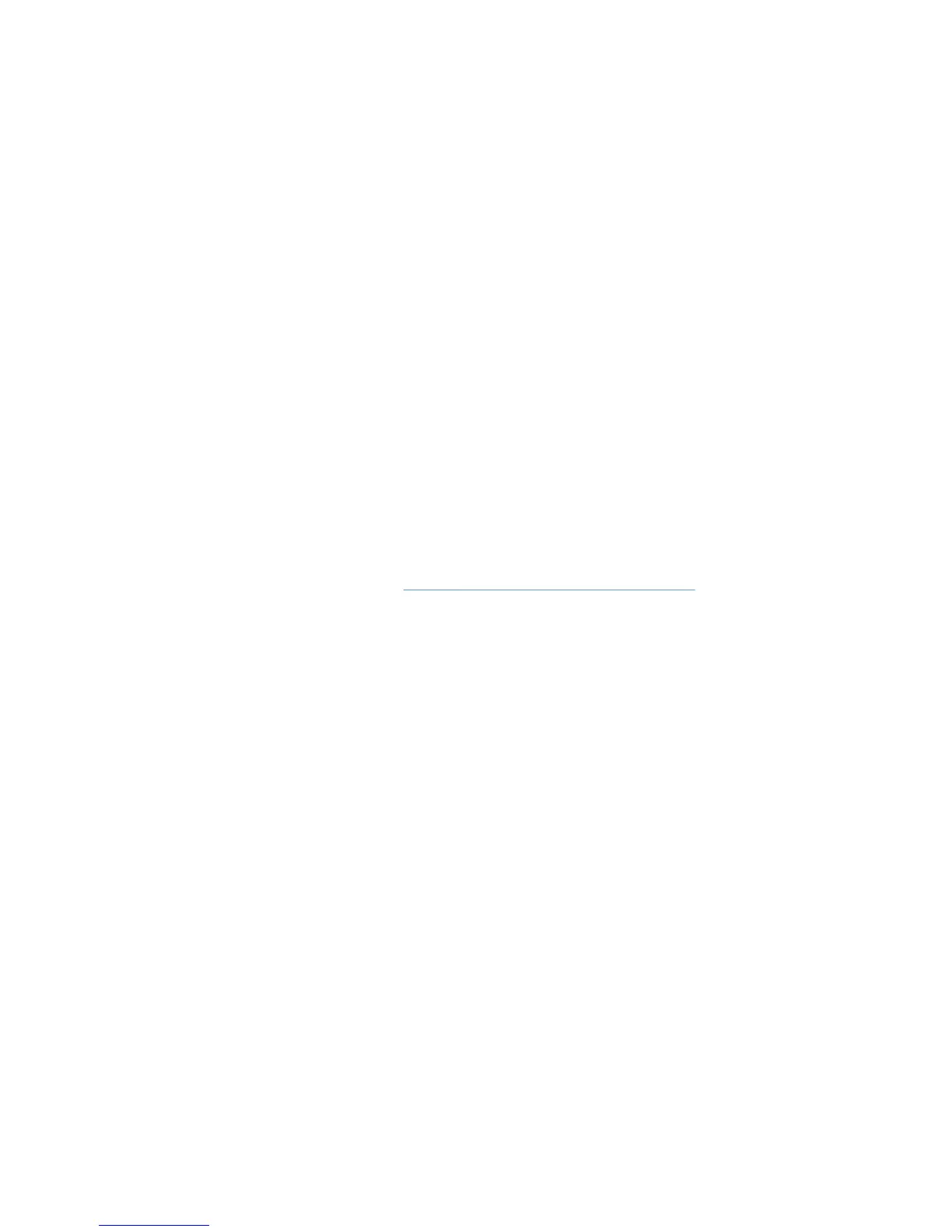To access the Printing Preferences and Properties, do the following:
1. Click Start, Settings, then Printers.
2. In the Printers window, right-click the driver.
3. Click Properties or Printing Preferences.
Change the settings for the HP UPD
Access the settings of the HP UPD in one of the following ways:
●
When printing: In the Print dialog box, select HP Universal Printing and click Properties.
●
From the Printers folder: Right-click HP Universal Printing and select Properties or Printing
Preferences.
Change General HP UPD settings
To specify the prompt you receive for destination printers when you are printing, follow these steps:
1. Do one of the following:
●
When printing: In the Print dialog box, select HP Universal Printing and click Properties.
●
From the Printers folder: Right-click HP Universal Printing and select Properties or
Printing Preferences.
2. Click Settings (number 5 on
Figure 7-1 HP UPD dialog box on page 87) and click the General
tab.
3. Select one of the following options:
●
Always prompt for the printer when printing a job.
The HP Universal Printing dialog box displays every time HP Universal Printing is the
selected printer. You can select a destination printer in this dialog box.
●
Only prompt the first time a job is printed from an application.
The HP Universal Printing dialog box displays the first time HP Universal Printing is
selected as the printer from an application. This option is helpful if other print jobs from that
application are sent to the same printer by reducing the number of key clicks required by
the user.
●
Only prompt if the last known printer is no longer available.
The HP Universal Printing dialog box displays if the last used printer is no longer available.
4. Click OK.
ENWW Use the HP UPD 83