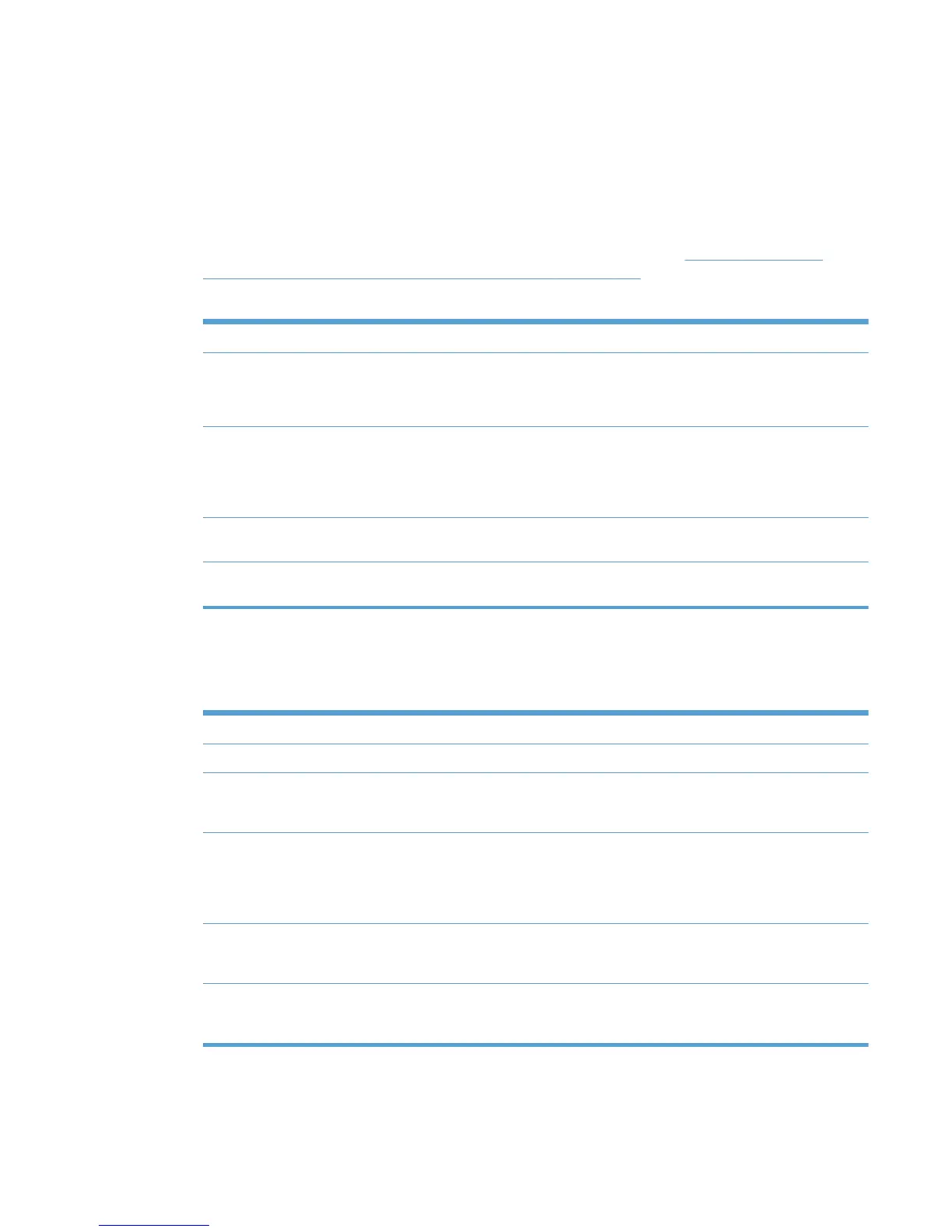Status & Supplies Notification settings
This section provides instructions to configure status and supplies notifications settings. The settings
on the Status & Supplies Notification panel control the information that displays in the pop-up
window when an end user opens the HP Universal Printing dialog box.
1. In the Status & Supplies Notifications section of the Properties screen, click Configure. The
Status & Supplies Notifications panel expands.
2. From the Template menu, select one of the following options listed in
Table 8-12 Supplies
Status Notifications panel–Template menu options on page 113.
Table 8-12 Supplies Status Notifications panel–Template menu options
Options Description
(None) Select this option to remove all status and supplies notifications restrictions
from the selected MPP.
NOTE: Selecting this option prevents the change of any more settings.
(Create a new template) Select this option to create a new status-and-supplies notification template.
When you select this option, all status-and-supplies notification options are
modifiable. Name the new template in a way that is meaningful to your
organization. You might also determine whether a naming convention exists
for your organization.
HP Default When this option is selected, HP default status-and-supplies notification
values are applied to this MPP.
Existing template name Select a previously defined supplies status notifications template to apply to
the selected MPP.
3. In the New template field, enter a name for the new Status & Supplies notifications template.
4. In the Printer Alert Notification Settings menu, select one of the following options.
Table 8-13 Status & Supplies Notifications panel—Printer Alert Notification Settings menu options
Options Descriptions
(Do not specify) No policy applies. The client or user policy determines these settings.
Disabled Select this option to disable the Status and Supplies Notifications pop-up
window so that it does not appear in the HP Universal Print Driver dialog
box.
Show for Every Print job Opens the Status & Supplies Notifications pop-up window in the
HP Universal Print Driver dialog box for every printed job or when the
product detects a warning or error. This option shows the print-job status.
Show for every print job is the default value unless another setting is
specified.
Show for Device Errors and
Warnings
Opens the Status & Status and Supplies Notifications pop-up window only
when a warning or error is detected on the product. This setting does not
show print-job status.
Show for Device Errors (printing
stops)
Displays the Status & Supplies Notifications pop-up window only when an
error is active that prevents the product from printing. This setting does not
show print-job status.
5. In the Device Query Interval menu, select one of the following options.
ENWW Manage the HP UPD using HP MPA 113