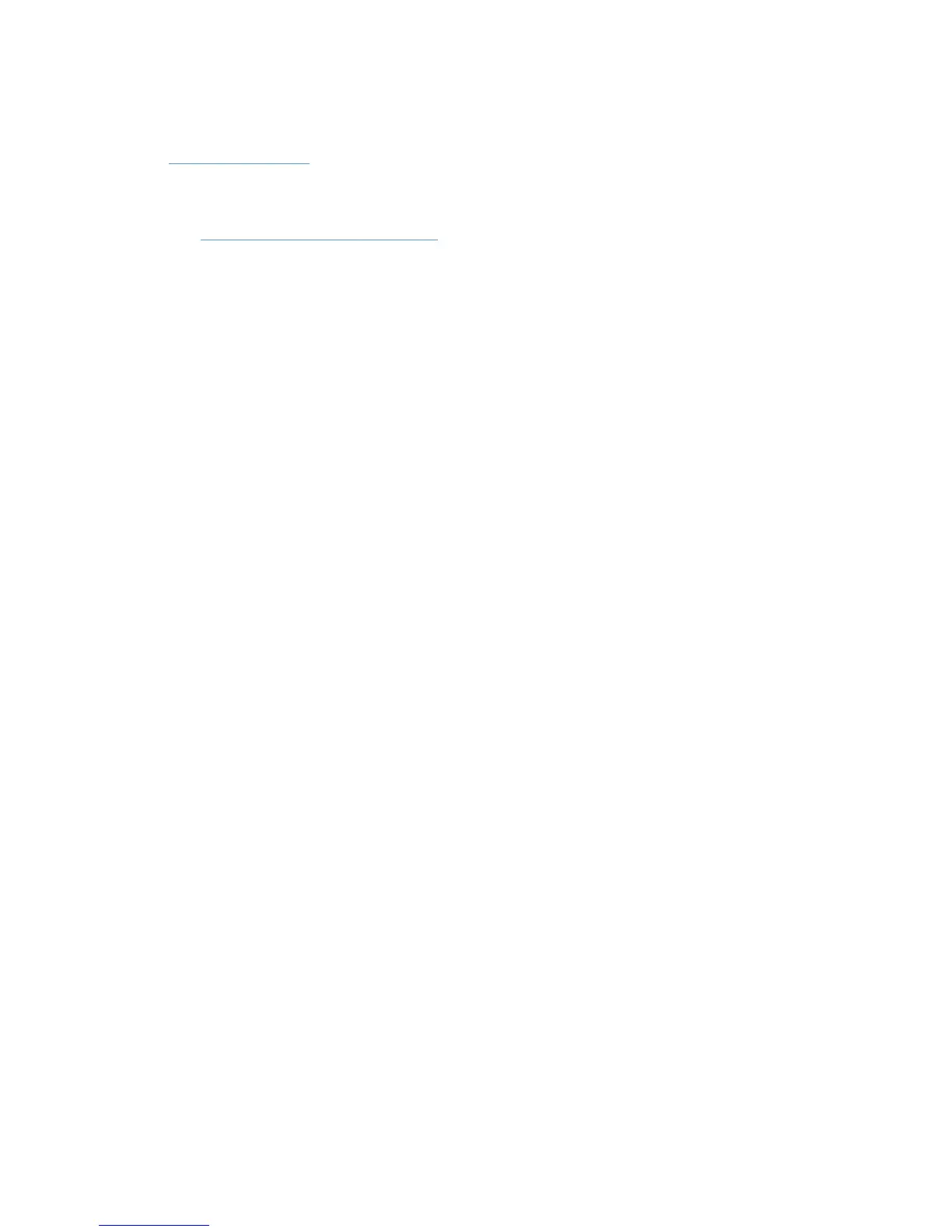Citrix environment
See the HP white paper HP Printers Supported in Citrix Presentation Server Environments at
www.hp.com/go/upd for more information.
Novell environment
See Environment C: Novell on page 44 for more information.
Microsoft Windows Print Server
In a print server environment there are four possible ways to deploy the HP UPD.
1. New server with new queue names.
In this scenario the administrator sets up a new print server and assigns new names to all the
print queues.
2. Add new queues to existing server.
In this scenario the administrator adds the HP UPD to an existing print server and creates
additional queues using the HP UPD.
3. A new server replacing an old server.
In this scenario the administrator sets up a new print server that replaces an existing print
server. This scenario differs from scenario #1 because the administrator wants this server to
have the same queue names as the server it replaces to minimize impact on existing traditional
mode installed client connections.
4. Upgrade drivers on existing server
In this scenario the administrator upgrades the existing HP drivers on an existing print server to
the latest version of the HP UPD.
Direct IP Printing
Direct IP printing is an environment where the Windows client prints directly to the product, either
network connected or directly connected with an HP UPD or LPT port. In the Direct IP Printing
environment there are four possible ways to deploy the HP UPD.
1. Moving from print servers to direct IP printing.
In this scenario the administrator moves from a print server environment to direct IP printing.
2. New client with new printer names
In this scenario the administrator installs new client PC’s and uses the HP UPD.
3. New client replacing old client.
In this scenario the administrator replaces or upgrades client PC hardware or operating systems
and uses the HP UPD. The administrator wants the new PC to have the same list of printers with
the same names as the old PC to minimize impact on the users, or the users may not have
administrator rights and can’t add printers.
4. Upgrade drivers on existing client.
ENWW Start 199