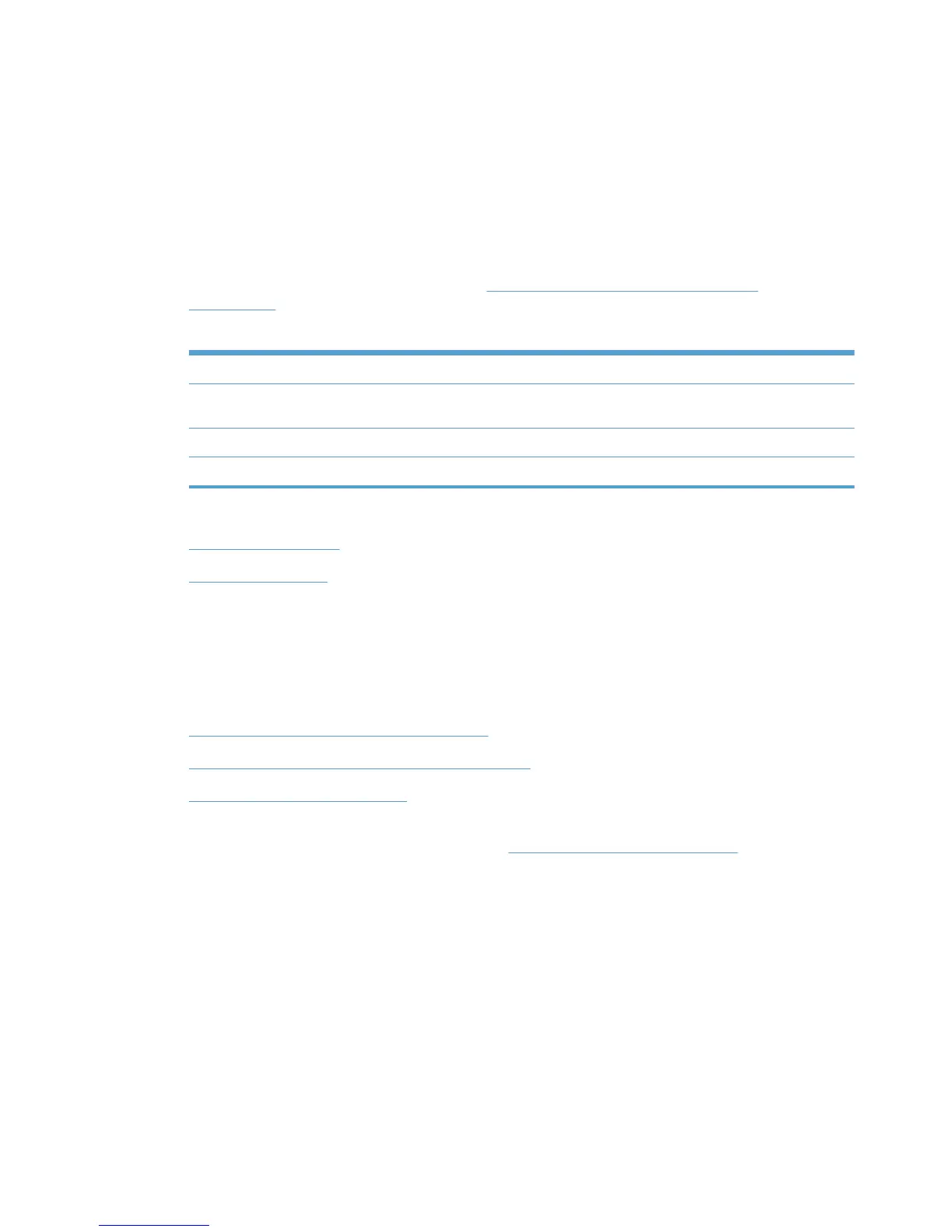Create a new MPL
Follow these steps to create a new MPL.
1. On the HP Managed Printer Lists menu, select Create a new list. The Create a new MPL
screen displays.
2. In the Name field, enter a unique name for the new MPL.
3. Click Next. The MPL printers panel displays.
4. Select one of the following options listed in
Table 8-21 MPL printers panel–Options
on page 120.
Table 8-21 MPL printers panel–Options
Option Description
Auto printer discovery Select this option to add printers to the selected MPL through auto discovery
methods.
Manual printer entry Select this option to add printers to the selected MPL manually.
Remove printer(s) Select this option to remove printers from the selected MPL.
See the following topics for information about configuring specific settings for a new MPL.
●
Auto printer discovery
●
Manual printer entry
Auto printer discovery
In the MPL printers screen, click Auto printer discovery to open the Add Automatically screen.
Use Auto printer discovery to create a new MPL or to add printers to an MPL. Three methods of
auto printer discovery are available.
●
Discover locally connected network printers
●
Discover printers on a print server (\\serverName)
●
Import printers from an XML file
After printers have been discovered by using each of these method, all fields can be modified
manually, as necessary. For more information, see
Manual printer entry on page 124.
120 Chapter 8 Manage the HP UPD using HP Managed Printing Administration (HP MPA) and
Active Directory Group Policy
ENWW