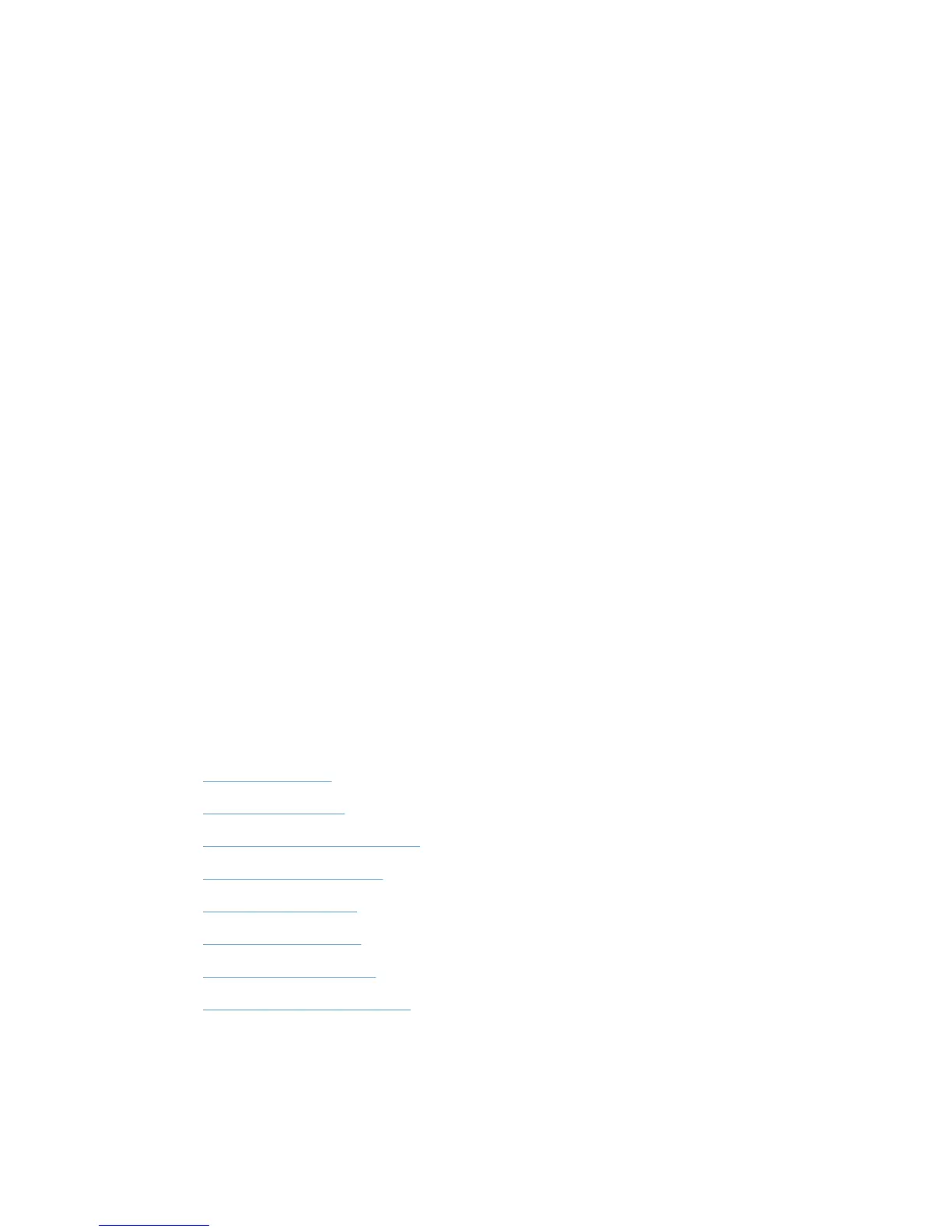Create and Edit MPLs
The MPLs can be created and edited through the HP MPA. HP MPA formats and manages the XML
files that contain the printer details such as the addresses, the HP UPD display names, comments,
and other printer settings.
HP MPA can also customize the view of each MPL so that users can select printers by clicking an
image map or a picture of the printer to help the user find a printer.
Who should use MPLs?
MPLs can simplify printing for users and improve administrator control over the environment. Costs
savings in productivity, security, support, and supplies frequently justify the effort of implementing
MPLs.
Any business with a Microsoft Windows printing environment can benefit from the flexibility and ease
of use that MPLs provide. For example,
●
Hotels that offer printing to their guests who log in to their private network can use the HP UPD
with MPLs to quickly connect to in-room or centrally located printers.
●
Restaurants, coffee shops, and other printing hot spots that provide Internet access can also
define HP MPLs to allow guests to quickly connect to printers on their premises.
●
Enterprise environments with large campuses or offices spread across countries/regions can
greatly benefit from MPLs, especially the mobile users who travel from site to site or building to
building.
MPLs support administrative personnel responsible for managing printers and printing within their
environment. Depending on the configuration of the HP UPD on the client machine, MPLs can either
simplify printer discovery for users or restrict printing to a defined set of printers within the
environment.
Use the HP MPA software to create, edit, and remove MPLs. MPLs are lists of printers that
administrators can use to manage printer attributes. Manage the view of MPLs through the HP MPA
software.
For more information, see the following topics.
●
Create a new MPL
●
Edit an existing MPL
●
Associate an MPL with an MPP
●
Duplicate an existing MPL
●
Manage the MPL view
●
Manage virtual printers
●
Remove an existing MPL
●
Remove printers from an MPL
ENWW Manage the HP UPD using HP MPA 119