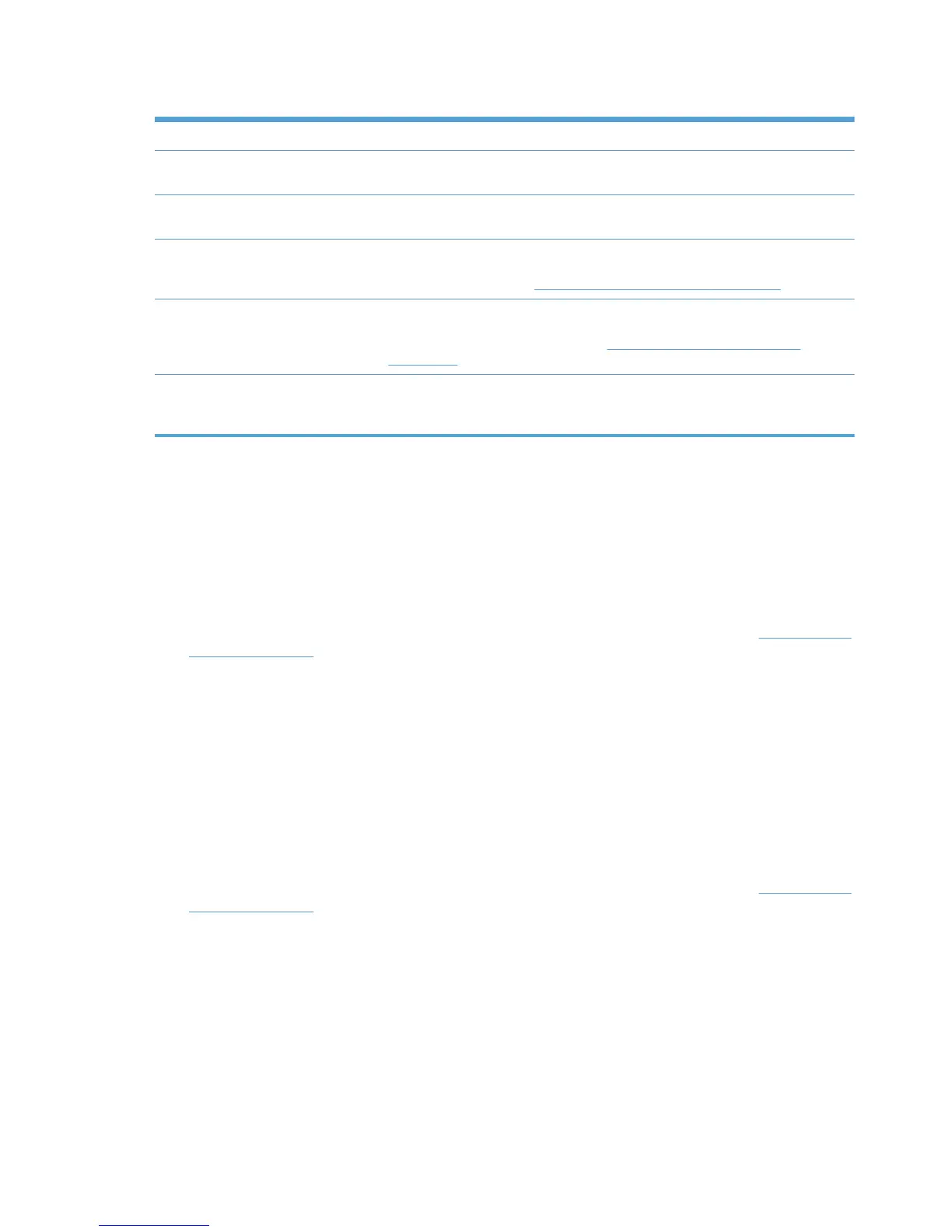Table 8-16 Managed Print Policy–Update policy panel options
Option Description
Back Select this option to return to the Select an MPP screen without saving any
changes.
Apply Select this option to apply the changes to the selected MPP. Use this option to
remain in the Properties screen and make more changes.
Associate MPL(s) Select this option to save your changes to the selected MPP, and then browse to
the Associate MPLs with an MPP screen to establish an association with MPLs.
For more information, see
Associate an MPL with an MPP on page 127.
Associate User Group(s) Select this option to save your changes to the selected MPP, and then browse to
the Associate User Groups with an MPP screen to establish an association with
user groups. For more information, see
Associate a user group with a MPP
on page 138.
Done Select this option to apply your changes to the MPP. The Done screen displays,
providing a confirmation of successful change to the MPP and a list of possible
next steps.
Edit an existing MPP
1. On the HP Managed Print Policies menu, select Edit an existing policy. The Select an MPP
screen displays.
2. In the Name drop-down menu, select the MPP to edit.
3. Click Next. The Properties screen displays.
4. Modify the settings for the selected MPP, as necessary. For more information, see
Create a new
MPP on page 104.
Duplicate an existing MPP
1. On the Managed Print Policies menu, select Duplicate an existing policy.
The Select an MPP to duplicate screen displays.
2. From the Copy from menu, select the name of an existing MPP.
3. In the New name field, enter a name for the new MPP.
4. Click Next. The Properties screen displays.
5. Modify the settings for the selected MPP, as necessary. For more information, see
Create a new
MPP on page 104.
Associate MPLs with an MPP
1. On the HP Managed Print Policies menu, select Associate printer lists.
The Associate MPLs with an MPP screen displays.
2. From the Name drop-down menu, select the name of an existing MPP that you want to
associate with an existing user group.
116 Chapter 8 Manage the HP UPD using HP Managed Printing Administration (HP MPA) and
Active Directory Group Policy
ENWW