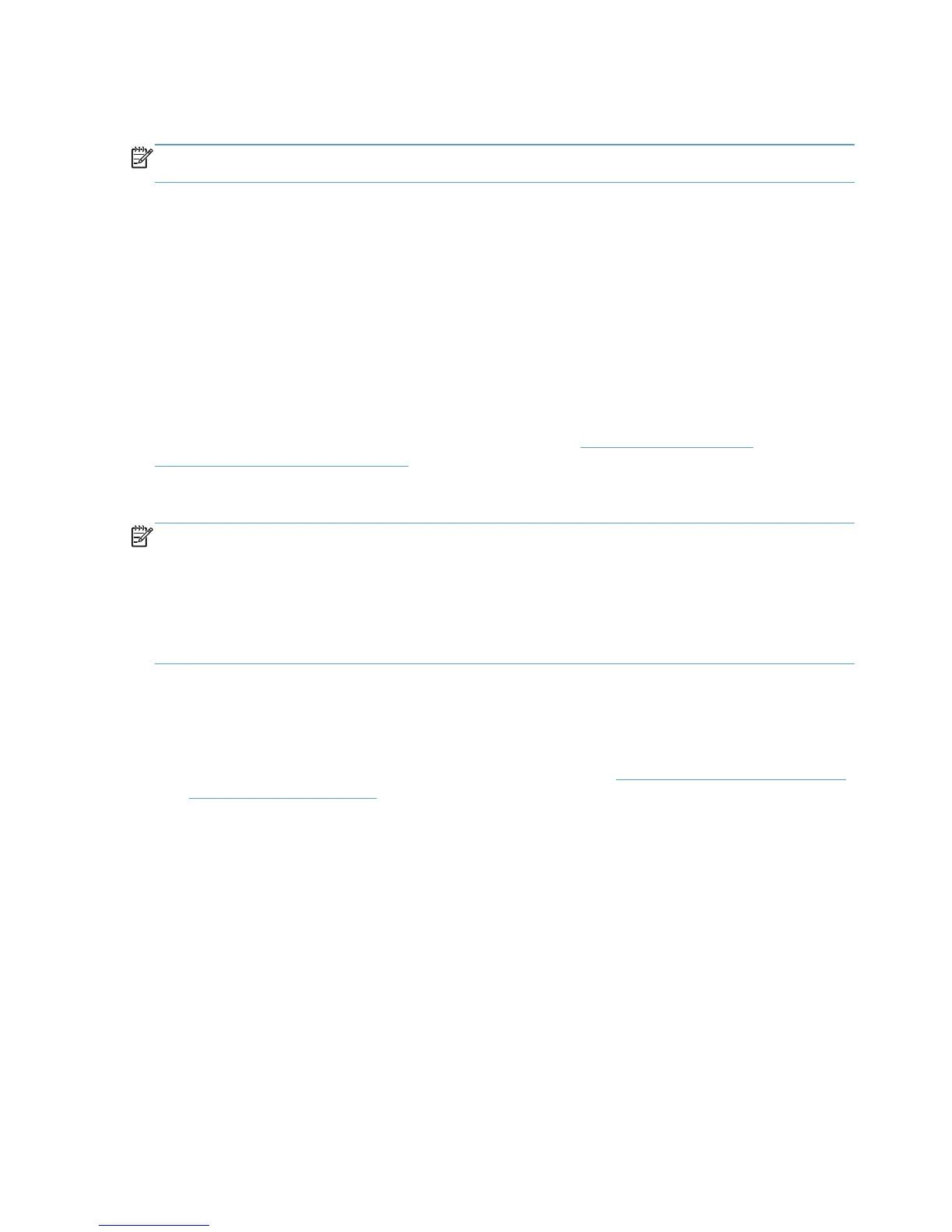For full feature support of locally connected printers, HP recommends the Citrix UPD be mapped to
the HP UPD on the client.
NOTE: Printers attached to the client by network ports are unaffected. The HP UPD, installed on the
server, can communicate with client printers that are available on the network.
Environment C: Novell
HP UPD is supported in traditional mode only. Dynamic mode is not supported.
Pre-configuration of the drive using the HP Driver Configuration Utility is supported so that
administrators can define defaults before driver installation.
Versions of Novell NetWare prior to 6.5 SP8 and iPrint client 5.40 did not provide a way for the
HP UPD to query the device configuration, so the HP UPD only makes the default settings available
to the user. The HP UPD PCL driver defaulted to black and white (PCL 5 and PCL 6), no extra trays,
no product specific paper handling, etc. See Novell TID 7005740 (Increased PDP_Bi-di_UPD support
with iPrint client 5.40).
For additional details on using iPrint's Print Driver Profile, see
www.novell.com/support/
viewContent.do?externalId=7001400.
Install the HP UPD in a Novell environment
NOTE: Use Novell's most current iPrint client. It is required that the client be installed even if all you
are doing is uploading the driver to the Novell server. Novell has posted the iPrint client at the iPrint:
Novell Open Enterprise Server 2 website. Click here to go to the iPrint: Novell Open Enterprise
Server 2 website (http://www.novell.com/iprint).
NOTE: UPD for Novell only supports static mode and not dynamic mode.
NOTE: This has been tested with both User and Workstation printer setups.
To add the HP UPD driver and create the printer on the server, go to a computer that has the iPrint client
installed.
Make sure that you have created a Print Manager object and Broker object.
1. If you have not downloaded the HP UPD installation files, see
Download and unzip the HP UPD
installation files on page 29.
2. Upload the driver to the Novell server by using the Novell iManager web page.
a. Select the Manage Broker task.
b. Click the RMS Drivers tab.
c. Click the Add from file button.
d. Select the HP UPD inf file, and click OK.
The driver will begin to upload to the server. This process can take several minutes. Do not
touch the Internet Explorer (IE) window while it is doing this.
e. When it is done, you should see the HP UPD driver in the driver list.
44 Chapter 5 Install and Uninstall of the HP UPD ENWW