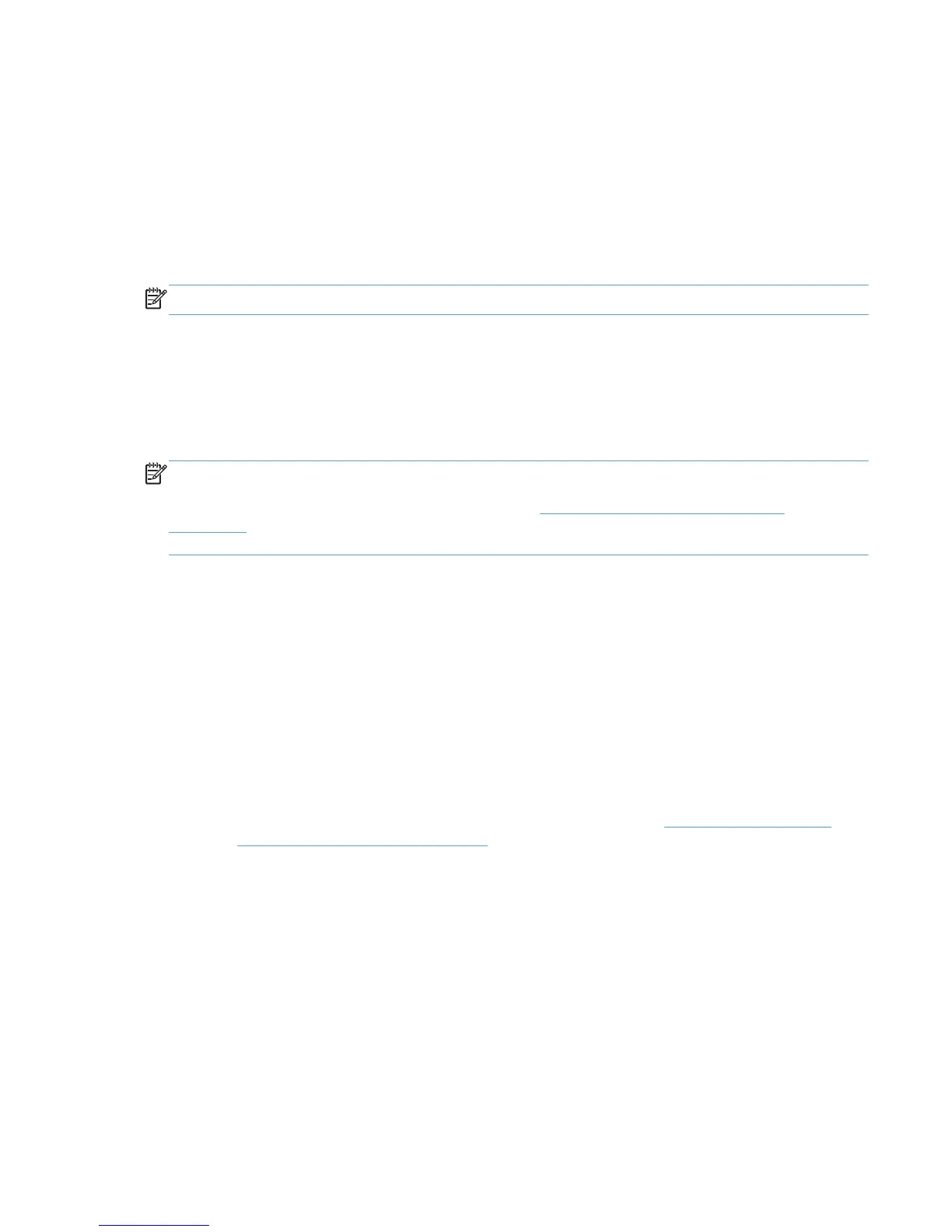Method 7: Other supported Microsoft driver installation methods
You can use the following Microsoft installation methods to install the HP UPD driver:
● Microsoft Print Management — This is a snap-in for the Microsoft Management Console. Use it
to install the HP UPD driver and create a printer instance.
● Printui.dll — This Microsoft executable (rundll32 printui.dll PrintUIEntry
[options]) contains command line options for installing printer drivers, such as the HP UPD
driver.
NOTE: For information about using these methods, see the appropriate Microsoft documentation.
Environment A: Windows Cluster server environment
The HP UPD installs with automatic configuration enabled by default and requires a specific
installation procedure. The HP UPD requires that certain COM objects be registered and initialized in
order to perform the automatic configuration of the products during setup. Please follow the
instructions below to install the HP UPD in a Windows Cluster server environment.
NOTE: HP UPD 4.7 introduced the capability to disable Printer Automatic Configuration
communications (when using traditional mode). This capability is useful if HP UPD cannot be installed
on each physical node, as recommended by HP. See
Manually configure product settings
on page 59 for more details on disabling printer automatic configuration, and manually configuring
the driver.
The HP UPD must be installed and initialized on every physical node that makes up the cluster
environment before creating queues on the virtual servers. HP recommends installing the HP UPD in
traditional mode and creating an LPT1 port on the nodes. After the printer is created, it can be deleted
from the Node’s Printers and Faxes folder if desired. This will leave the HP UPD driver intact and
properly initialized.
Only traditional mode printer queues can be shared from any of the Microsoft based print servers.
Sharing of dynamic mode queues is not supported on any print servers using the HP UPD.
Repeat Step 1 on each physical node before proceeding.
1. Install the driver on each physical node in the cluster, for example by using the Add Printer
Driver Wizard.
a. If you have not downloaded the HP UPD installation files, see
Download and unzip the
HP UPD installation files on page 29.
b. Log into or remotely connect to one of the physical nodes.
c. Open the Printers folder.
d. Click Add Printer.
e. Select Local printer attached to this computer. Click Next.
f. Click Use the following port and select LPT1: (Recommended) Printer Port.
g. Click Next.
ENWW Installation methods and environments 41