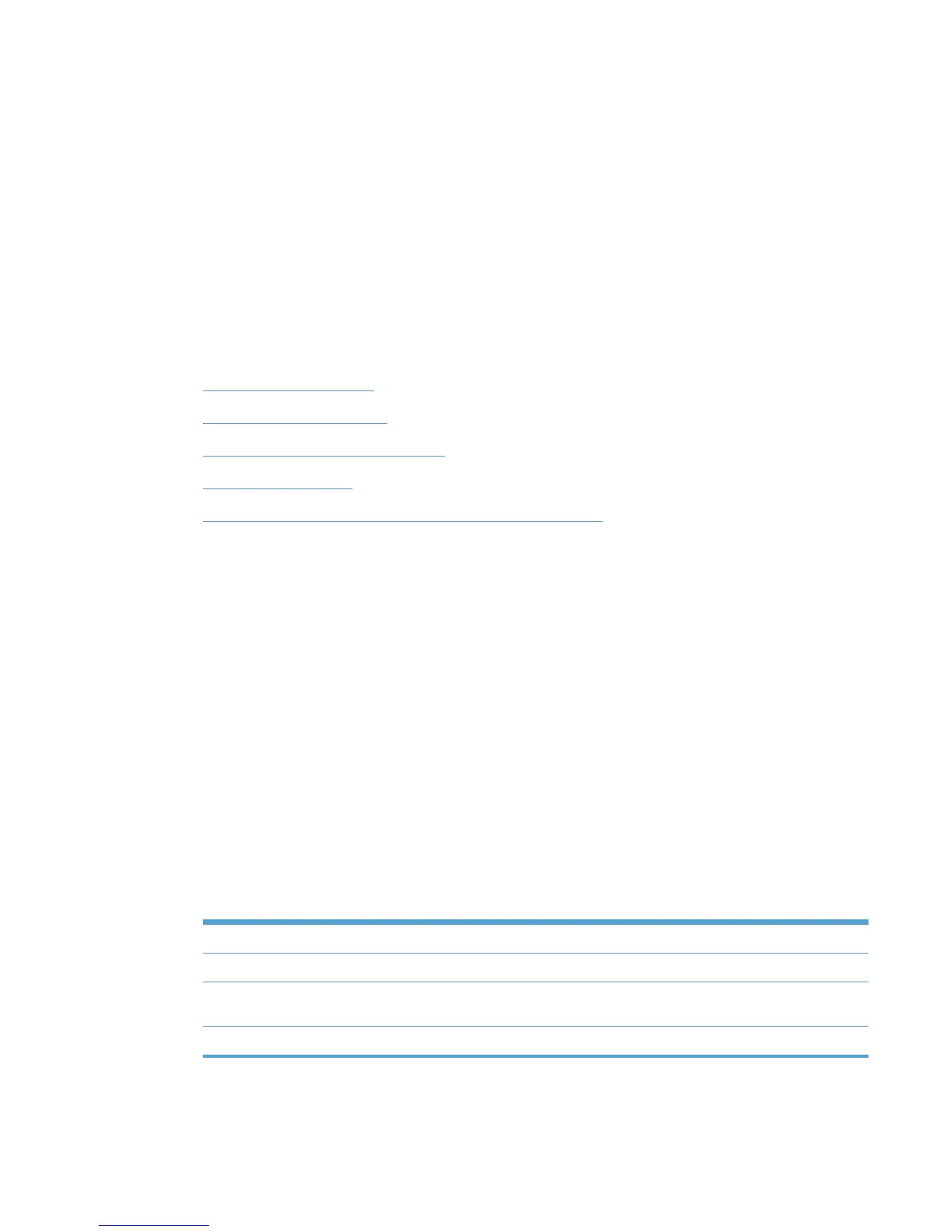4. Click Remove printer(s). A confirmation dialog box displays that contains the list of the printers
that you selected for deletion.
5. Click OK to confirm, or click Cancel to return to the Confirm screen to view printer details.
Use User Groups
Use the HP MPA software to create, import, and modify groups of users. The HP MPA software also
establishes associations for existing user groups with available MPPs to manage user group access
to available printers and to control features. Users added to these groups are likely to be domain
users, although users can be added with their local login name.
Use the HP MPA software to create user groups and modify permissions for HP UPD users.
For more information about creating user groups, see the following topics.
●
Create a new user group
●
Edit an existing user group
●
Associate a user group with a MPP
●
Remove a user group
●
Using MPP and MPL xml files directly to manage HP UPD
Create a new user group
Follow these steps to create a new user group.
1. On the User Groups menu, select Create a new user group. The Create a new user group
screen displays.
2. In the Name field, enter a name for the new user group.
3. Click Next. The Users screen displays.
4. In the Users field on the Included Users panel, enter the user entries in the format specified on
the screen.
Alternatively, you can paste user entries from an external, semicolon-delimited list.
5. Optionally, in the User group name field on the User Group Settings panel, enter a name for
the new user group.
6. Perform one of the following actions.
Table 8-38 User group creation options
Option Description
Back Click Back to return to the main menu without saving the changes.
Apply Click Apply to update the user entries and remain in the Included users
screen to make more modifications.
Done Click Done to update user entries and return to the main menu.
ENWW Manage the HP UPD using HP MPA 137