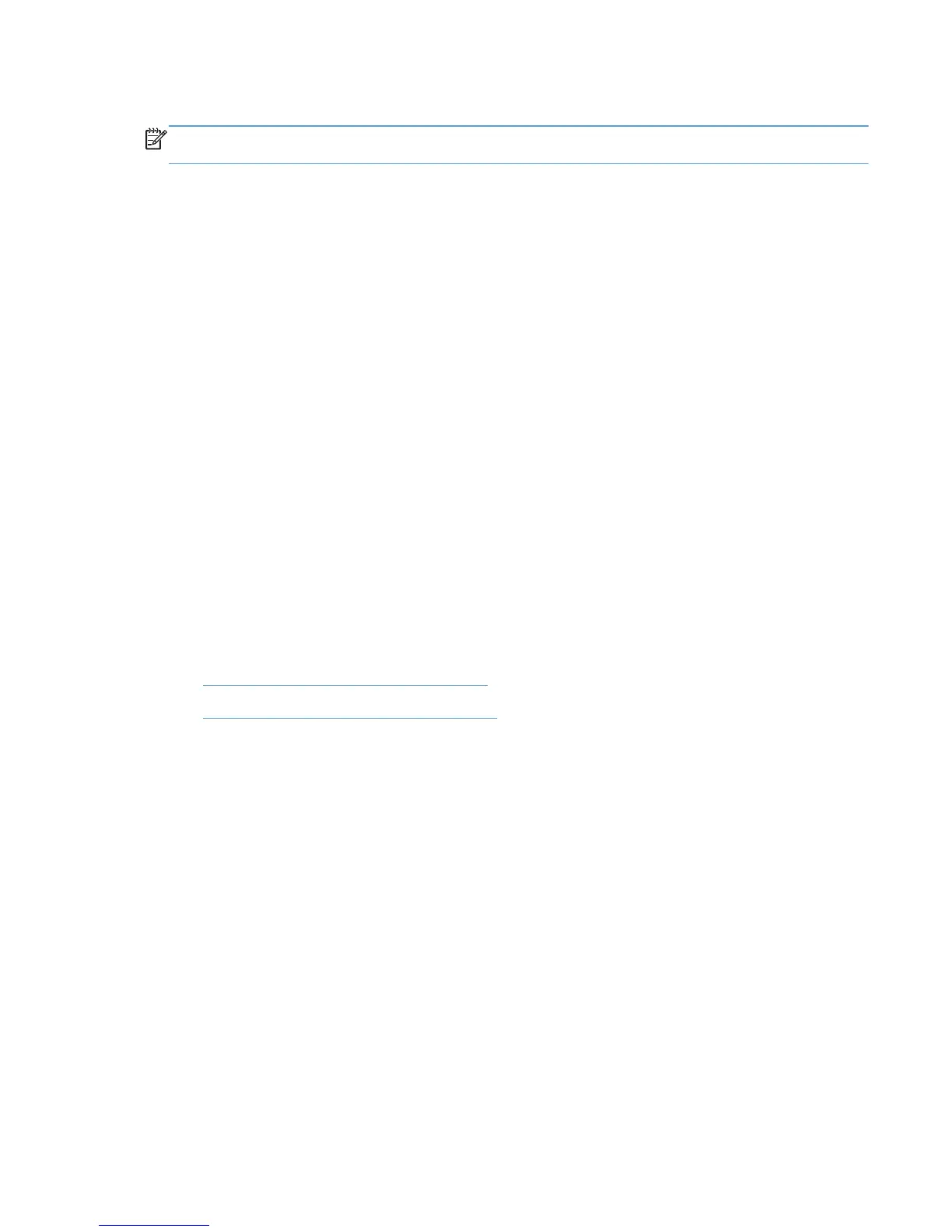Change driver properties from the Printers and Faxes folder
NOTE: The changed settings apply as default settings for all print jobs in any application that uses
this driver.
1. In the Printers folder, right-click on the printer representing HP UPD dynamic mode use and
select Properties or Printing Preferences. The HP Universal Printing dialog opens.
2. Select a printer from the Recently Used Printers list, or find a printer, and click OK. The
HP Universal Printing Properties window opens.
3. After making changes to the driver settings, click OK.
Help
Click the Help button in the HP Universal Print Driver software to open the HP Universal Print Driver
for Windows User Guide.
Print using the HP UPD
Printing using the HP UPD depends on the installation mode of the HP UPD.
An HP UPD installed in dynamic mode functions within the constraints established by the
administrator to manage the printer. If a feature does not behave normally, the administrator might
have limited the functionality.
An HP UPD installed in traditional mode behaves like a product-specific driver. The HP UPD behaves
according to the driver features available for the product to which the driver is attached.
See the following sections for more information. This section is divided according to the installation
method, as the installation method dictates how the HP UPD behaves.
●
Print using the HP UPD in dynamic mode
●
Print using the HP UPD in traditional mode
Print using the HP UPD in dynamic mode
When the HP UPD is installed in dynamic mode, it appears as a typical printer in the user's Printers
folder. Dynamic mode provides a unique interface to the users allowing them to instantly locate and
connect to printers on the fly.
Search for printers using any of these methods:
●
Enter a printer address.
●
Search the local subnet for printers.
●
Enter the name of a print server.
The next section details each of the dynamic mode options. Printers found via dynamic mode are
temporary connections and do not appear individually in the Printers folder. Dynamic mode
installation of the HP UPD does not require the user to have any elevated rights or printing
permissions, allowing the existing user permissions to remain intact. Dynamic mode is supported in
Direct IP and local printing only and is not supported as shared printers on print servers at any time.
See the following for more information.
ENWW Print using the HP UPD 85