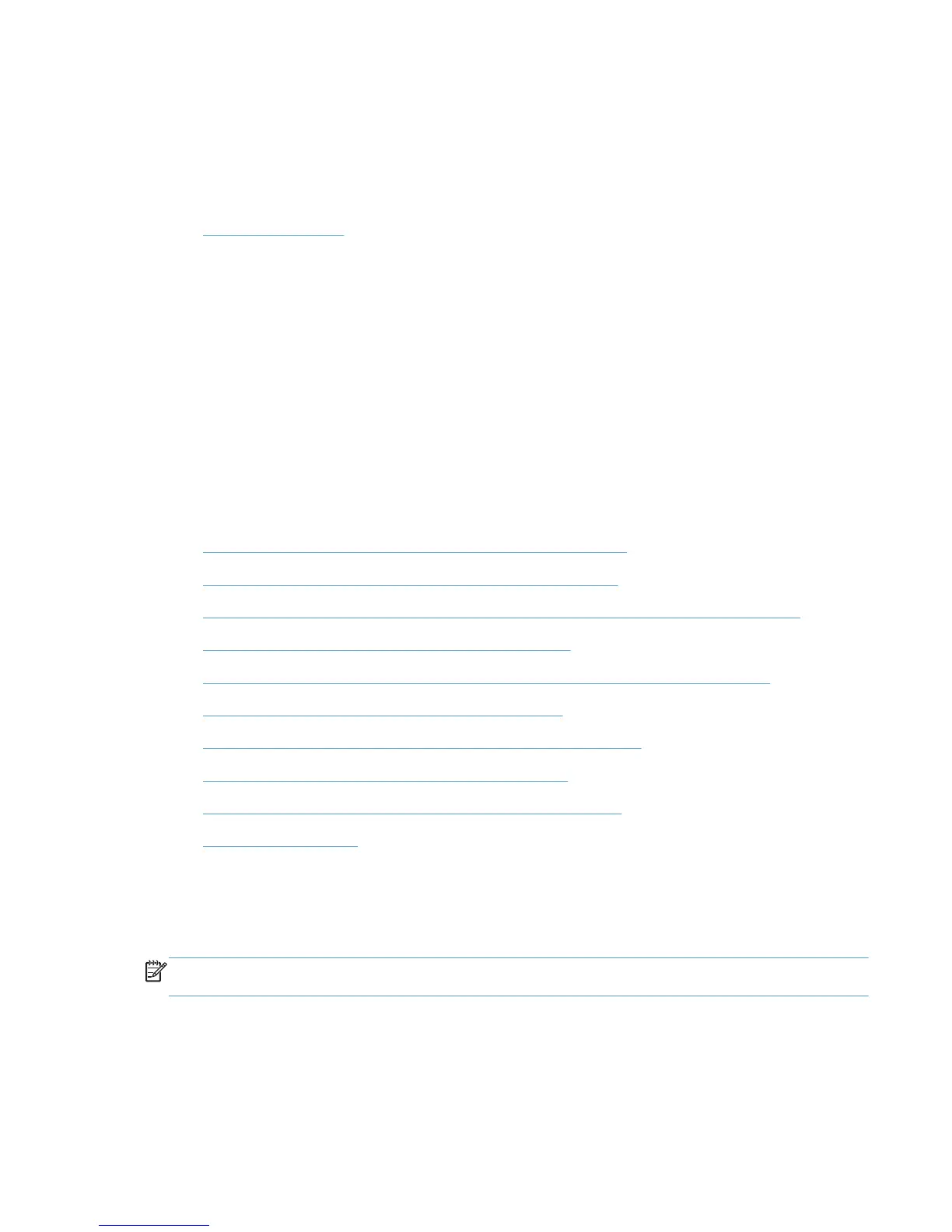Download and unzip the HP UPD installation files
Before you begin the installation procedure, use the following steps to download and unzip the
HP UPD installation files:
1. Go to the following Web site:
www.hp.com/go/upd
2. Download and save the HP UPD that is specific to your operating system, and printing needs.
3. Navigate to the HP UPD download file.
4. Unzip the HP UPD download file.
a. Double-click the downloaded file.
b. Deselect the When done unzipping open install.exe option.
c. Click the Unzip button.
Installation methods and environments
Install the HP UPD driver and create a printer instance by using one of the following methods.
●
Method 1: Windows client/server using the Add Printer wizard
●
Method 2: Windows client/server using the install.exe wizard
●
Method 3: Windows client/server using the command prompt (install.exe with switches)
●
Method 4: Windows client/server: Use Point and Print
●
Method 5: Windows client/server: Use the HP Web Jetadmin Print Queue Creation
●
Method 6: Create a driver instance via plug and play
●
Method 7: Other supported Microsoft driver installation methods
●
Environment A: Windows Cluster server environment
●
Environment B: Windows Terminal Server/Citrix environment
●
Environment C: Novell
Method 1: Windows client/server using the Add Printer wizard
Follow these steps to install the HP UPD in Traditional mode with the Windows Add Printer
Wizard.
NOTE: The Windows Add Printer Wizard does not provide any custom options. If you install the
HP UPD by using this method, the driver installs so that the user has common printing functionality.
1. From the Control Panel, navigate to the Printers folder.
2. The Add Printer Wizard opens. Click Next.
3. Select Local printer attached to this computer, deselect Automatically detect and install
my Plug and Play printer, and then click Next.
ENWW Download and unzip the HP UPD installation files 29