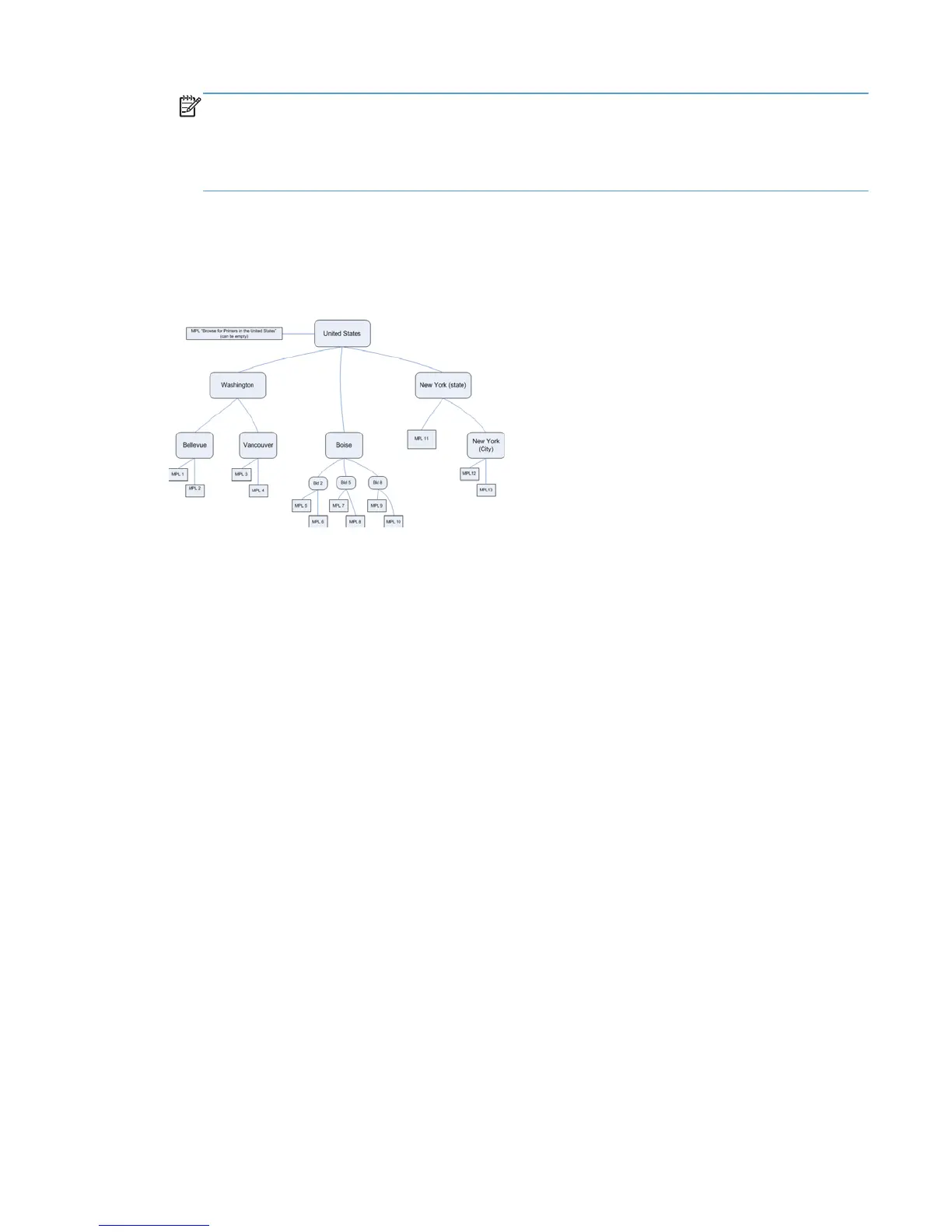NOTE: If you save the URL to a temporary file, you may need to edit it if the format contains
extra information. For example, if the URL is http://localhost/hpmpl/?
preview=true&mplid=1, you need to remove preview=true. You must also change the
localhost to the hostname or IP address of the Web server hosting your Web pages, as in the
following example: http://managedprint/hpmp1/?mplid=1
Create the Web pages
Using a Web design tool, create the pages to display your maps. For example, if you were using the
following diagram, you would first create a starting page named United States and contains links to
the Washington and New York pages.
As you work your way down the tree, your Web page should call the MPL pages that you created
earlier. The following is an HTML example of the New York state Web page, which displays MPL 12
and MPL 13 as two listed items in the UPD screen. These can also be displayed as maps if they are
created in a different manner.
<html>
<body>
<TABLE BORDER="0" CELLSPACING="0" CELLPADDING="0" BORDER="0" WIDTH="85%">
<TR>
<TD class=”Header” nowrap><b>Pick a location</b></TD>
</TR>
<TABLE>
<UL>
<LI><a href=”htt://16.48.5.95/hpml/?mplid=12”>Upper</a></LI>
<LI><a href=”htt://16.48.51.95/hpmpl/?mplid-13”>Lower</a></LI>
</body>
</html>
Publish the Web pages
To publish your Web pages, go to the computer where the Microsoft Internet Information Services
(IIS) system is installed. This might be the computer that has MPA installed, or another computer. In
the following examples, the MPA is installed on the same computer.
ENWW Create the graphical views 175
