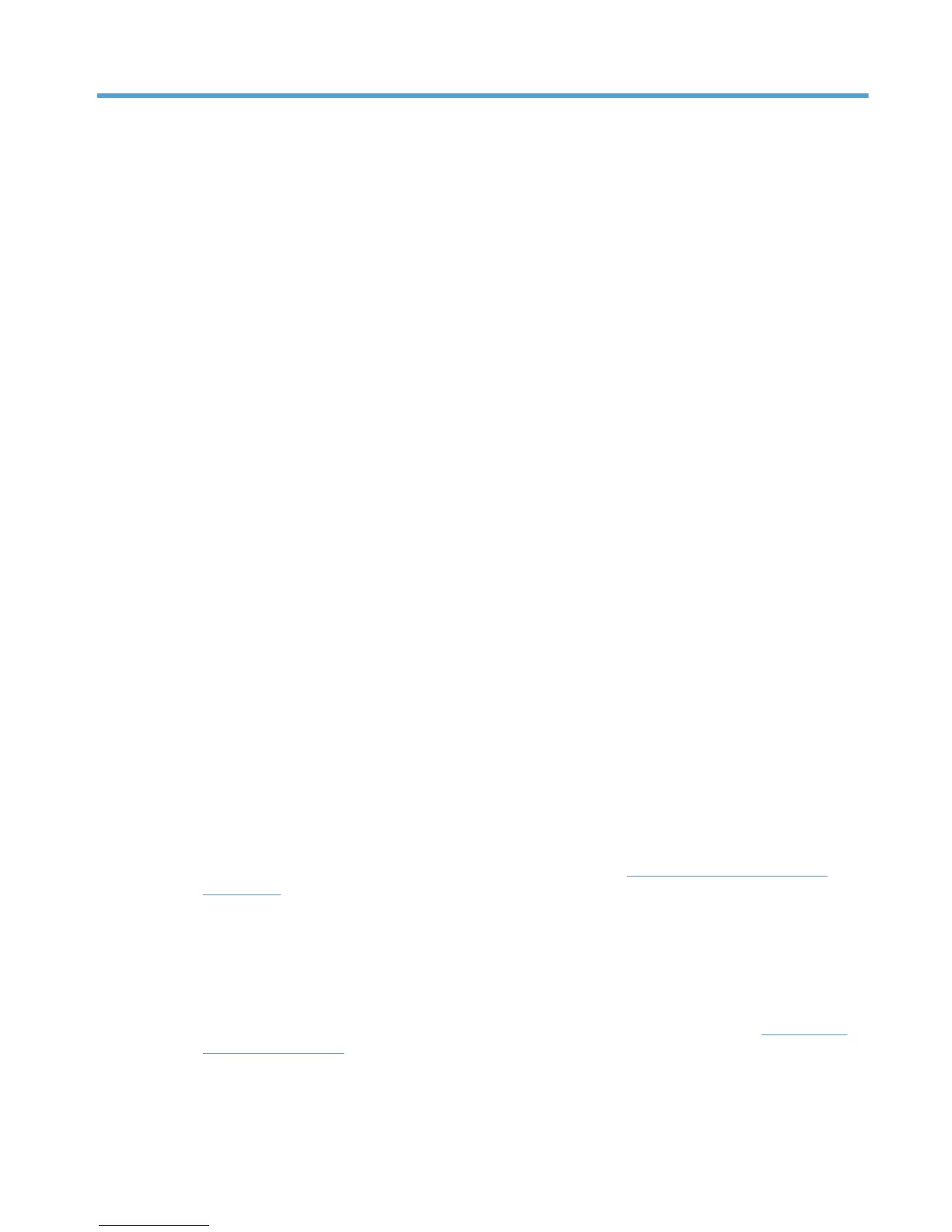5 Install and Uninstall of the HP UPD
Install the HP UPD in either traditional or dynamic mode. The mode determines the HP UPD user
experience and also influences the extent of HP UPD management.
●
Traditional mode
An HP UPD installed in Traditional mode behaves like a product specific driver. During
installation, the driver is associated to a specific printer, creating a permanent instance of the
driver.
●
Dynamic mode
An HP UPD installed in Dynamic mode allows the most flexibility. A user can find and print to
any supported HP product within any network or print environment without installing a product-
specific driver. The HP UPD discovers the product capabilities so that users can print using most
product capabilities, including advanced printing options such as watermarks and booklet
printing.
Creating a permanent instance makes the printer appear (in the UI) more like a traditional printer
driver but its features can still be updated dynamically. This also reduces the number of mouse
clicks a user goes through when selecting a printer that is used often.
The following information provides detailed instructions for installing the HP UPD in either traditional
or dynamic mode, along with instructions on how to remove the HP UPD.
Supported Modifications of the Hewlett-Packard Universal Print Driver
● The HP UPD must be installed exactly as it was received from HP, with no modifications except
as provided by HP-supplied utilities such as the DCU, DDU, or HP Web Jetadmin. No other
driver modifications are supported.
●
The HP UPD must be installed using the HP-supplied installer (install.exe) or using a Microsoft-
recommended and HP-approved tool and/or process listed in
HP UPD installation methods
on page 25. The use of any other tool or method must be approved by HP in writing to be
considered a supported installation method.
●
Any modifications to any HP UPD driver files (INF, MSI , etc.), making registry edits after
installation, or manually copying or deleting files, except when explicitly instructed to do so by
HP in writing, will result in an unsupported configuration.
●
HP UPD should be deleted using only Microsoft-supplied tools and procedures. Manual deleting
of registry entries and/or driver files is not recommended and not supported. See
Uninstall the
HP UPD on page 49 for more information.
ENWW 23