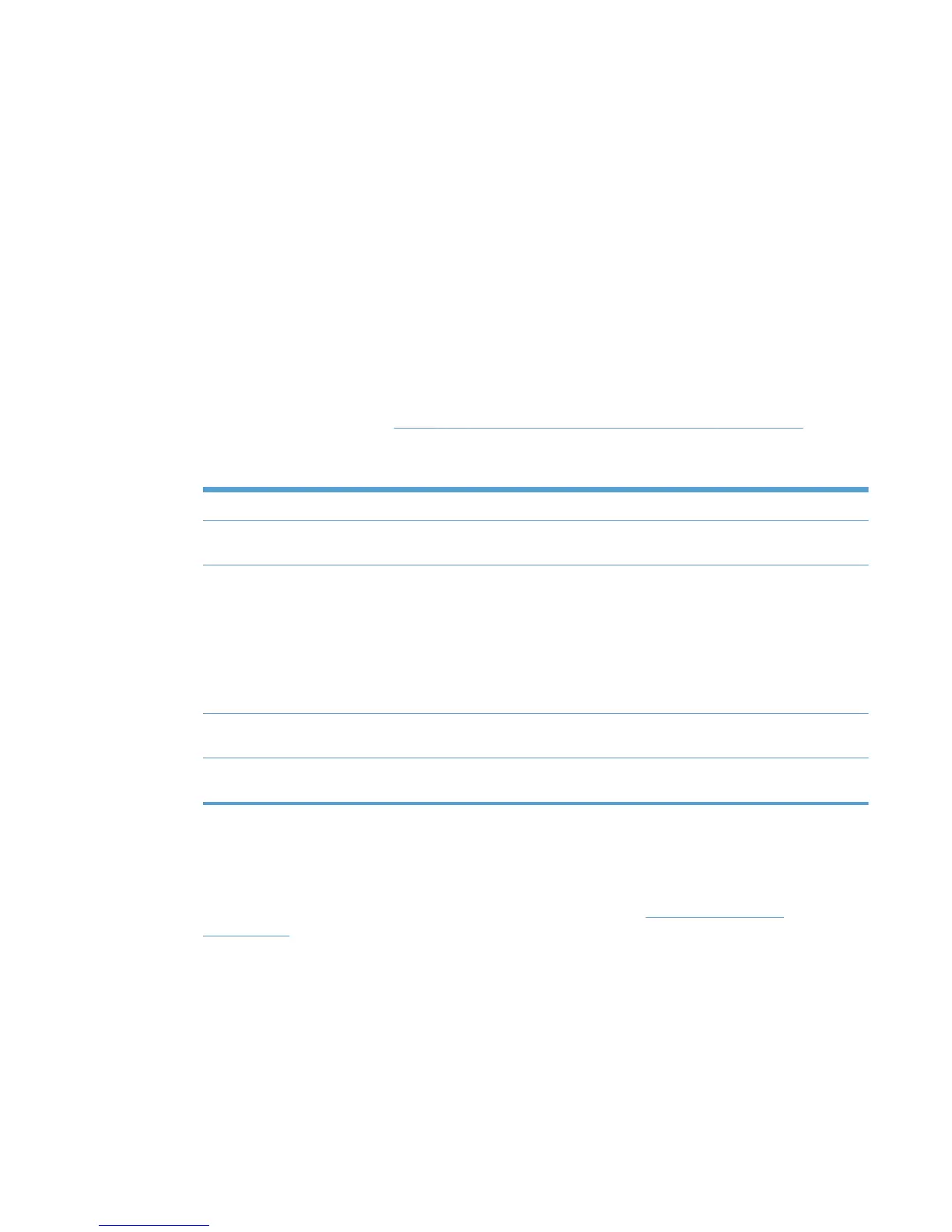Discover locally connected network printers
Follow these steps to discover locally connected network printers and add them to an MPL.
1. In the MPL printers window, click Auto printer discovery. The Add automatically screen
displays.
2. On the Discover locally connected network printers panel, click Discover.
During discovery, the HP MPA performs a local mDNS discovery on the local subnet. Printing
products that have the mDNS protocol enabled, and are on the same subnet as the HP MPA
software, show up in the printer list.
The Discovered printers screen displays, and locally connected printers discovered
automatically populate the Printer group box.
3. In the Printer group box, select the check box next to printers that you want to add to the MPL.
(All printers are selected by default.)
4. Modify the settings listed in
Table 8-22 Discovered printers screen options on page 121 as
necessary.
Table 8-22 Discovered printers screen options
Option Description
Select/deselect all printers Select this check box to toggle between selecting all or none of the printers in
the Printer window to include in the selected MPL. (Selected by default.)
Query device configuration Select this check box to query the printing product to determine the following
information. (Selected by default.)
●
Presence of printer features such as hard disk, duplexer, and color
●
Printer model name
●
Address of the printer (for example, IP address, UNC path, IPX/SPX
protocol, or host name)
Use resolved hostname in place of
IP address
Select this check box to replace the printer IP address in the Address field
with the resolved host name. (Not selected by default.)
Set printer's IP address in the
comments field
Select this check box to include the printer IP address in the Comments
field. (Not selected by default.)
5. Click Add checked printers to add the selected printers to the MPL. The information associated
with the selected printer automatically populates the MPL Printers screen.
Alternatively, click Back to return to the Add automatically screen without saving the changes.
6. Modify any more fields as necessary. For more information, see
Manual printer entry
on page 124.
ENWW Manage the HP UPD using HP MPA 121