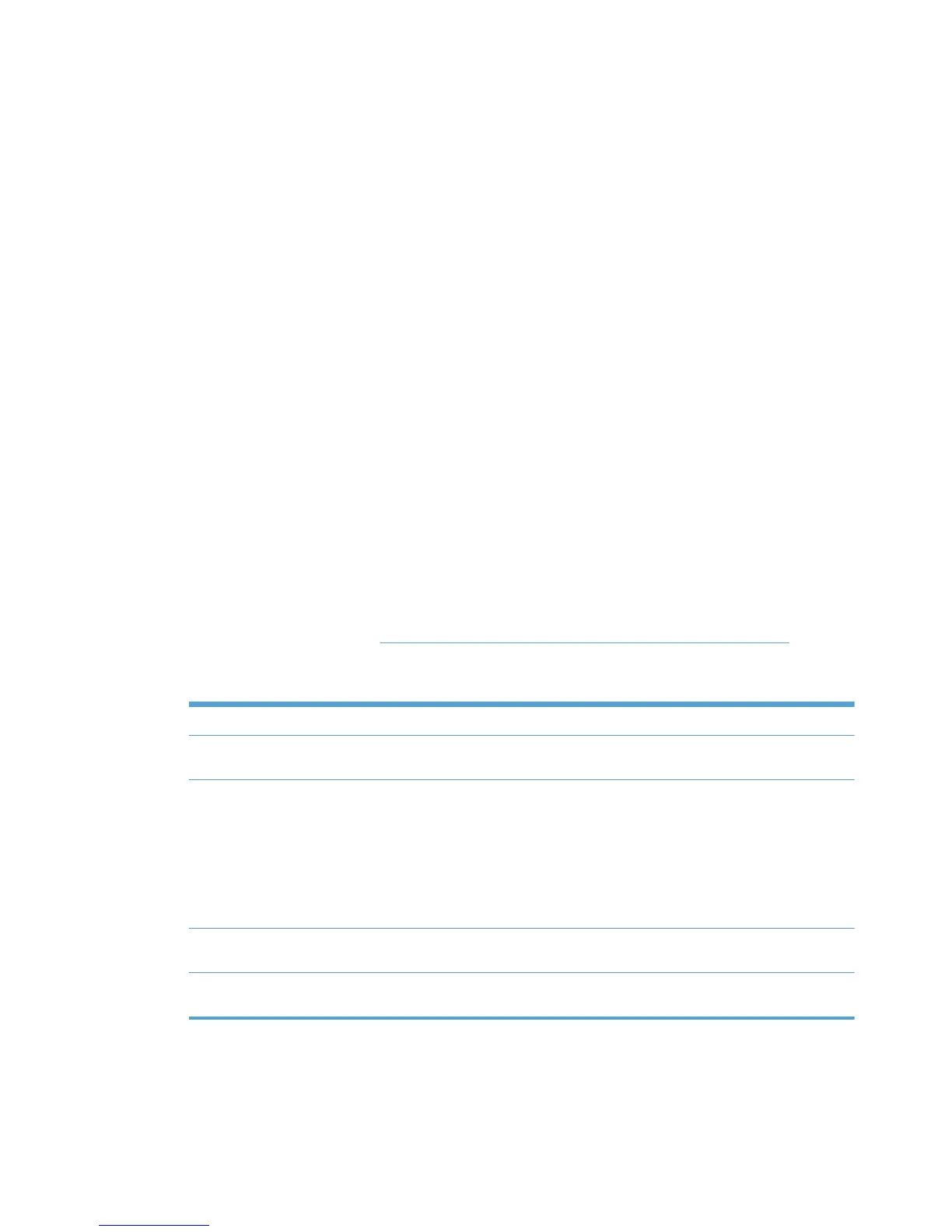Discover printers on a print server (\\serverName)
Follow these steps to add any number of printers installed on a known print server.
1. In the MPL printers screen, click Auto printer discovery. The Add automatically screen
displays.
2. In the Discover printers on a print server (\\serverName) section, specify a name in the Print
server field. For example,
●
\\printserver
● \\winprintserver
● \\novellServer.tree1
●
\\novellServer.context1.context2
3. Optionally, in the Connect as user field, enter the user name for the server that you provided in
the Print server field, and enter the corresponding password in the Password field.
4. Select the Print server is a non-Windows machine check box if the print server is a non-
Windows computer.
5. Click Discover.
The Discovered printers screen displays. The printers discovered on the specified server
automatically populate the Printers group box.
6. In the Printers panel, select the check box next to the printers that you want to add to the MPL.
(All printers are selected by default.)
7. Modify the settings listed in
Table 8-23 Discovered printers screen options on page 122 as
necessary.
Table 8-23 Discovered printers screen options
Option Description
Select/deselect all printers Select this check box to toggle between selecting all or none of the printers in
the Printer window include in the selected MPL. (Selected by default.)
Query device configuration Select this check box to query the printing product to determine the following
information. (Selected by default.)
●
Presence of printer features such as hard disk, duplexer, and color
●
Printer model name
●
Address of the printer (for example, IP address, UNC path, IPX/SPX
protocol, or host name)
Use resolved hostname in place of
IP address
Select this check box to replace the printer IP address in the Address field
with the resolved host name. (Not selected by default.)
Set printer's IP address in the
comments field
Select this check box to include the printer IP address in the Comments
field. (Not selected by default.)
8. Click Add checked printers to add the selected printers to the MPL. The information associated
with the selected printer automatically populates the MPL Printers screen.
122 Chapter 8 Manage the HP UPD using HP Managed Printing Administration (HP MPA) and
Active Directory Group Policy
ENWW