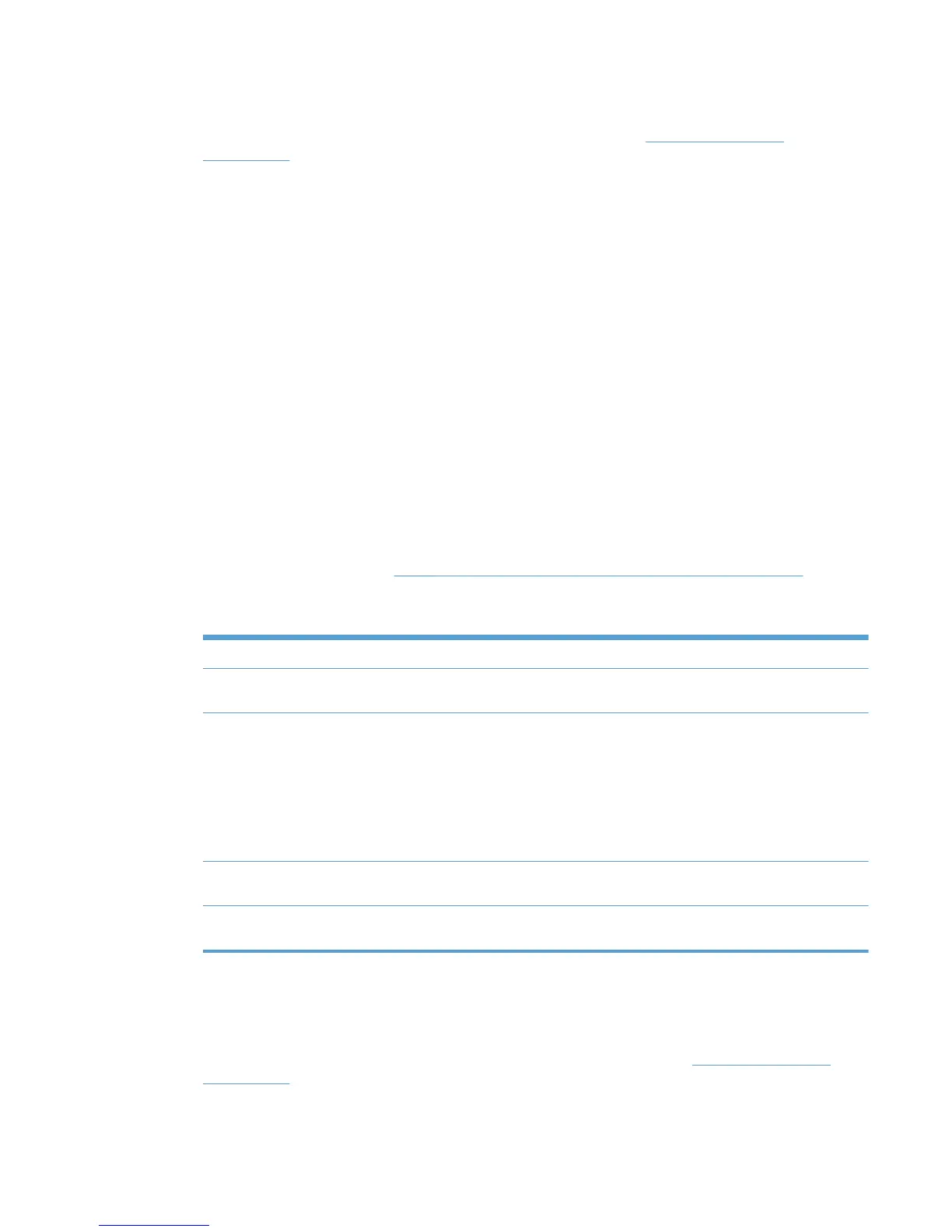Alternatively, click Back to return to the Add automatically screen without saving the changes.
9. Modify any more fields as necessary. For more information, see
Manual printer entry
on page 124.
Import printers from an XML file
Administrators can use this method to add static printer information from an XML file. For example, an
XML file from a previous MPL or a web Jetadmin file. When the XML file is imported the data remains
the same; only its format is converted when added to the MPL.
Follow these steps to add static printer information from an XML file.
1. On the MPL printers screen, click Auto printer discovery. The Add automatically screen
displays.
2. In the Import printers from XML file panel, you must provide the URL of the XML file or UNC
path to continue. In the XML URL or UNC field, enter the Internet address that corresponds to
the location of the XML file on a web server or the Universal Naming Convention (UNC) that
corresponds to the location of the XML file on a local-area network.
3. Click Next. The Discovered printers screen displays. The printers discovered from the
imported information automatically populate the Printers panel group box.
4. In the Printer group box, select the check box next to the printers that you want to add to the
MPL. (All printers are selected by default.)
5. Modify the settings listed in
Table 8-24 Discovered printers screen options on page 123 as
necessary.
Table 8-24 Discovered printers screen options
Option Description
Select/deselect all printers Select this check box to toggle between selecting all or none of the printers in
the Printer window in the selected MPL. (Selected by default.)
Query device configuration Select this check box to query the printing product to determine the following
information. (Selected by default.)
● Presence of printer features such as hard disk, duplexer, and color
●
Printer model name
●
Address of the printer (for example, IP address, UNC path, IPX/SPX
protocol, or host name)
Use resolved hostname in place of
IP address
Select this check box to replace the printer IP address in the Address field
with the resolved host name. (Not selected by default.)
Set printer's IP address in the
comments field
Select this check box to include the printer IP address in the Comments
field. (Not selected by default.)
6. Click Add checked printers to add the selected printers to the MPL. The information associated
with the selected printer automatically populates the MPL Printers screen.
Alternatively, click Back to return to the Add automatically screen without saving changes.
7. Modify more printer attributes as necessary. For more information, see
Manual printer entry
on page 124.
ENWW Manage the HP UPD using HP MPA 123