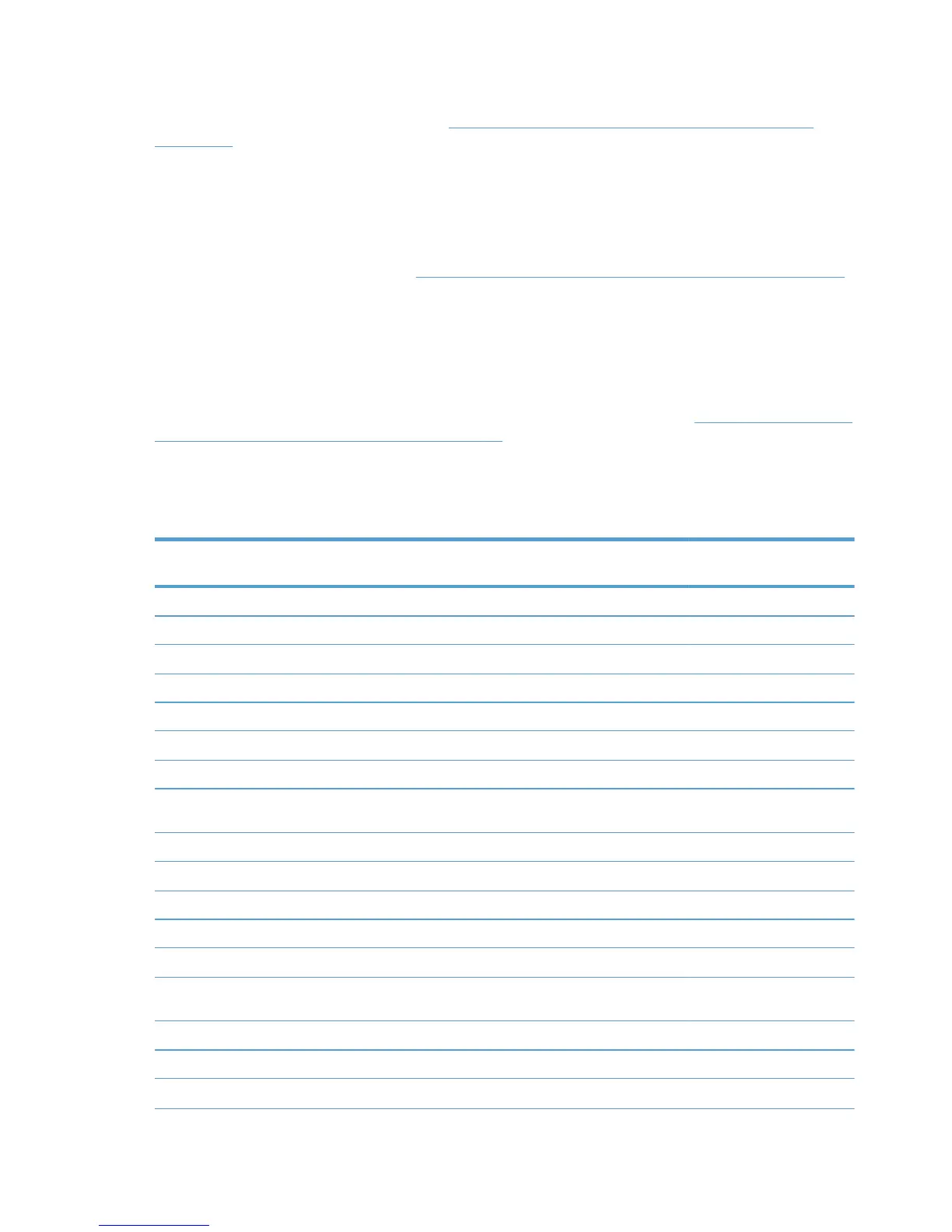In a Microsoft Cluster server environment there are significant restrictions placed on the installation
and configuration of the HP UPD. Refer to
Environment A: Windows Cluster server environment
on page 41 for more information.
DCU only settings?
Install.exe setting only?
DCU and install.exe settings?
The DCU is available for download at
h20338.www2.hp.com/Hpsub/cache/494717-0-0-225-121.html
as part of the HP Printer Administrator´s Resource Kit (PARK). Click the link to the PARK beneath the
Universal Print Driver Tools heading.
The DCU is available for both 32 and 64–bit systems, and allows an administrator to pre-configure
the HP UPD before installation. All of the queues created from this pre-configured driver have the
same default settings. The HP UPD install.exe utility also offers the administrator a number of
configuration options. To get the list, run install.exe /? However, some of the options that are
available from install.exe are not available from DCU, and vice versa. Refer to
Table 4-1 Configurable
functions and pre-configuration utilities on page 21 for specific details. If all the options you want are
available from DCU, you can use DCU to pre-configure the driver and then use install.exe, or the Add
Printer Wizard, to install the driver and create print queues. Or you can use install.exe alone if it has
all the desired options.
Table F-1 DCU options
Features Install APW APW
cluster
DCU MPA AD
Alternate driver name Y Y Y
Alternate Job Delivery Y Y
Color Access Control (CAC) Y Y
Bidi enable and disable Y
Duplex Y 1 Y Y Y
Dynamic mode Y
Economode Y 1 Y Y Y
Edgeline Quality Access Control
(QAC)
Y YY
Enable HP MPA or AD policy Y
Grayscale as default 1 Y
Job tracking Y Y
Private Printing / Job storage Y 1 Y Y Y
Private Print default PIN Y Y Y
Restricted mode, MPL display
only
Y YY
Services Tab Y 1 Y Y Y
SNP options (3) Yg 1 2 Y Y Y
SNP HP Special Offers Program Yg 2 Y Y
210 Appendix F HP UPD Deployment Flowcharts ENWW