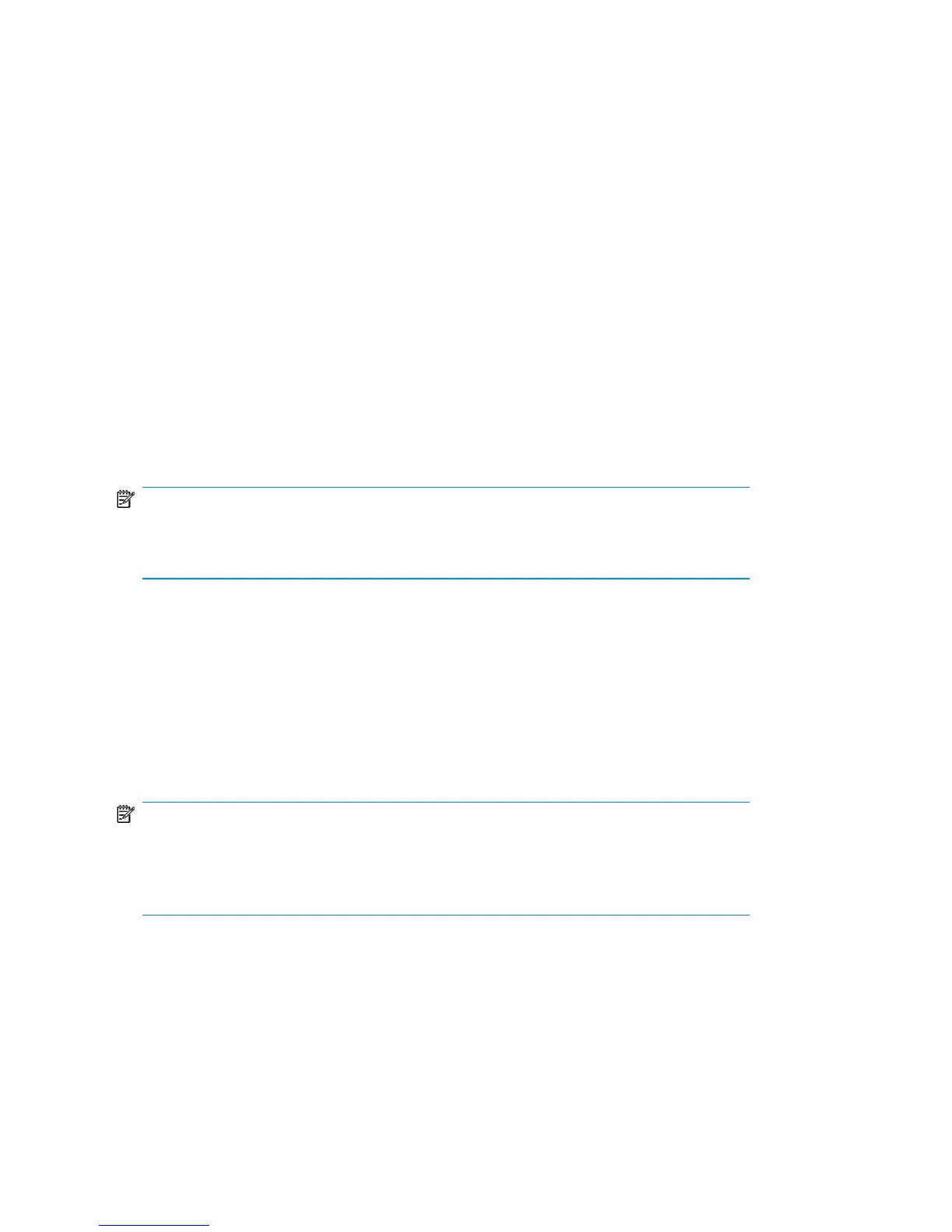• Lockable Containers: Use if your vaulting job moves the media to an offsite vendor
and the vaulting policy specifies that media must be sent in a lockable container.
Consider the following:
• all media must have the same vaulting policy,
• all media should have the same protection expiry date.
If there is a lockable container already in use by the job, media are assigned to
this container with the option of marking the container as full. If there is no appro-
priate container or the container is full, you are prompted to select a different
container. To reassign media to a different container, select media under Verified
Media and click Change Container.
• Transit Containers: Use if your vaulting job is moving media to another location
that does not require a lockable container. Assign the media to a transport con-
tainer by typing the container ID into the Container ID field before verifying a
medium. To assign/reassign verified media to a container manually, select media
under Verified Media and click Change Container.
NOTE:
Container columns on pending and verified lists identify the container to which the
media belong.
Multiple users
Multiple operators can work on the same job confirmation at the same time. The first
user opening Premount Job - Confirmation (Windows GUI) is the primary owner of
the job; this user will have access to Mark as Complete. Any subsequent operators
receive a warning that they are assisting the primary job owner. This allows multiple
users to retrieve and verify media (each user only sees the media they have verified).
NOTE:
If media are deleted from the Backup Manager, Media Operations automatically
creates blank media vaulting jobs that retrieve the media from their current locations
and return them for reuse.
Performing daily Media Operations106