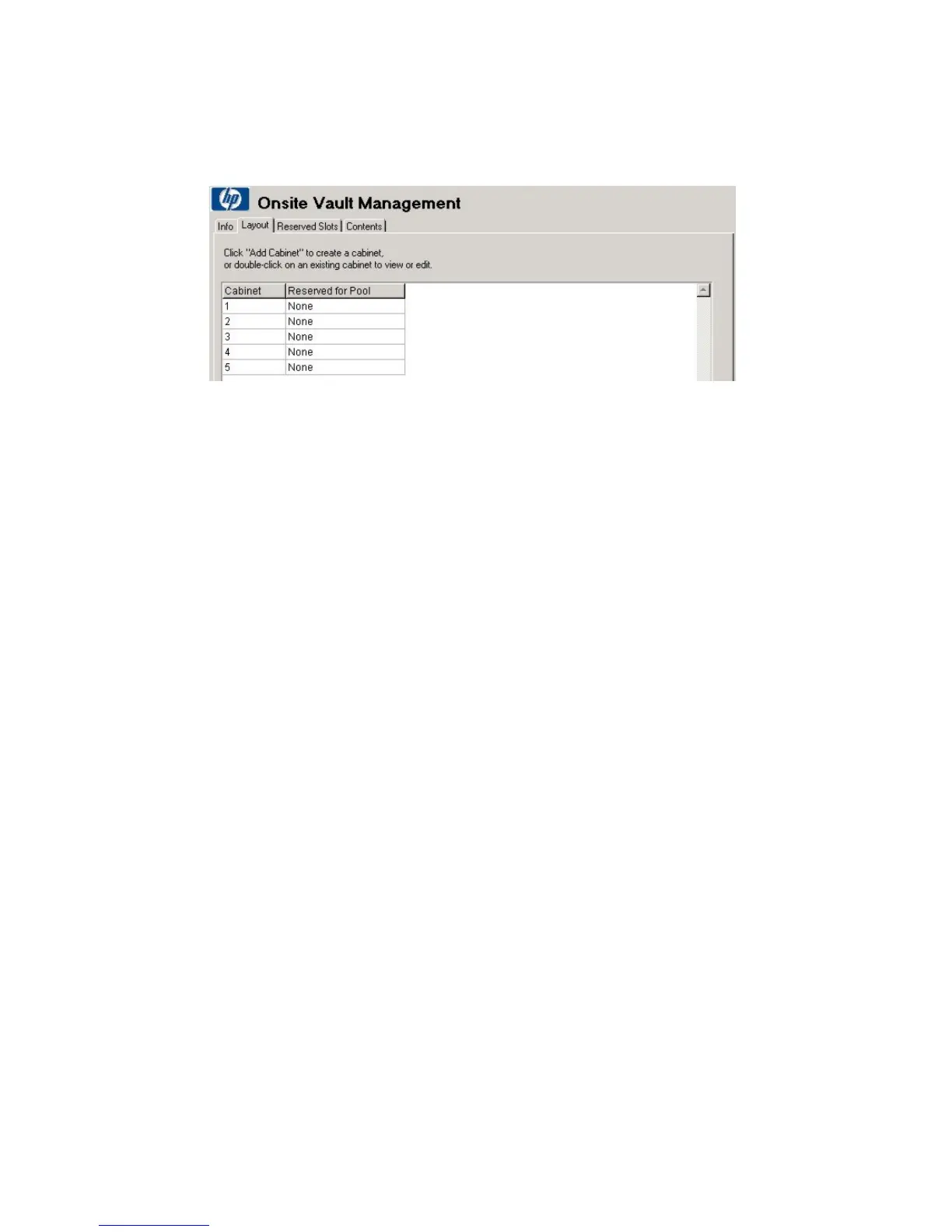11. In the Onsite Vault Management window (theInfo tab), type a vault name as
well as other required information. Click the Layout tab to define the vault
configuration and capacity.
Figure 13 Onsite vault management—layout
.
Adding cabinets
You now need to create cabinets manually by clicking Add Cabinets or
automatically by clicking Auto-Create Layout.
To create a cabinet manually:
1. In the Create Cabinets page, enter a unique cabinet name, and click Add
Drawers or Auto-Create Drawers.
2. To add drawers manually, type the name of the first drawer, and click Add
Rows.
3. In the Create Rows page, type the name of the first row in the drawer,
starting and ending slot numbers, and specify the number and type of media.
Repeat until all rows are created, then click Cancel to return to the Create
Drawers window. Create all the new drawers you need, and then click
Cancel to return to Create Cabinets. Create all the cabinets you need for
that vault, and then click Cancel to return to Onsite Vault Management.
Click the Reserved Slots tab for a list of all slots reserved for single media pools
(as opposed to general slots).
Click the Contents tab for a list of the media storage locations contained in the
onsite vault and a list of media contained in those vault slots.
12. When you have configured your vault, click OK to save the new vault and return
to Vaulting Cycle Action.
Click OK to save the vaulting policy cycle. You are now back to Vaulting Cycle.
Click Finishto save your new site configuration.
User guide 51