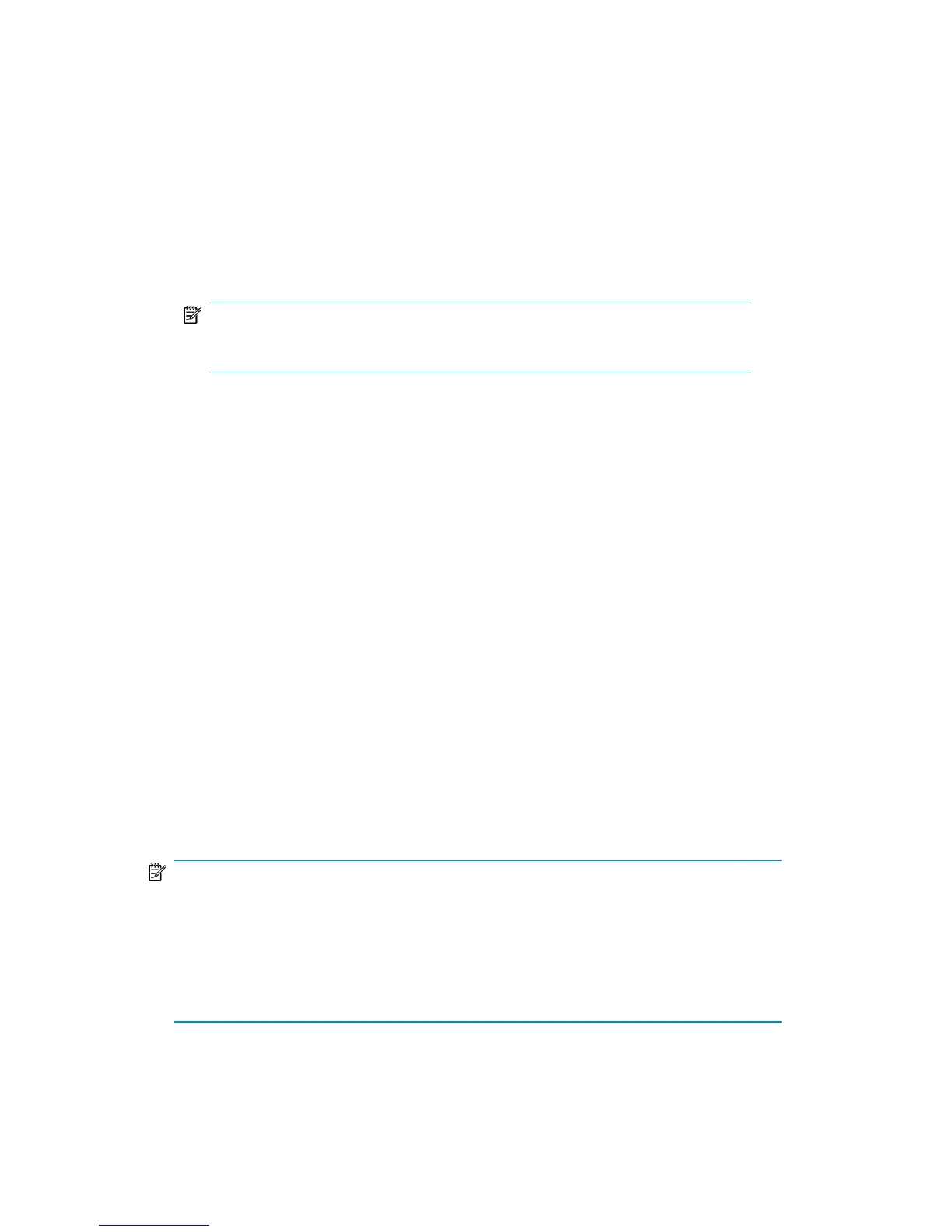5. Select the location for data management communication service files.
Communications service is a common component that can be used by other
Data Management applications. To install to a folder other than the default, click
Browse to select the destination. Click Next.
6. Type an initial top-level administrator username and password. Make a note of
the username and password; they are the only way to log in until you create
additional users.
NOTE:
The password has a maximum length of 10 characters.
7. Go back to review your settings, or proceed with the installation.
8. Read the ReadMe file, or click Finish to exit the installation wizard.
Installation is now complete. You should see the server console window for the Media
Operations Server.
Installing XML Gateway
There are standalone installation packages that support installing XML Gateway on
Microsoft Windows, HP-UX, Linux, and Solaris. Media Operations A.06.11 XML
Gateway integrates with the following supported Backup Managers:
• HP Data Protector A.06.11, A.06.10, and A.06.00
• Symantec NetBackup Server 6.0
• Symantec Enterprise Server 6.0
You can install XML Gateway on the same system as your Backup Manager (such
as Data Protector Cell Manager), on another system with the same firewall zone as
the Backup Manager, or on the Media Operations Server system. There must be a
dual processor system for this configuration.
NOTE:
For NetBackup, XML Gateway
must
reside on the NetBackup Master server.
If you are installing XML Gateway in a cluster environment, it must be installed on
both active and passive nodes. If you want to use the XML Gateway that is installed
on a cluster configuration, specify the virtual name of the cluster as the XML Gateway
name while adding the Backup Manager in Media Operations.
User guide 31