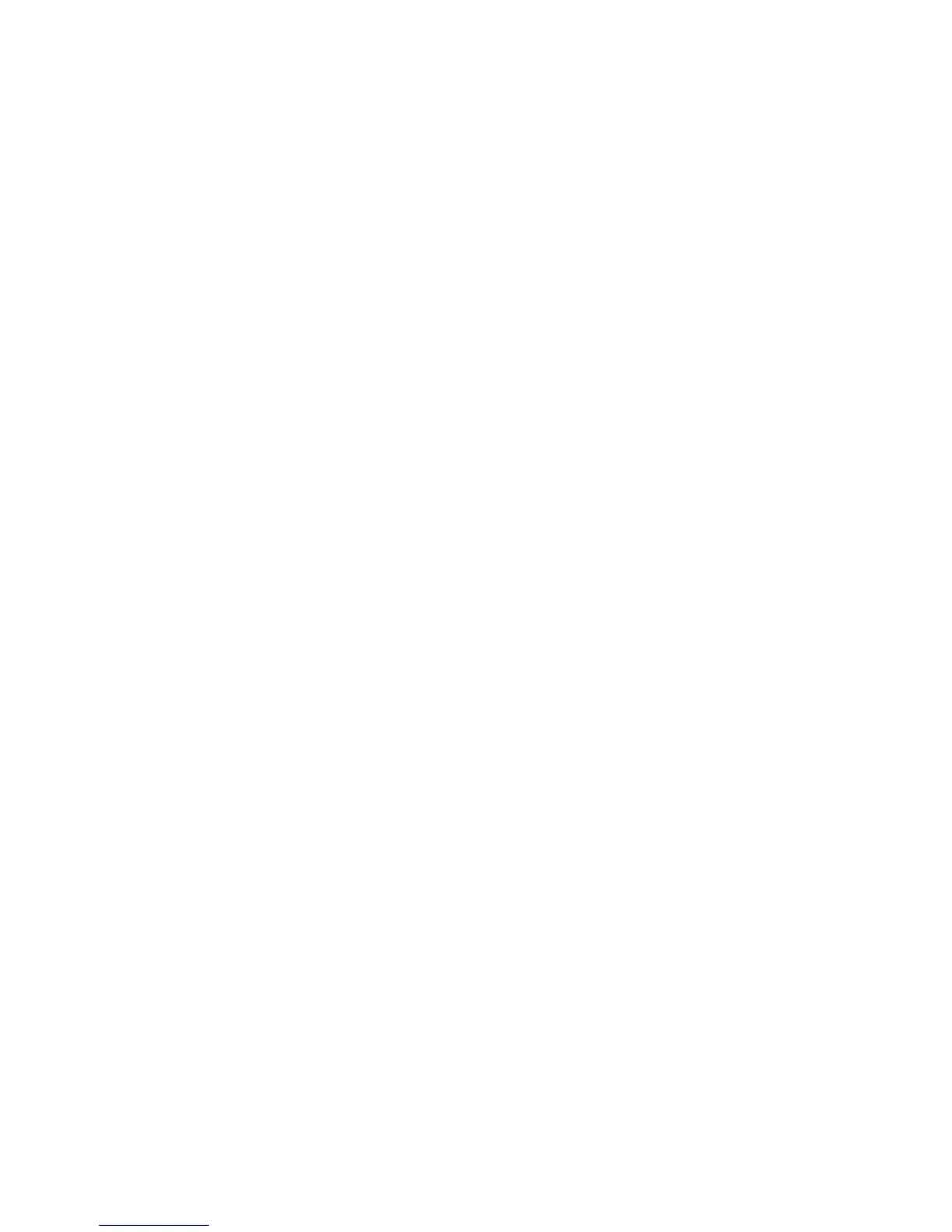• Manual Vaulting to move media into/out of scratch bins in mass. You can also
remove media from a section of the available medium locations and place them
into the holding bin or vault. See “Manual vaulting jobs” on page 121 for details.
• Add Init to add a new request for media initialization.
• Import to import a media job from remote accounts. Use this to create jobs not
automatically created on the system due to communication/access issues.
• History to view or re-send any completed checkout request job to an offsite vendor.
You can reprint media destination details for a completed checkout request job.
See “Viewing job history” on page 122 for additional information.
Confirming checkout requests
To confirm a COR job:
1. Retrieve the required media from their current locations. Media locations are
displayed on the Pending Media list.
• If media come from multiple source locations, view them according to source
by clicking View Sources. Here, you can print a list of required media from
any source and see the status of media movement from each source location.
After finishing, click Done to return to Premount Job - Confirmation.
• Pending media highlighted in red are marked as exceptions at the source
site. This occurs if there is an electronic link to the source site (which is another
Media Operations Server or an offsite vendor with electronic status reporting).
Click Print Remaining to print pending media. This allows you to print a sublist
of missing media only.
2. Verify that the requested media were found. After media have been retrieved
from their current locations, you can either:
• barcode scan each medium by typing the number and clicking Verify Piece,
or
• select the medium in the Pending Media list and click >>.
If the medium is prematurely verified, select it in the Verified Media list and click
<< to return it to pending.
3. Mark the job as complete. You are asked if you want to make any missing media
exceptions. If you say no, confirmation is cancelled and you are returned to
verify remaining media.
4. Print out media destinations. On accepting the print dialog, you get printouts
detailing the destination locations for all media you verified for this job. If printing
fails, you can reprint the information later by clicking History on the job list.
Performing daily Media Operations118