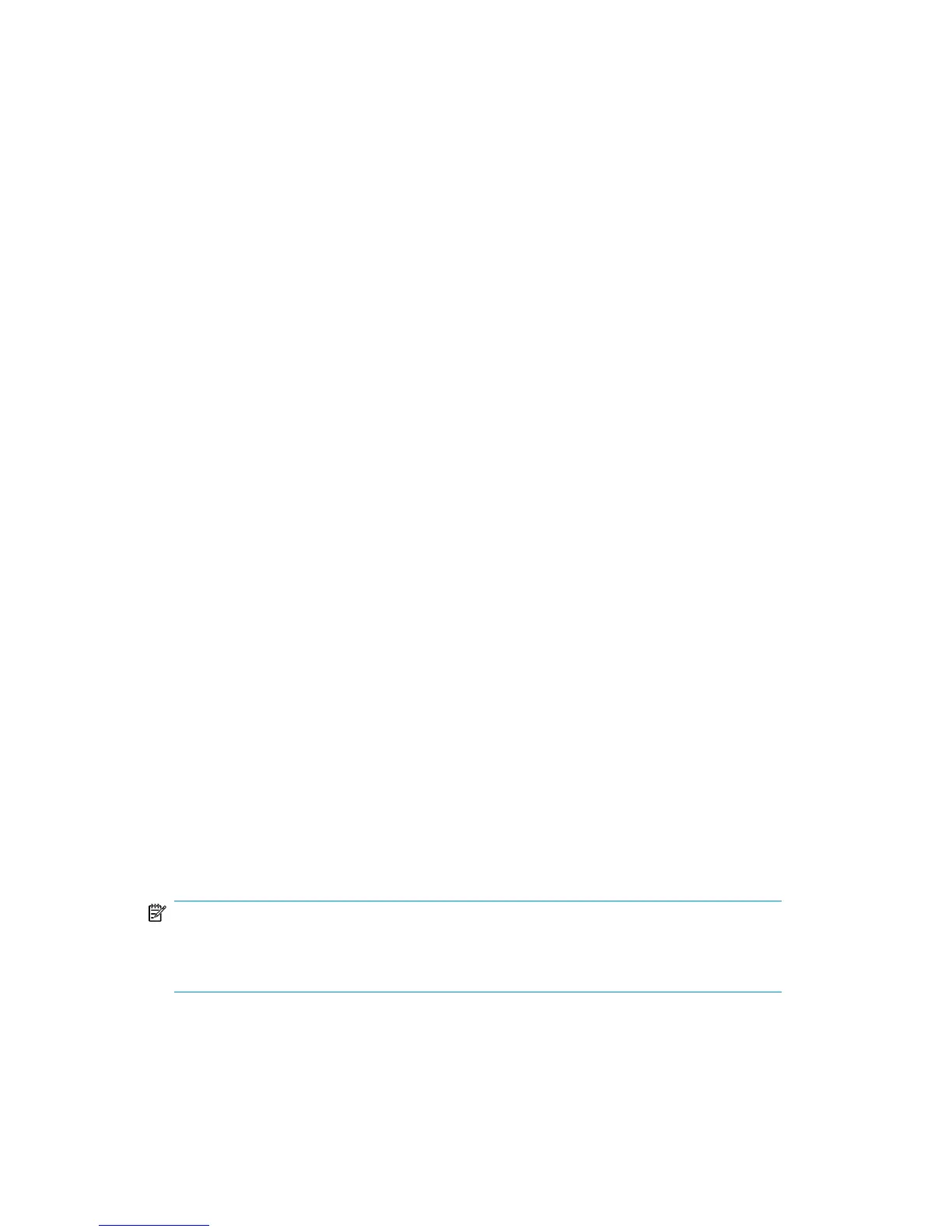Logging on to Media Operations
Connecting to a server
To launch the Media Operations Manager, double-click the Media Operations
Manager icon that is now on your desktop. The 4D Server Connection window
appears, containing the following tabs:
• Recent Tab
Lists all Media Operations Servers used recently. The list is sorted alphabetically.
To connect to a server from this list, double-click its name, or select it and click
OK.
To remove a server from the list, select it and press Delete or Backspace.
• TCP/IP Tab
Lists the names of the server databases over the network. The list is sorted alpha-
betically. To connect to a server from this list, double-click its name, or select it
and click OK.
• Custom Tab
Assigns a published server on the network using its IP address and attribute a
customized name to it.
If your Media Operations Manager is in a different network subnet from the Media
Operations Server, your network router connecting two subnets may be configured
to block TCP/IP broadcasts. In this case, the Media Operations Server name will not
appear under the TCP/IP tab. However, if you know the IP address of the server
whose name is not broadcast, you can type its IP address.
• Database name—type the name of the server database, which is used under the
Recent tab when referring to the database.
• Network address—type the IP address of the machine where the server was
launched.
By default, the publishing port of the server is 19813.
NOTE:
If a database was selected under the Recent or TCP/IP tab when you clicked the
Custom tab, the two fields display the corresponding information.
User guide 21