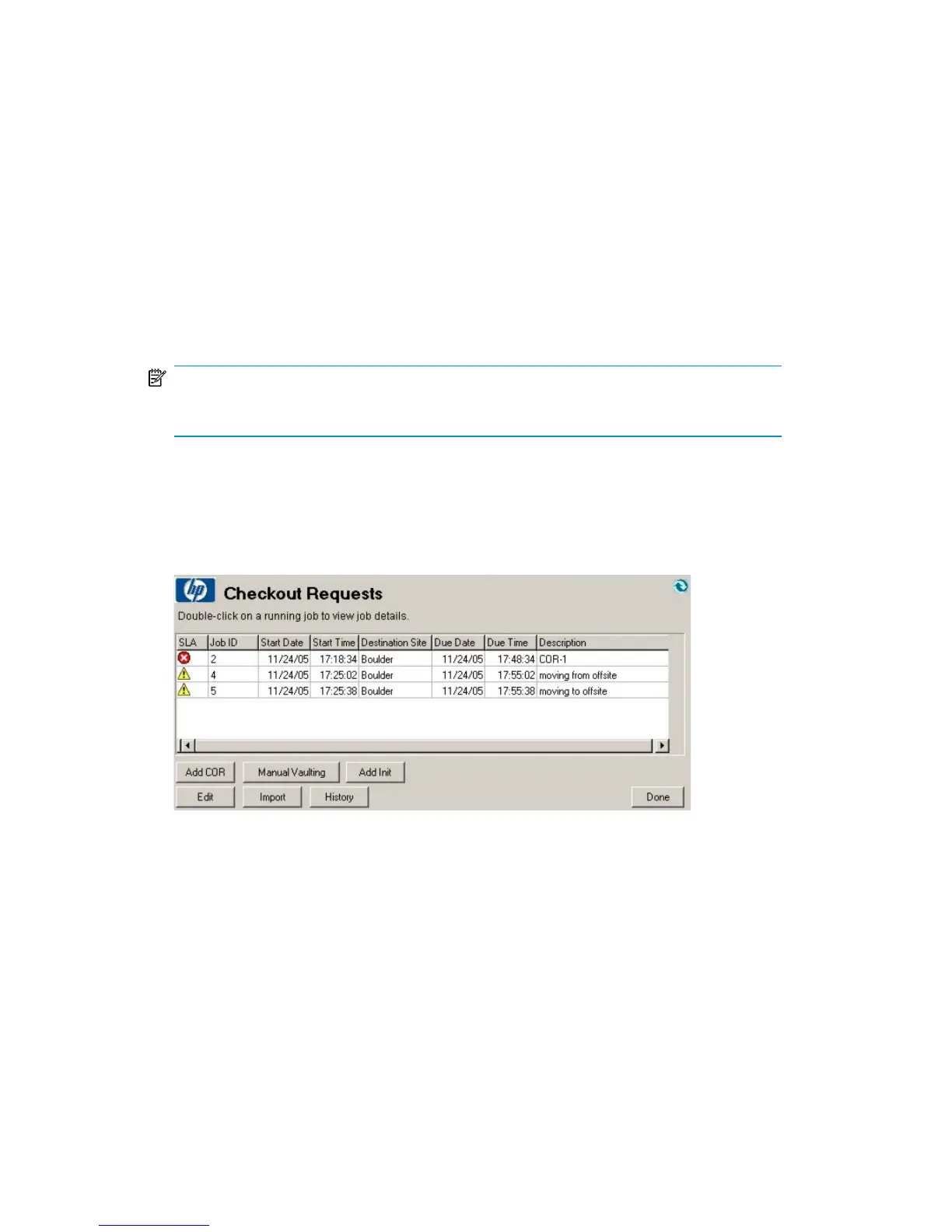2. Using the Media Selection Wizard, query for media meeting the selected filters.
This allows you to move a group of media into the COR quickly. Type the desired
date range and select the appropriate filters (Backup Manager, Media Pool,
Backup Specification, and System). After each date/filter selection, the media
list is updated. Select the desired media and click Request Highlighted Media
to move them into the COR job.
To remove a medium from the list, select it and click Remove Highlighted Media.
3. When you are done, click OK to process the request. This sends notifications to
each source location of the medium and prints out a COR report.
NOTE:
You can only add media belonging to your site.
Listing checkout requests
To view an active list of checkout requests, double-click Checkout Requests under
Daily Operations on the shortcut bar for the required site.
Figure 46 Checkout request job listing
.
In this window, click:
• Edit or double-click the job to view job details and process the requested media
movements.
• Add COR to create a new checkout request. See “Checkout requests” on page
116 for details.
User guide 117