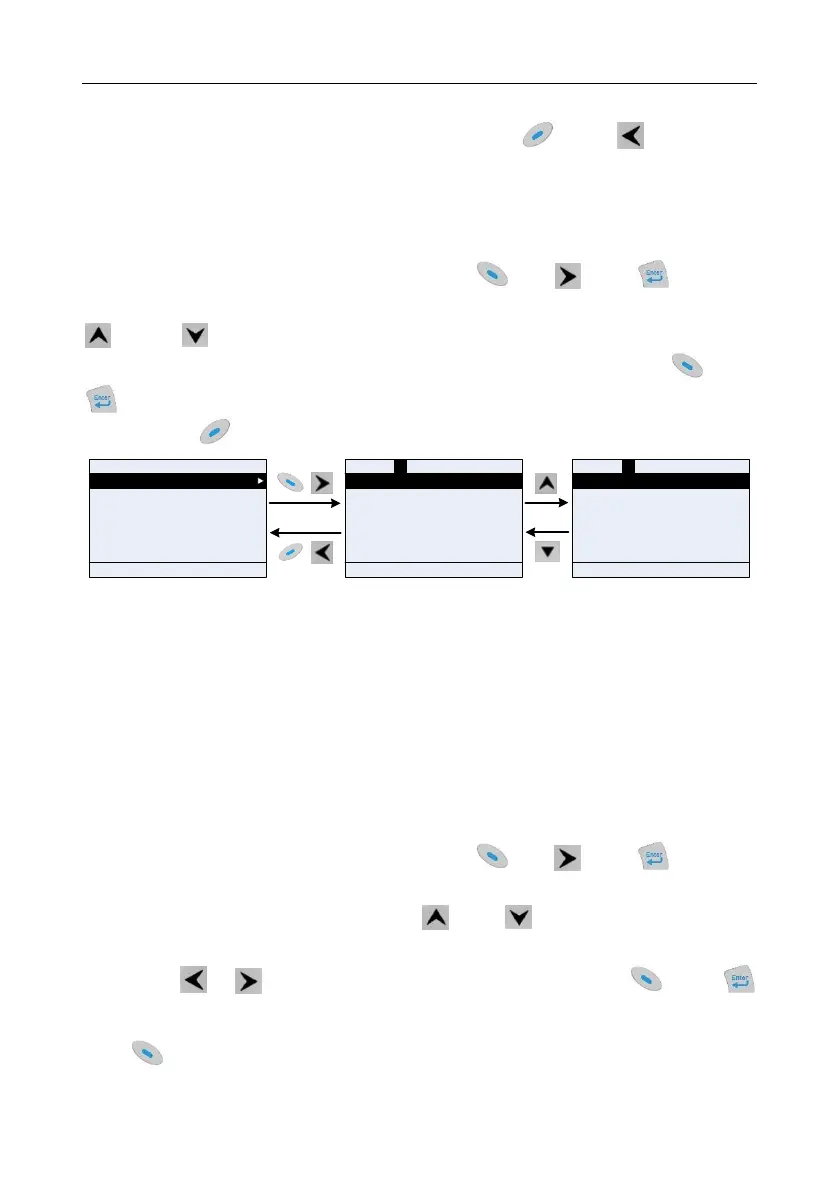Goodrive350 series high-performance multi-function inverter Chapter 5
-45-
the addition operation. If this parameter is not included in the original "common parameter setup" list,
the newly-added parameter will be at the end of the list; if this parameter is already in the "common
parameter setup" list, the addition operation will be invalid. If key or key is pressed
without selecting addition operation, it will return to parameter setup list menu.
All the function code groups under parameter setup sub-menu can be added to "common parameter
setup" list. Up to 64 function codes can be added to the "common parameter setup" list.
5.4.5 Parameter selection edit interface
In the fourth-level menu of "parameter setup" menu, press key, key or key to enter
parameter selection edit interface. After entering edit interface, current value will be highlighted. Press
key and key to edit current parameter value, and the corresponding parameter item of
current value will be highlighted automatically. After parameter selection is done, press key or
key to save the selected parameter and return to the previous menu. In parameter selection edit
interface, press key to maintain the parameter value and return to the previous menu.
Current value:0
Authority:√
HomepageReturn
Confirm
0:SVC 0
1:SVC 1
2:V/F mode
3:VC mode
Current value:1
Authority:√
HomepageReturn
Confirm
1:SVC 1
2:V/F mode
3:VC mode
Default value:2
Default value:2
01:GD350
16:02:35
Forward
Local Ready
AddReturn
Select
P00.00:Speed control mode
P00.01:Running command channel
P00.02:Communication command channel
P00.03:Max. output frequency
P00.04:Upper limit of running frequency
P00.05:Lower limit of running frequency
Fig 5.13 Parameter selection edit interface
In parameter selection edit interface, the "authority" on the top right indicates whether this parameter
is editable or not.
"√" indicates the set value of this parameter can be modified under current state.
"×" indicates the set value of this parameter cannot be modified under current state.
"Current value" indicates the value of current option.
"Default value" indicates the default value of this parameter.
5.4.6 Parameter setup edit interface
In the fourth-level menu in "parameter setup" menu, press key, key or key to enter
parameter setup edit interface. After entering edit interface, set the parameter from low bit to high bit,
and the bit under setting will be highlighted. Press key or key to increase or decrease the
parameter value (this operation is valid until the parameter value exceeds the max. value or min.
value); press or to shift the edit bit. After parameters are set, press key or
key
to save the set parameters and return to the previous parameter. In parameter setup edit interface,
press to maintain the original parameter value and return to the previous menu.