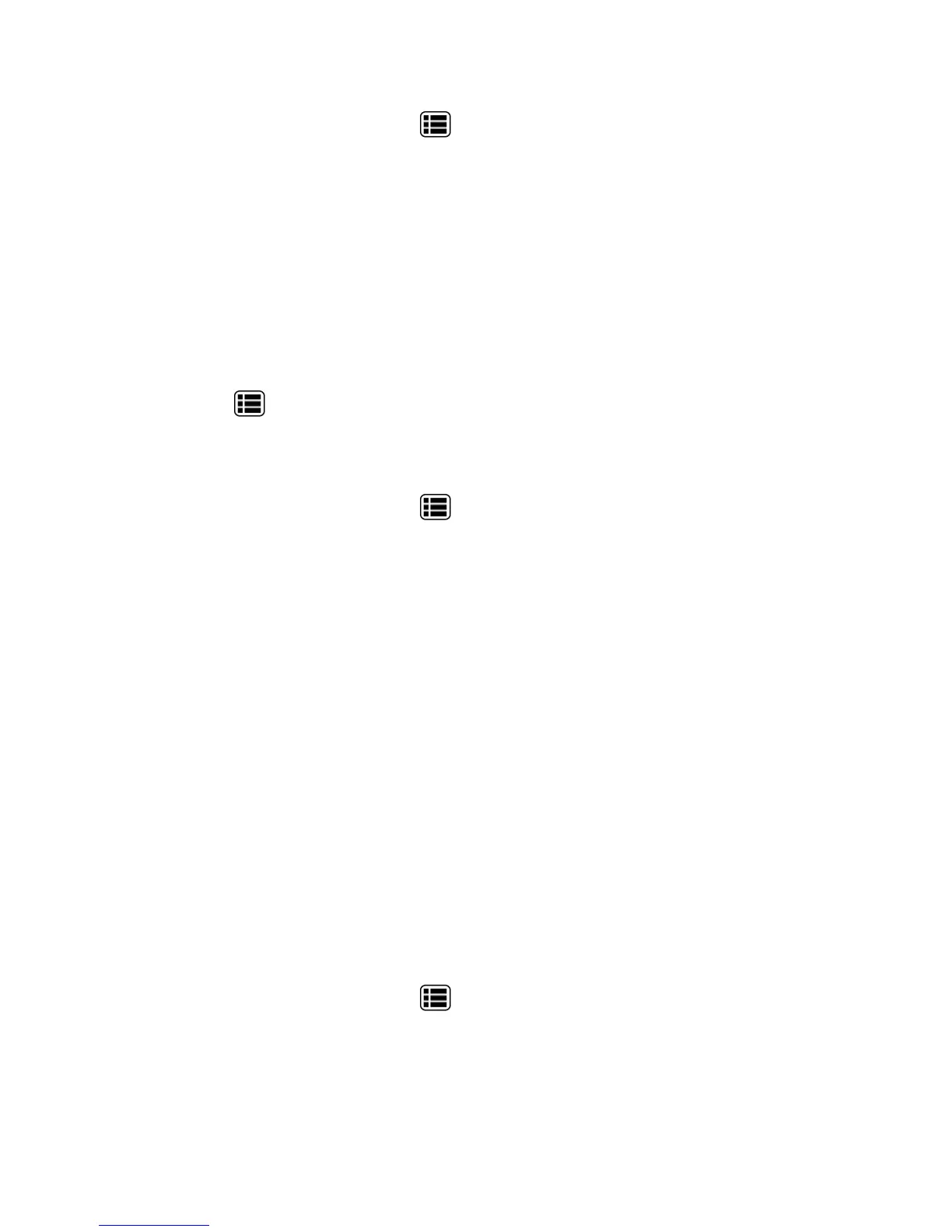Accounts and Messaging 95
n
Onthefriendslistscreen,pressMenu >Display options.
l Availabilitytoshowfriendsthatareavailableatthetopofthelistinorderofhowfrequently
youchatwiththem.
l Nametolistyourfriendsalphabetically.
l Recencytoshowthefriendsthatyou'vemostrecentlychattedwithfirst.
Block Friends
Youcanblockfriendsfromsendingyoumessages.
1. Onthefriendslistscreen,touchthenameofthefriendyouwanttoblock.
2.
PressMenu >Friend info>Block.Thatfriendisremovedfromyourfriendslistandis
addedtotheblockedfriendslist.
Unblock Friends
1.
Onthefriendslistscreen,pressMenu >Settingsandtouchyouraccount.
2. TouchBlocked friends.
3. Ontheblockedfriendslist,touchthenameofthefriendyouwanttounblock.
4. TouchOKtoconfirm.
Mobile Indicators
Mobileindicatorsallowyoutocheckyourfriend’sdevice.
Check Friends’ Devices
YoucanseewhichphonesyourfriendsareusingtochatinGoogleTalk.
n If“Onmobiledevice”appearsunderyourfriend’sname,itindicatesthatyourfriendisusingan
Androidphone.
n Ifanemailaddressisdisplayed,itindicatesthatyourfriendisusingacomputer.
Display a Mobile Indicator
Youcanchoosetoshowamobileindicatoralongwithyournametoletyourfriendsknowthetypeof
wirelessdeviceyouareusing.
1.
Onthefriendslistscreen,pressMenu >Settings.
2. TouchyouraccountnameandcheckMobileindicator.
