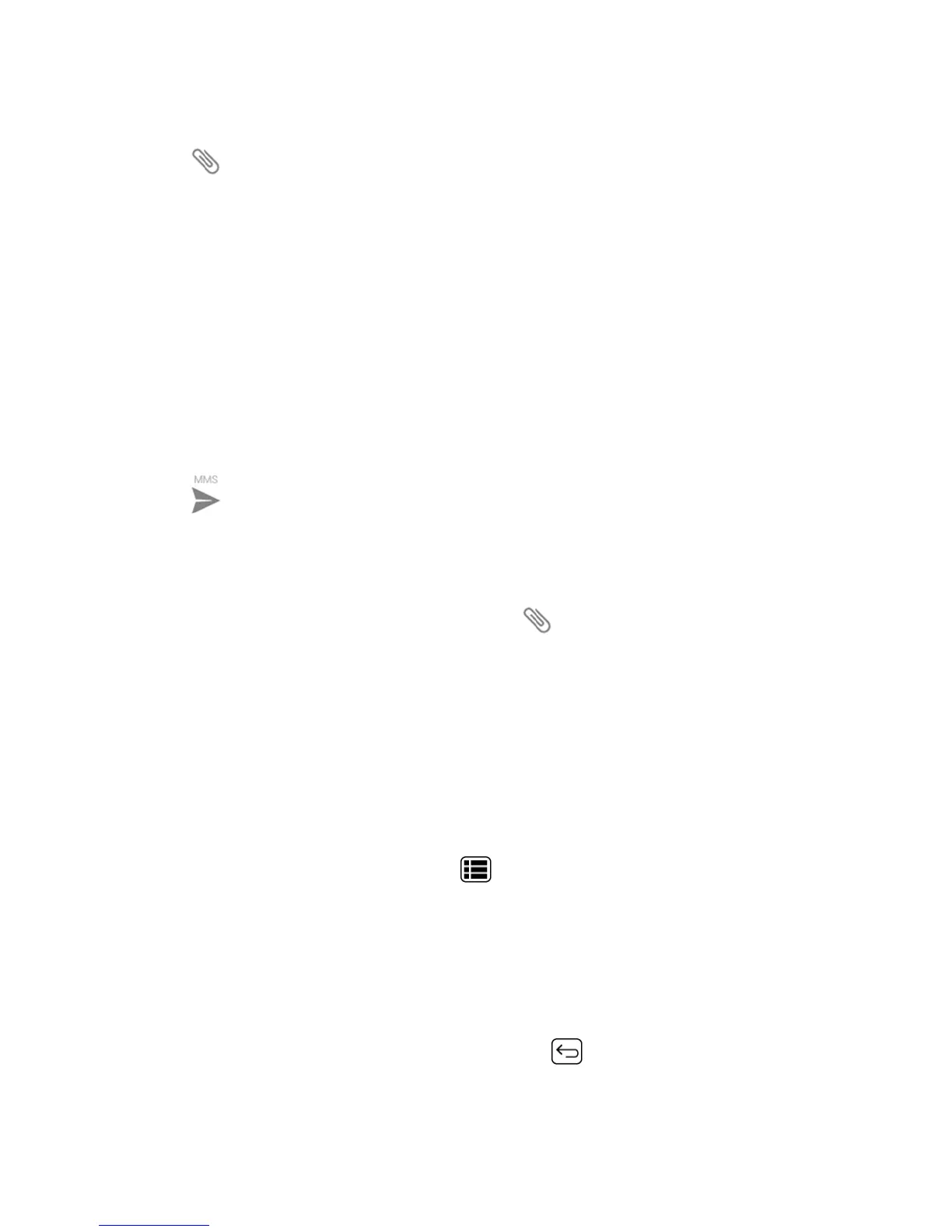Accounts and Messaging 88
4. TouchType messageandthenstartcomposingyourmessage.
5.
Touch andselectfromthefollowingfileattachments:
l Pictures:OpenGallerytoattachaphotosavedonyourphoneandstoragecard.
l Capture picture:Openthecameraapplicationtotakeapictureandattachit.
l Videos:OpenGallerytoattachavideosavedonyourphoneandstoragecard.
l Capture video:Openthevideocameraapplicationtorecordavideoandattachit.
l Audio:Selectaringtoneandattachit.
l Record audio:Openthesoundrecorderapplicationtocreatearecordingandattachit.
l Slideshow:SeeCreateaSlideshowfordetails.
6. Tomakechangestoyourattachment,touchReplaceorRemove.
7.
Touch tosendtheMMSmessage.
Create a Slideshow
Inamultimediamessage,youcanaddslides,eachcontainingapicture,video,oraudio.
1.
Inthemultimediamessageyou’recomposing,touch >Slideshow.
2. Tocomposeyourslideshow,doanyofthefollowing:
l TouchAdd slidetocreateanewslide.(Thisisaplaceholderfornewimagestobeadded,
similartoaplaylist.)
l Touchthecreatedslide(example,Slide1),touchAdd picture,andthenselectthepicture
youwanttoaddtotheslide.
l Touchthetextfieldbelowtheimagetoenteracaptionforthepicture.
l TouchPreview(topreviewtheslide),Replace picture(todeletethecurrentlyselected
picture),Remove slide,orpressMenu >Add music,Add slide,Duration,or
Layout.
l Whenfinished,touchReturntoattachtheslideshowtoyourmessage.
3. Whenyouhavefinishedcomposingthemultimediamessage,touchSend.
Save and Resume a Draft Message
Whilecomposingatextormultimediamessage,pressBack >Yestosaveyourmessageasa
draft.
